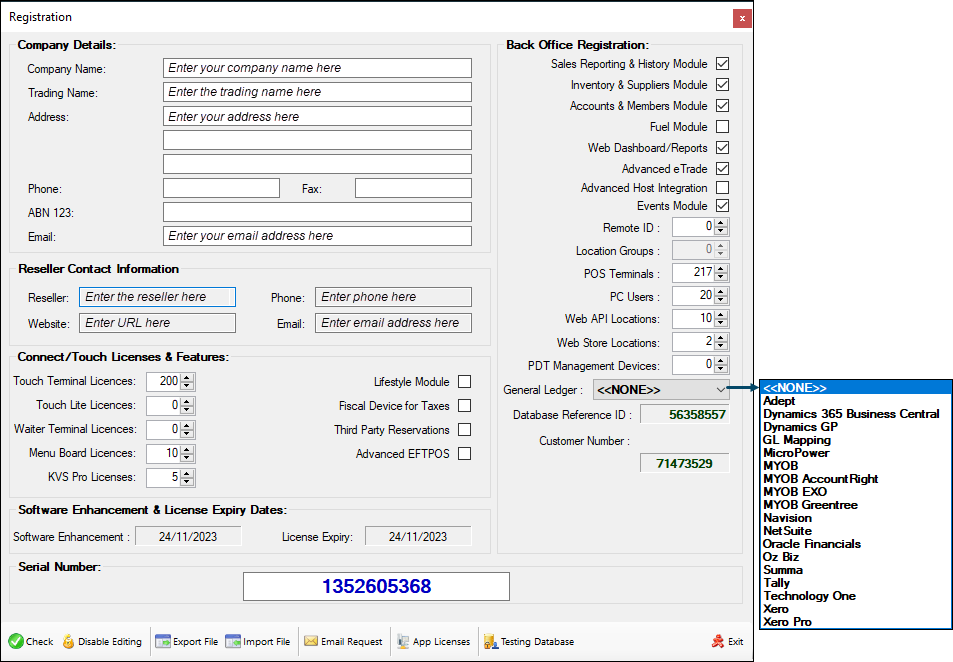
Accessed from the the SwiftPOS Back Office Toolbar Tools menu by selecting the Registration option.
Provides current software Registration information, as well as enabling the request of new Registrations.
Refer to How To Request A Software Registration for more information.
Notes …
Before requesting a Registration make sure of the following, as these can affect the Registration number issued:
- Ensure the Windows region code is set correctly.
- Ensure the SwiftPOS Back Office computer name is set correctly. Changing the computer name afterwards will require a new Registration. Example : “POSSERVER”.
- After installing SQL Server and all the Windows updates, restart the SwiftPOS Back Office computer. It has been reported that this can effect the Registration number.
- Reseller Help – For Software Registrations information.
- NetPOS – Any Venues installing & registering NetPOS to Interface with 3rd Party Interfaces (for example, Gaming or Front Office applications), will require a current software maintenance for SwiftPOS as of the installation date.
- Ensure the date format in Windows is set as dd/mm/yyyy for the Registration to complete successfully.
- The NetPOS.Net Service is included with SwiftPOS Back Office. Once an upgrade to the most current version of SwiftPOS Back Office has been completed and NetPOS is installed, then NetPOS will appear in the External Applications menu of the SwiftPOS Back Office Toolbar. Start the NetPOS Service and select the Interface (Reseller Help – For NetPOS.Net Interface Types information. Then email a Registration request to SwiftPOS Support and we can issue you a Registration. If NetPOS was previously installed in a different folder, then ensure the NetPOS Service is uninstalled/reinstalled with the correct folder.
- Network connection between the SwiftPOS Touch terminal PC and the third party Gaming Systems.
- Serial Number required in NetPOS.Net to configure the specific interface. (excluding SwiftPOS Interface).
- There is no support for offline Accounts as all the charges are done live which requires the account number to be available.
- Select the Location Group (Venue) where these Customer/Members are valid. Select <<ALL> if they are valid in all Locations.
- If running NetPOS and older NetPOS software on the same PC, make sure they are NOT using the same port number.
- Make sure Customer settings at the SwiftPOS Touch terminal are correct.
Where appropriate, select or set the appropriate settings in the following sections:
Back Office Registration Section
Modules
- Sales Reporting & History
Notes …
Previously known as Metcash Integration.
Licences
- General Ledger – Select from the following:
- Adept – Adept Central Banking
- Dynamics 365 Business Central
- Dynamics GP
- GL Mapping
- MicroPower / MSL Solutions
- MYOB – MYOB GL Export
- MYOB AccountRight
- MYOB EXO – MYOB EXO GL Export
- MYOB Greentree – MYOB Greentree Export
- Navision
- NetSuite
- Oracle Financials – Oracle Financials Export
- Oz Biz
- Summa
- Tally – Export of sales data for Tally GL Software
- Technology One
- Xero
- Xero Pro
- Locations Groups – Displays/Set the number of licences required.
- Management Apps – Displays/Set the number of licences required.
- PC Users – Displays/Set the number of licences required.
- POS Terminals – Displays/Set the number of licences required.
- Remote ID – Displays/Set the number of licences required.
- Web API Locations – Displays/Set the number of licences required.
- Web Stores – Displays/Set the number of licences required.
Notes …
Selecting anyone of the above may incur an additional charge. To confirm charges, email registrations@swiftpos.com.au.
- Database Reference ID – Displays the Database ID associated with the current Registration.
- Customer Number – Displays the Customer Number associated with the current Registration.
Enter the Company details such as Company Name, Trading Name, Address, Phone, Fax, ABN and Email.
Noteworthy
- Contact Information can be used to print on Receipts by accessing the Print Fields via the Add Item button. Contact Information will be sourced from the Location, then from the Location Group (Venue) and finally from here, in that order.
- Email – The email address entered here will be considered the Venue’s SwiftPOS registered email address.
- ABN – The label ABN may vary depending on the ACN/ABN/Company No setting. Also, the ABN # will only be sent to the SwiftPOS Touch terminals, as part of a Full Update, if a value has been entered in the Trading Name field.
Select or set the appropriate number of licences required setting for the following:
- Touch Terminal Licences
- Touch Lite Licences
- Waiter Terminal Licences
- Menu Board Licences
- KVS Pro Licences
Select to enable any of the following:
- Lifestyle Module
- Fiscal Device for Taxes
- Third Party Reservations
- Advanced EFTPOS
This section displays the Reseller’s contact information.
- Software Enhancement – Displays the current expiry date for Software Enhancements. The initial software purchase includes 12 months of Software Enhancements. Any features/enhancements that are made available after this date will NOT be available to those sites whose Software Enhancement Licence has expired. Sites will need to renew their Software Enhancement licence in order to receive any new features/enhancements. The following prompt will be displayed when trying to access a new feature/enhancement that was made available after the expiration date of the Software Enhancement Licence.

- Licence – If you have purchased the software on a monthly or annual rental basis then this software will cease to operate after the licence expiry date. Note :
Notes …
If the SwiftPOS Back Office software becomes unregistered then in 28 Days, SwiftPOS Touch will shut down every 10 minutes.
Footer
- Check – Select to validate the current Registration.
- Enable/Disable Editing – Select to enable/disable editing of the current Registration.
Notes …
Any changes made will require a new Registration to be requested.
- Export File – Select to export the current Registration details to an XML file. Once created this file can be used to send to your reseller or as a backup/copy in case of a computer failure.
- Import File – Select to import a Registration file, provided to you by your reseller, to ensure that your software is registered.
Notes …
If you have restored the SwiftPOS database with a different name or into a different folder, your current registration will not be valid anymore.
- Email Request – Select to display the Confirm screen and email a Registration request.
- App Licenses – Select to display the App Licenses screen:
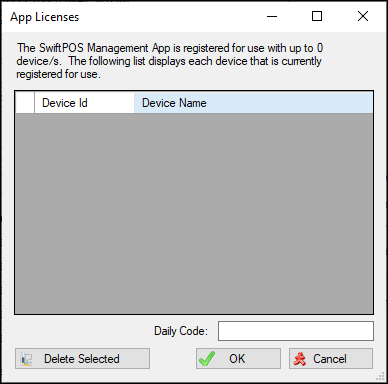
- Testing Database – Select to display a prompt requesting confirmation that SwiftPOS database is to be marked as running as a Testing database. Once confirmed the background colour of the Main Menu will be changed to black. This feature is to primarily provide a visual cue (black background) to users that they are currently using a Testing database and therefore any changes being made ARE NOT being made to live (production) data.
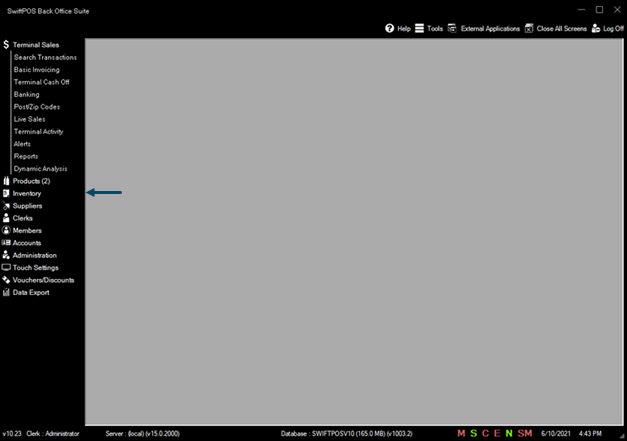
Notes …
To change the background colour back to normal again, select the Testing Database button again and select YES to the prompt displayed.
- Close – Select to exit.
Module Information
- Accounts & Members Module – SP-ACC/MEM/LOY – The Members/Accounts/Loyalty module allows you to interact with your customers.
- Data Portal Interfaces – SP-GL – Of those available the ones listed here require registration and may incur a charge. To confirm charges, email registrations@swiftpos.com.au.
- Inventory & Suppliers Module – SP-STOCK – Inventory Control and Supplier Integration complete the Sales Reporting module above.
- Lifestyle Licence – This is a custom module that has been developed for Gym Membership. It requires a SwiftPOS Touch terminal licence.
- Menu Board Licences – SP-MB-PRO – This is the total number of physical Menu Boards (screens) that you have installed. See price list for further details.
- PC User Licences – SP-PC-USER – The first PC user is included in the Registration and additional concurrent PC users are counted as an individual licence. You can install the SwiftPOS Back Office software on as many computers as you like but will be limited to the number of concurrent users that you are licenced for.
- POS Terminal Licences – SP-TERM – This is the total number of any POS Terminals.
- Products Only Module – SP-PRODUCTS – is included with any purchase of SwiftPOS Touch. This allows you to create all your Products, Categories, Groups, Families, Clerks and Keyboards without reading in sales. All sales reporting is done at the SwiftPOS Touch terminal with the Z Reports. This excludes Vouchers which requires the Sales Module.
- Sales Reporting & History Module – SP-SALES – This allows you to report on sales without having to purchase the Inventory & Suppliers module if you have no requirement for stock control. (This module is a minimum requirement in any site that wants to view sales reports or run Vouchers.)
- Touch/PDA Licences – SP-TOUCH – This is the total number of SwiftPOS Touch terminals installed at a site. This includes POS terminals, Reception/Door terminals, Tablets, Mobile devices, etc. If SwiftPOS Touch terminals are being run stand alone, then this would be in breach of the terms of the SwiftPOS licence agreement.
- Waiter POS Licence – SP-WAITER – For Table Charging in Restaurants. (Excludes payment options like CASH/EFTPOS/Account/Room Charge).
- Web Reports/Dashboard – SP-WEBDASHBOARD – Reports, Dashboards, Product Edit, Clerk Edit, Rosters etc in a Web Browser
- Web Store – SP-WEBSTORE – This is a fully integrated Web Store developed by SwiftPOS including Restaurant bookings and online Membership features.
This completes the SOFTWARE REGISTRATION screen for Back Office.


