Touch - Peripherals
This provides information regarding the EFT33 - Linkly (Food and Bev) EFTPOS peripheral in Touch.
Subjects ▲ ▼
About ▲ ▼
What Is It? ▲ ▼
EFT33 - Linkly (Food and Bev) is the recommended EFTPOS Peripheral of choice for Touch. It ensures a seamless integration with Linkly. Originally known as PC-EFTPOS, Linkly is a leading POS payment provider.
As an accredited vendor, Swiftpos provides Venues and their patrons with a seamless integration to the Linkly payment experience.
What Is Not Supported? ▲ ▼
- Fuel Industry related features. Instead make use of the EFT20 - Shell EFTPOS peripheral.
What Is Required? ▲ ▼
- Swiftpos v10.44+ - Supports Member Card swipe and PIN entry by configuring the PIN Pad and Magnetic Card Swipe Reader in Peripherals in Touch.
- Swiftpos v10+ - Initially available.
What Is Supported? ▲ ▼
- Pay@Table
- Product Level Blocking
- Surcharging
- Tipping
What To Consider? ▲ ▼
- Sites must have a current Software Enhancement Licence to use this feature.
- Ensure an actual printer is assigned for all integrated EFTPOS printing. Do NOT use the <<Default Printer> option because the EFTPOS cannot see it.
- Ensure a PLU Number is set against the Card Surcharge PLU setting for Merchant Fees/Surcharges/Tips.
- if a Venue is making use of the Pay@Table, feature, then the Card Surcharge PLU specified above MUST NOT BE included in any Discount, Mix and Match, etc. If the Surcharge PLU is included, then this will cause the Table to be over tendered.
How To? ▲ ▼
Ensure The Linkly Client Is Running? ▲ ▼
The state of the Linkly Client service can be observed by looking for a C in the Windows system tray. The C should appear green in colour. If not, then:
- If there is no C in the system tray, then locate the EftClntUI.exe. This is usually found in the C:\Program Files (x86)\PC_EFT folder. Open it to ensure the Linkly Client GUI service is started.
- If the C in the system tray is NOT green in colour, then right click it and select the Restart Client Service option. Once restarted, the C should now appear green in colour.

Screens ▲ ▼
EFTPOS - EFT33 - Linkly (Food and Bev) Screen ▲ ▼

- EFTPOS Type - Select from the drop-down list the EFTPOS - EFT33 - Linkly (Food and Bev) option. Refer HERE for more information.
- Configuration - Select to display the EFTPOS - EFT33 Linkly (Food and Bev) configuration screen.
- Get Acquirer PLB Code - This can be ignored.
- Enable Event Logging - Select to enable. It is recommended that this is enabled when testing or when troubleshooting an issue.
- Auto-dismiss Successful Transaction - Select to ensure the prompt confirming a successful transaction is automatically closed after a couple of seconds.
- Enable Tipping - Select to enable.
- Don't Decrement Cash In Drawer - Select to ensure that Cash received as a Tip is held in a Tip jar or some other Tip vessel and is NOT added to the Cash Drawer. If unselected, it is assumed that the Cash received as a Tip is added to the Cash Drawer until distribution at a later date. Refer HERE for more information.
- Fuel Card Terminal - To be continued ...
- Card Surcharge PLU - Displays/Select the PLU to be assigned to the Surcharge.
- Surcharge Media - Display/Select the Media to be assigned to the Surcharge.
- Pay at Table - Select to open the EFTPOS Pay At Table Settings screen below and configure as is appropriate. The Pay at Table option is not visible from a Touch Lite POS terminal.
IMPORTANT
If this feature is selected, ensure the Surcharge PLU IS NOT INCLUDED in any Discount, Mix and Match, etc. If the Surcharge PLU IS INCLUDED then this will cause the Table to be over tendered.
- POS/EFT Receipt - Select from one of the Print options available. Also, if a full receipt option is required, select the Full Receipt option.
- Merchant Copy - Select from one of the Print options available.
EFTPOS Pay At Table Settings Screen ▲ ▼

To access, select the Pay at Table option from HERE. Used to configure the Pay at Table settings.
- Enable Pay at Table - Select to enable as well as be able to access the available settings.
- Port Number - Displays/Set the Port number. Port 33300 on the POS is allowed on firewall.
- EFT Media - Display/Select the Media to be assigned to Pay at Table transactions.
- Tender Display - Display/Enter the text to be displayed as the description for the payment.
- Merchant Code - Display/Enter the Merchant's Code.
- Receipt Display - To be continued ...
- URLs - These will be auto-filled once the OK button is selected.Ensure the IP Address is used, not the PC's name. Also, ensure it is static.
Notes ...
The URLs need to be provided to the EFTPOS provider
- Split Payments - Select to enable.
- Enable Tipping - Select to enable.
PC-EFTPOS TCP Settings Screen ▲ ▼
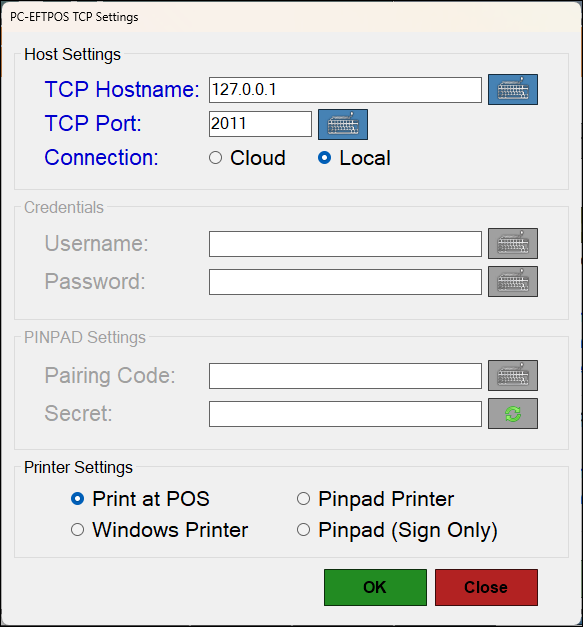
Troubleshooting ▲ ▼
Error 429 ▲ ▼

Occurs
When selecting the Test option and ...
Cause
To be continued ...
Action To Be Taken
To be continued ...
Pinpad Offline ▲ ▼

Occurs
When an Order / Sale in Touch is finalised using the EFTPOS (#) POS Key that is configured for the EFT33 - Linkly (Food and Bev) Interface.
Cause
The Linkly Client (EFT Pinpad) is not installed or not running.
Action To Be Taken
- If not installed, then refer HERE for more information.
- If installed and not running, then locate the VirtualPinpad.exe file (using File Explorer) and open it. The file can usually be found in the C:\PC_EFT\DevTools\VirtualPinpad folder.
Response Error ▲ ▼

Occurs
When either starting Touch or exiting the Touch Tools menu after having selected the Terminal Settings option.
Cause
The Linkly Client (EFT Pinpad) is not started or not running.
Action To Be Taken
System Error ▲ ▼

Occurs
When the payment process using a Linkly Pinpad is cancelled by the operator.
Cause
The operator cancels the payment process.
Action To Be Taken
- Select the Close option and attempt to finalise the sale again.
End of article ▲
