Touch - Peripherals
Subjects ▲ ▼
About ▲ ▼
What Is Not Supported? ▲ ▼
The following is a list of EFTPOS Peripheral types that are available:
- EFT14 - PC-EFTPOS - It has been replaced with EFT33 - Linkly (Food and Bev).
What Is Required? ▲ ▼
- Touch will need to be installed and operational.
What Is Supported? ▲ ▼
The following is a list of EFTPOS Peripheral types that are available:
- EFT01 - CADMUS NZ (1 Way)
- EFT05 - QUEST Payment Systems
- EFT06 - Sektor Payments Ltd (1 way)
- EFT08 - Tyro Payments
- EFT10 - Flexi-NET TITO
- EFT13 - DPS(Windcave)
- EFT15 - PosGate (Ingenico)
- EFT17 - SkyzerV2 (Ingenico)
- EFT19 - BP Eftpos
- EFT20 - Shell
- EFT21 - Aston Club - Alternate EFT
- EFT23 - Bridgepay (PayGuardian)
- EFT26 - Simple Payments Interface
- EFT27 - PC-EFTPOS (Cloud)
- EFT33 - Linkly (Food and Bev)
- EFT37 - Spice
- EFT38 - Datamesh
- EFT41 - V-Cloud
- EFT44 - RAK
- EFT47 - Verifone Cloud
When Is It Used? ▲ ▼
Used when a Venue wants to make use of an integrated EFTPOS payment terminal (provided by a Payment Provider) at a Swiftpos Touch terminal. For example:
- Oolio Pay Adyen's S1F2
- Oolio Pay Wpay's V400M - Integrated
How To? ▲ ▼
How To Add An EFTPOS Peripheral ▲ ▼
- Navigate to the Peripheral List menu option in the Terminal Settings menu..
- Select the Add New button.
- In the Add New Peripheral screen, select the EFTPOS option from the Peripheral Type drop-down list.
- Enter an appropriate description in the Description field for the new Peripheral. For example, EFTPOS, Wpay or Zeller.
- Select OK.
- In the EFTPOS screen select the search button to navigate to the EFTPOS System screen and locate and select the appropriate EFTPOS Peripheral. For example, EFT33 – Linkly (Food and Bev) option.
- In the EFTPOS screen complete the configuration of the new EFTPOS Peripheral as per the specific type selected. Refer HERE for more information.
How To Pay Using EFTPOS? ▲ ▼
The following are examples of typical EFTPOS screens











Using the EFTPOS (#2) POS Key, do as follows for:
- Cash Out Only
- Declining An EFTPOS Transaction
- Order / Sale Only
- Order / Sale And Cash Out
- Refunding An EFTPOS Transaction
- Tipping
In Touch, do as follows:
- Select the EFTPOS (#2) POS Key.
- If the Enable Cash Out option has been selected, then at the prompt to enter the Cash amount, enter required amount and select Enter.
- The Authorising screen will load.
- Select the Account Type then Enter (for signature) or PIN # and Enter.
- If a PIN # was NOT entered, the printer will print the EFTPOS docket for a signature. Otherwise, the EFTPOS display will read ???Processing Now??? and will then print when transaction is accepted or declined.
- If the transaction has been declined a reason will be displayed. For example, Incorrect PIN, Incorrect account, etc. Select the CLOSE button. Refer to HERE for more information.
- The Change that is displayed is the amount of Cash to be handed to the patron.

Notes ...
The prompt to enter the Cash Out amount will only be displayed when the EFTPOS POS Key is the last finaliser key selected.
Declining An EFTPOS Transaction ▲ ▼
In Touch, do as follows:
- When an EFTPOS payment is declined, select the Close button.
- Depending on the reason for the transaction being declined, retry the EFTPOS payment. Or, the patron will need to provide an alternate method of payment.
- If there are no other means of paying for the Order / Sale, cancel the entire sale.
In Touch, do as follows:
- Add multiple Items/Products to an Order / Sale.
- Select the EFTPOS (#2) POS Key.
- If the Enable Cash Out option has been selected, then at the prompt to enter the Cash amount, select Enter to proceed with a Cash Out amount of $0.00.
- The Authorising screen will load.
- Select the Account Type then Enter (for signature) or PIN # and Enter.
- If a PIN # was NOT entered, the printer will print the EFTPOS docket for a signature. Otherwise, the EFTPOS display will read ???Processing Now??? and will then print when transaction is accepted or declined.
- If the transaction has been declined a reason will be displayed. For example, Incorrect PIN, Incorrect account, etc. Select the CLOSE button. Refer to HERE for more information.
In Touch, do as follows:
- Add multiple Items/Products to an Order / Sale.
- Select the EFTPOS (#2) POS Key.
- If the Enable Cash Out option has been selected, then at the prompt to enter the Cash amount, enter required amount and select Enter.
- The Authorising screen will load.
- Select the Account Type then Enter (for signature) or PIN # and Enter.
- If a PIN # was NOT entered, the printer will print the EFTPOS docket for a signature. Otherwise, the EFTPOS display will read ???Processing Now??? and will then print when transaction is accepted or declined.
- If the transaction has been declined a reason will be displayed. For example, Incorrect PIN, Incorrect account, etc. Select the CLOSE button. Refer to HERE for more information.
- The Change that is displayed is the amount of Cash to be handed to the patron.

Notes ...
The prompt to enter the Cash Out amount will only be displayed when the EFTPOS POS Key is the last finaliser key selected.
Refunding An EFTPOS Transaction ▲ ▼
In Touch, do as follows:
- Ensure the patron's EFTPOS card is used to process the refund.
- Select the Refund Mode (#1003) POS Key. The background of the sales grid will appear red to indicate the Swiftpos Touch terminal is now in Refund mode.
- The remaining process is identical to an Order / Sale.
- Add the Items/Products to and select the EFTPOS (#2) POS Key.
- If the Enable Cash Out option has been selected, then at the prompt to enter the Cash amount, select Enter to proceed with a Cash Out amount of $0.00.
- The Authorising screen will load.
- Select the Account Type then Enter (for signature) or PIN # and Enter.
- If a PIN # was NOT entered, the printer will print the EFTPOS docket for a signature. Otherwise, the EFTPOS display will read ???Processing Now??? and will then print when transaction is accepted or declined.
- If the transaction has been declined a reason will be displayed. For example, Incorrect PIN, Incorrect account, etc. Select the CLOSE button. Refer to HERE for more information.
EFTPOS Tipping is available for Table Orders/Sales which have been finalised to an EFTPOS provider that supports Tipping. This allows you to add a Tips to be finalised/completed to a Table Order / Sale without requiring the patron's authorisation.
To Be Considered
- Must be available and activated by the Bank.
- Must be supported and activated in the EFTPOS hardware. This feature is currently only supported with PC-EFTPOS and TYRO.
In Touch, do as follows:
- Once the Table Order / Sale is paid for via EFTPOS, select the EFT Tips (#43) POS Key to display the EFTPOS Table Orders/Sales.

Tips already added to a Table Order / Sale can be seen, because the Total will include the Tip. The Orders/Sales listed will only be cleared when Yes is selected at the following prompt:

The above prompt is displayed when a Z-Report is run.
- Select the Table Order / Sale to which the Tip is to be applied, and enter the Tip amount.
- Once the transaction is approved, a prompt similar to the one following will be displayed.

- The Tip will be displayed in the sales grid.

- No further action is required.
- If Cash Out is to be made available to patrons, ensure the EFTPOS (#2) POS Key has the Enable Cash Out option selected.
- To integrate with EFTPOS, ensure EFTPOS Hardware is configured and connected to the correct serial port on your PC.
- Ensure an the EFTPOS (#2) POS Key and if necessary the EFT Tips (#43) POS Key, are added to the appropriate Layout using the Keyboard Designer.
When payment is required to be made for an Order / Sale, the EFTPOS (#2) POS Key can be used to record the full/partial EFTPOS payment of that Order / Sale in Touch.
How To Show EFT User Interface ▲ ▼
- Ensure the EFT Show UI (#706) POS Key is added to the appropriate Layout using the Keyboard Designer. Also, ensure it is configured as required. Refer to Settings for more information.
When access to the EFT user interface (UI) is needed to communicate with the BP EFTPOS (EFT19) terminal.
To show the UI for EFTPOS Communications with the BP EFTPOS (EFT19) terminal, in Touch, do as follows:
- Make sure the EFTPOS Plus Enterprise has started.
- Select the EFT Show UI (#706) POS Key.
- This will start the user interface to configure the BP EFTPOS (EFT19) terminal for initial Start-up.
Screens ▲ ▼
EFTPOS Screen ▲ ▼

To access, select the Peripheral List menu option in the Terminal Settings menu. Used to manage/view EFTPOS Peripheral configurations in Touch.
- EFTPOS Type - Select the appropriate EFTPOS type from the drop-down list of types available. Refer HERE for more information.
Notes ...
The configuration settings displayed will differ depending on the type of EFTPOS Peripheral was selected above.
- Save - Select to save the changes and exit the screen.
- Cancel - Select to exit the screen without saving the changes
- Add New - Select to open the Add New Interface screen to add an Interface.
- Edit - Select to edit the selected Interface.
- Remove - Select to remove the selected Interface. When selected a prompt will be displayed to confirm the removal of the selected Interface. If Yes is selected, then the following prompt will be displayed to ensure the mandatory entry of the Daily Code:
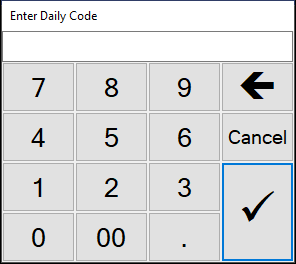
End of article ▲
