KVS
How To ▼
- Access The Configuration Tabs?
- Adjust/Set Available Serving Quantities?
- Configure A Wait Time?
- Configure For Available Servings?
- Configure For Courses?
- Get Started?
- Understanding Categories And Triggering In KVS?
How To Access The Configuration Tabs? ▲ ▼
To gain access to the configuration tabs available in KVS Settings, do as follows:
- Start KVS. Generally, KVS can be started by opening the SwiftPOS.Kitchen.Video.exe file located in the C:\SwiftPOSKVS folder.
- Once running, select the Settings option in the toolbar at the bottom of the KVS screen.
- When the prompt for the Master Password is displayed, enter the password.
- The KVS Settings screen will be displayed.
Notes...
While in the Settings screen, the KVS will be offline.
- Refer to Configuration Tabs for more information.
- Select OK to save the changes made and exit.
- Select the Cancel to exit without saving the changes.
How To Adjust/Set Available Serving Quantities? ▲ ▼
- In KVS:
- Select an Item/Product by selecting the name. This will display the available adjustment quantities that can be selected in order to adjust the Available Servings quantity for the selected Item/Product.
- Select one or more of the adjustment quantities to ensure the Available Servings is correctly adjusted.
Notes ...
Available Servings quantities in KVS, will be monitored in Touch, regardless of whether the Item/Product is configured for Available Servings in Touch.
Also, if the Available Servings quantity for a selected Item/Product is adjusted to:
- Below zero, then there is no limit applied to the number of Available Servings available.
- Zero, then the Item/Product becomes unavailable to order/sell.
- In KVS continued ...
- Once adjusted to the correct quantity, select either the name of the:
- Another Item/Product to adjust it's Available Serving quantity.
OR - Select the name of the last Item/Product adjusted to return to the KVS screen.
- Another Item/Product to adjust it's Available Serving quantity.
- Once adjusted to the correct quantity, select either the name of the:
- In Touch:
- The Available Servings for the same Items/Products will display the adjusted quantity as was set in KVS. This will only occur if the Items/Products POS Keys have the Available Servings option selected against it.
- If the Available Servings are adjusted from within Touch, then KVS will immediately display the updated quantities.

How To Configure A Wait Time? ▲ ▼
How To? ▲ ▼
- In Touch
- Ensure the Wait Time option is set to True against the KVS Peripheral that will be used to set wait times.

Notes ...
It is recommended that only one KVS is identified and has the Wait Time option set to True.
- In KVS
- Select the Wait Time option to display the Wait Times prompt.
- Select one of the Wait Time options displayed in the prompt.
- Select OK to save the selection and close the prompt.
- Once set the Wait Time will be displayed in Touch HERE.
Notes ...
If NO Wait Time is selected or the No Delay option is selected, then the time displayed at Touch will be K [0 mins].
What Is It? ▲ ▼
A Wait time is normally determined and set by the head Chef and is used to display at Touch the average wait time before an Order is available.
How To Configure For Available Servings? ▲ ▼
How To? ▲ ▼
- In Touch, the Enable option for Available Servings in Table Tracking will need to be selected and the Location selected from the drop-down list from, which the Available Servings setting will be sourced.
- Start KVS and navigate to the Configuration Tabs. Refer HERE for more information.
- Select the Extra tab.
- in the Available Servings section.
- Ensure the Enable option is selected.
- Ensure a Location is selected from the Location drop-down list.
- Select the Add option to open the Available Servings Products screen to locate and select an Item/Product to add to the grid. Once added, available servings for the Item/Product can then be managed and displayed from within KVS. Repeat, to add as many Items/Products as is required.
- in the Available Servings section.
Notes ...
The more Items/Products added the more they will be squeezed to fit at the top of the KVS screen. This will mean that in some cases the names of the Items/Products will be truncated. For example:
-
-
- Select OK to Save the changes and exit.
-
What Is It? ▲ ▼
Available Servings refers to a live count of how many portions of a particular Item/Product are currently available for sale. It is:
- Displayed on the KVS screen for staff visibility.
- Adjustable manually using increment/decrement controls.
- Synced with the Touch so front-of-house staff are able to see the current number of servings available.
Notes ...
Available Servings in KVS works both independently and collaboratively with Touch. That is:
- Independently - if an Item/Product has an Available Serving quantity configured for it in KVS only (that is, it is NOT configured for Available Servings in Touch), then KVS will continue to manage and display the correct quantity. However, from Touch, Available Servings will not be able to be managed and displayed. Also, Touch will NOT prevent the order/sale of the Item/Product once the KVS Available Serving quantity hits zero. This setup may prove useful when a kitchen wants to do some basic stock monitoring.
- Collaboratively - If an Item/Product has an Available Serving quantity configured for it in both KVS and in Touch, then quantities will be able to be managed and displayed from both, and both will be kept in sync with each other.
What Is Not Supported? ▲ ▼
- The ability to identify and select multiple Locations for the sourcing of Available Servings is currently not available. However, this has been identified as a potential shortcoming and is likely to be addressed in the coming future.
How To Configure For Courses? ▲ ▼
To be continued ...
End of article ▲