-
Installers / Links / Releases
-
API
-
Back Office
-
Back Office Cloud
-
Events
-
Events Portal
-
How To
- API
- Back Office
- Clerks / Staff
- Cloud
- Combos
- Customers / Members
- Doshii
- Events
- Events Portal
- Guests
- Interfaces
- Items / Products
- KVS
- Member Portal
- NetPOS
- Notify
- Oolio Pay
- OrderAway
- Orders / Sales
- POS Keys
- Self Service
- SevenRooms
- swiftPOS
- Tables
- Thirsty Camel Hump Club
- Touch
- TouchMini
- TouchMini v2
- Venue Hub
- Venue Manager
- XERO
- XERO Pro
- Zen Global
-
Interfaces
-
KVS
-
Member Portal
-
Notify
-
Oolio Pay
-
OrderAway
-
POS Keys
-
Self Service Kiosk
-
Self Service POS
-
swiftpos
-
Touch
-
TouchMini
-
TouchMini v2
-
Troubleshooting
-
Venue Manager
-
Venue Hub
-
Uncategorized
Upgrade NetPOS
This outlines How To Upgrade NetPOS.
Subjects ▼
How To Upgrade NetPOS ▲ ▼
Do as follows:
- A NetPOS registration should upgrade, but all settings will need to be configured again.
- Stop ALL swiftpos Services.
- Upgrade swiftpos Back Office to the latest version.
- Reset and upgrade all Databases.
- Register NetPOS.NET. Refer HERE for more information.
- The registration screen will show each interface that is currently registered, and which is currently set as the default.
- Select each interface in the dropdown and then "Interface Settings".
- Enter the configuration defaults for each interface before starting NetPOS.
- ALL INTERFACES MUST BE CONFIGURED for NetPOS.NET v4 to operate correctly as all interfaces are in the one service.
- Start ALL swiftpos Services.
End of article. ▲