-
Installers / Links / Releases
-
API
-
Back Office
-
Back Office Cloud
-
Events
-
Events Portal
-
How To
- API
- Back Office
- Clerks / Staff
- Cloud
- Combos
- Customers / Members
- Doshii
- Events
- Events Portal
- Guests
- Interfaces
- Items / Products
- KVS
- Member Portal
- NetPOS
- Notify
- Oolio Pay
- OrderAway
- Orders / Sales
- POS Keys
- Self Service
- SevenRooms
- swiftPOS
- Tables
- Thirsty Camel Hump Club
- Touch
- TouchMini
- TouchMini v2
- Venue Hub
- Venue Manager
- XERO
- XERO Pro
- Zen Global
-
Interfaces
-
KVS
-
Member Portal
-
Notify
-
Oolio Pay
-
OrderAway
-
POS Keys
-
Self Service Kiosk
-
Self Service POS
-
swiftpos
-
Touch
-
TouchMini
-
TouchMini v2
-
Troubleshooting
-
Venue Manager
-
Venue Hub
-
Uncategorized
Register A NetPOS Interface
This outlines How To Register A NetPOS Interface in Back Office using the NetPOS Registration feature.
Subjects ▼
How To Register An Interface ▲ ▼
To register a NetPOS Interface, do as follows:
- STOP all swiftpos services.
- Reset and Upgrade the swiftpos Back Office to the latest version.
- Access the NetPOS Menu.
- Select the Registration menu option. This will open the NetPOS Registration screen.
- Select the Add button to open the Add Interface Instance screen.
- Select from the Interface Type drop down list the Interface that requires registration.
- Enter an Instance Name if a more user friendly name is required. This is optional.
- Select OK to save the changes and exit the screen.
- The Interface added should now appear in the Interfaces grid of the NetPOS Registration screen.
- Select the Interface that was added and then select the Export button to export the NetPOSRegistration.INI file and save it to the desktop (default) or to another folder.
- Email the NetPOSRegistration.INI file to registrations@swiftpos.com.au and be sure to include the Venue's swiftpos Registration Customer Number in the email.
- Once a response email has been received from registrations@swiftpos.com.au with the now registered NetPOSRegistration.INI file attached, download the file and save it to a folder.
- Select the Import button to import the new NetPOSRegistration.INI file from the folder.
- The Company Details displayed on the left hand side of the Registration screen (Trading Name, Company Name, Address, etc.) should now be populated with the same details as in the Venue's swiftpos Registration Company Details.
- RESTART all swiftpos services.
End of article. ▲