KVS
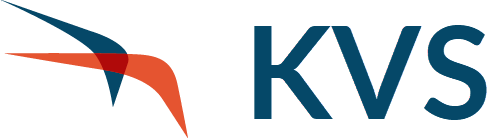
Refer HERE for Reseller & Support information.
Subjects ▲ ▼
Terms & Concepts ▲ ▼
- Available Servings
- Bumped
- Called
- Command Line
- Course
- Expedite
- Pass
- Section
- Serving Station
- Screen Position
- Screen Resolution/Size
- Workflow
- Working
Available Servings ▲ ▼
Refer HERE for information on How To Configure For Available Servings and HERE for information on How To Adjust/Set Available Serving Quantities. Refers to the number servings of an Item/Product that are available for ordering/selling at any moment in time. It is usually used to notify staff of the availability of Items/Products and hence trigger the appropriate response. This could be to:
- Ensure more of the Item/Product is made available. That is more of the Item/Product is prepared/produced to ensure orders/sales can be met.
- Ensure POS staff recommend alternatives to those patrons that are placing orders for the Items/Products that are no longer available and therefore can no longer be ordered/sold.
Each time an Item/Product, that has Available Servings set for it, is ordered/sold, the Available Servings count will be decremented.
Example
When Fish of the Day (main meal) is limited to 25 servings, then the Available Servings for this Product would be set to 25. This would then be decreased every time a main meal of Fish of the Day is sold.
Bumped ▲ ▼
Refers to when an Item or Order is bumped/moved from one Section to another or from a Section to a Pass or from a Pass to a Serving Station. This is normally done when the handling of the Item or Order has been completed and is required to be bumped/moved to the next relevant Workflow step.
Called ▲ ▼
Refers to when a Course (Print Group) is Called Away. This can be done either manually (refer HERE for more information) or automatically (refer HERE for more information). Once called and the Course has a Course Time (min) set, a timer will be displayed and will commence counting down.

Command Line ▲ ▼
Refer HERE for information on How To Configure A Command Line. Refers to the combination of arguments that can be added to the start command of a Windows application. For example for swiftpos KVS this could be:
C:\SwiftPOSKVS\SwiftPOS.Kitchen.Video.exe /ID:1 /SCREEN:3 /L:1,1:955,535
Where /ID:1 /SCREEN:3 /L:1,1:955,535 is the command line and the arguments are /ID, /SCREEN and /L respectively.
Arguments
The following are the arguments currently available to KVS:
- /C - Represents the number of columns displayed across the grid and when specified will be displayed in the Columns across field in in the Grid Size section of the Appearance tab. For example, /C:4 means the KVS will display a grid with 4 columns.
- /ID - Represents the ID number of the KVS and when specified will be displayed in the KVS field in the General section of the General tab. It also, is displayed in the KVS# column of the KVS Peripheral in Touch. For example, /ID:1 relates to the KVS configured in Touch with an ID of 1.
- /L - Represents the Location, Resolution/Size of the KVS as it will appear on the Windows Display. When specified will be displayed in the Screen field in the General section of the General tab. For example, /L:1,1:955,535 will mean the KVS will display in the top left corner (1,1) of the Windows Display and have a size of 955 w x 535 h pixels (955,535).
- /R - Represents the number of rows displayed across the grid and when specified will be displayed in the Rows across field in the Grid Size section of the Appearance tab. For example, /R:2 means the KVS will display a grid with 2 rows.
- /SCREEN - Represents the number of the Windows screen on which the KVS will be displayed and when specified will be displayed in the Screen field in the General section of the General tab. For example, /SCREEN:1 relates to the Windows Display that is identified by the number 1.
Example
The following is an example of a Command Line appended to the swiftpos KVS application that uses all of the above available arguments:
C:\SwiftPOSKVS\SwiftPOS.Kitchen.Video.exe /C:4 /ID:1 /L:1,1:955,535 /R:2 /SCREEN:3
Notes ...
Once configured, the configuration of each will be retained and their settings stored in the Table Tracking database as well as in the C:\SwiftPOSKVS\Users folder as XML files named as KVS{KVS#}Settings.XML. For example:
Course ▲ ▼
Refer HERE for information on How To Configure For Courses. Refers to a swiftpos Print Group that is normally configured in Back Office to support the grouping of Items/Products when displaying/printing them. For example, a Course can be an Entree, Main, Dessert, etc.
Refers to the selecting of a cell displayed in the KVS screen and ensuring it is always moved to the front of the queue. That is, to the first cell in the KVS screen. Hence, expediting an Order. If another cell is selected and then the Expedite option is selected, the same cell will then be moved to the first cell of the KVS. Essentially the expedite option always moves the selected cell to the front of the KVS queue. Refer HERE for more information.
Pass ▲ ▼
Refers to an area in a kitchen that is normally designated for the following:- Final inspection of Orders before they are served to patrons.
- Coordination with Order preparation staff to ensure the accuracy and timeliness of Orders.
- Ensuring that all patron needs (dietary, allergies, etc.) and requests are met.
In some Venues this maybe the same area as the Serving Station.
Section ▲ ▼
Refers to an area that is normally designated for preparation of Orders. This can be the partial or whole preparation of an Order. The preparation of an Order may involve one or more Sections, thus establishing a Workflow.
Screen Position ▲ ▼
Refers to the position of a swiftpos screen (window) being displayed on the screen of a monitor. This is normally referred to as it's x,y position, where:
- The x represents the x-axis (left to right)
- The y represents the y-axis (top to bottom)
For example, a swiftpos screen (window) displayed in the top left corner of the monitor's screen will have an x,y value of 1,1.
Screen Resolution/Size ▲ ▼
Refers to the number of pixels in width and height of a swiftpos screen (window) being displayed with a fixed resolution size on the screen of a monitor. This is normally referred to as it's w,h resolution/size, where:
- The w represents the width in pixels
- The h represents the height in pixels
For example, a swiftpos screen (window) displayed with a fixed resolution/size could have a w,h value of 955,535.
Serving Station ▲ ▼
Refers to an area that is normally designated to where Orders are placed awaiting front of house staff to pick them up and serve them to patrons. In some Venues this maybe the same area as the Pass.
Workflow ▲ ▼
Refers to the steps involved that comprise the total preparation of an Order. This may involve an Order being routed through a one or more Sections before being sent to a Pass. A Workflow step will normally mean some sort of activity relating to an Item/Order is being done in either a Section, Pass or a Serving Station at any one time.
Working ▲ ▼
Refers to when a Course's cell is put into a working status (that is, some sort of preparation activity has commenced for the items listed in the cell). To set a cell in Working status, select a cell from anyone of the Courses displayed and then select the Working option. Once a cell is set to Working, the items are moved to the first cell of that Course. This is similar to the way the Expedite option works for Orders. Select (toggle select) the Working option again to ensure the cell is returned to it's original position in the queue.
What Is It? ▲ ▼
KV (Kitchen Video) or KVS (Kitchen Video System) offers Venue's a perfect solution to compliment and/or replace their Kitchen/Order printers. Ideal for fast paced restaurants, casual dining or quick service restaurants. It allows Order information to be displayed in Kitchens on one or more screens and at the same time allows for individual Orders to be bumped, recalled and expedited as required.
- The option of using a touch screen or bump box to bump off Orders.
- Customisation the KVS screen to best suit the needs and requirements of the Venue.
- The option to print labels for Items/Products bumped.
- The option to set and display wait times (in 5 minute intervals) on the KVS and Touch screens.
- Bump Items/Products from one screen to the next.
- Reporting of serving times.
When Is It Used? ▲ ▼
KVS offers Venues the option of complimenting and/ or replacing their Kitchen/Order printers. It is a perfect solution for fast paced restaurants, casual dining and/or quick service restaurants. KVS can be implemented in a Venue that has swiftpos installed, by following the steps HERE.
Once implemented and configured KVS can now be operated in a Venue.
End of article. ▲
