3rd Party Integration - Middleware Applications

Refer HERE for more Reseller & Support Information.
This outlines the information and the steps that are needed to familiarise oneself with the implementation and installation of the Swiftpos Doshii interface.
The content is targeted at Resellers and Swiftpos Venue administrators who have a sound knowledge of and experience with Swiftpos. For further information or assistance, please contact your Swiftpos Reseller or Swiftpos Support.
Subjects ▲ ▼
About ▲ ▼
- What Is It?
- What Is Not Supported?
- What Is Required?
- What Is Supported?
- What To Consider?
- When Is It Used?
What Is It? ▲ ▼
The Swiftpos Doshii interface facilitates the integration of a Venue's Swiftpos with Doshii. Doshii is middleware, that is designed to get a Venue’s customer-facing apps and back-of-house systems talking to each other. That means integrating a variety of the apps, a Venue relies upon each day, to it's POS software. Doshii gets ordering apps talking to the POS, freeing up time to focus on patrons.
What Is Not Supported? ▲ ▼
- Available Servings are NOT supported.
What Is Required? ▲ ▼
- Swiftpos v10.76.18+
- In Back Office (Required for all Doshii type integrations):
- A Swiftpos Location must be activated with the Submit Orders directly to POS Terminal option selected. Refer HERE for more information.
- The Cloud Sync service must be installed and running. This should happen automatically once the Venue has been Cloud onboarded. Refer HERE for more information.
- In Swiftpos Cloud (Required for all Doshii type integrations):
- A dedicated Cloud Sync queue will need to be requested when setting up a site for Doshii. In the short term this needs to be requested via Swiftpos Support. In the long term, there are plans afoot to automate this process.
- In Touch (Required for all integrations EXCEPT the Data type integration):
- Start Touch as the administrator. Confirm this is the case and it is NOT being blocked. This can be done by checking the Window's logs.
- Ensure the Gateway Client service and POS API interfaces are listed in the POS Interfaces screen in Touch. These should be added automatically when activated with the Submit Orders directly to POS Terminal option selected.
- The Cloud Sync service must have a status of Running when viewed in the Table Tracking settings of the Table Tracking Master terminal.
- Confirm whether Ports/Firewalls/Whitelist need to be amended.
- Products for menus are uploaded using the Product Keys on existing Keyboard layouts active for that location. All other keys including Multi-Link Keys are ignored.
- In Venue Manager (Required for all Doshii type integrations):
- Configure Venue Manager as per the steps outlined HERE.
What Is Supported? ▲ ▼
- For Pay At Table (PAT) and POS Initiated Payment (PIP) type integrations, the Commonwealth Bank Smart Hospitality payment device is supported.
- The Doshii interface supports the following Apps & POS features Doshii offers:
- Business Intelligence
- In Venue Ordering
- Payments
- Pickup & Delivery
- Rostering
- Venue Management
What To Consider? ▲ ▼
- There are a number of ways Venue's can integrate with Doshii when using the Swiftpos Doshii interface. These are:
- Data Only - Used to send sales data to Doshii for:
- Business Intelligence
- Rostering
- Venue Management
- PAT (Pay at Table) - Used for retrieving Tables and making payments at a Table.
- PIP (POS Initiated Payment) - Used when paying for Orders/Sales initiated online via an ordering app or via Touch using the Doshii PIP (#166) POS Key, for:
- Payments
- Orders - Used when placing Orders/Sales initiated online via an ordering app or via Touch, for:
- Pickup & Delivery
- In Venue Ordering
- Data Only - Used to send sales data to Doshii for:
When Is It Used? ▲ ▼
Any Swiftpos Venue wanting to integrate Swiftpos with Doshii's assortment of customer-facing apps. For example:
Bump-it, Chewzie, ClevaQ, Consillion, Deputy, DoorDash, DQ, EatClub, GloriaFood, Hey You, Hungry Pay, HungryHungry, Loaded, Local Pegs, LOKE, MUCUDU, me&u, Menulog, Mimu, MOBI, MyTab, Order Up, PayoPeiso, PLNTY, Quantaco Salesline, Restoke, Reva, Ritual, SABA, Skip, Smart Hospitality, Supply’d, Tabin, Tablevibe, TabSquare, TandaTip Sheet, Turnstyle, Uber Eats, Viability, Wageloch, Wayo, Windcave, Wirely, WOWAPPS, Yesterday, YQme, etc.
Integrating with Doshii maybe the bridge that provides less tech hassle, fewer points of failure and more quality time with patrons. Refer HERE for more information.
How To? ▲ ▼
How To GET STARTED? ▲ ▼
Ensure all the steps outlined here are completed:
- Review About and ensure the steps specifically outlined HERE have been addressed.
- Configure For A Data Only Type Integration?
- Configure For An Orders Type Connection?
- Configure For A PAT (Pay at Table) Type Integration?
- Configure For A PIP (POS Initiated Payment) Type Integration?
- Configure Venue Manager?
- Configure When Interfacing With Doshii For:
- How Is It Used In Touch?
How To Configure For A Data Only Type Integration? ▲ ▼
Used to send sales data to Doshii, for:
- Business Intelligence
- Rostering
- Venue Management
To configure, do as follows:
- Ensure the steps outlined HERE have been addressed.
How To Configure For An Orders Type Connection? ▲ ▼
Used when placing Orders/Sales initiated online via an ordering app or via Touch, for:
- Pickup & Delivery
- In Venue Ordering
To configure, do as follows:
- In Touch:
- An Orders Master Touch terminal must be configured for the Location.
How To Configure For A PAT (Pay At Table) Type Integration? ▲ ▼
Used when paying for Orders/Sales initiated from an in Venue Table, for:
- Payments
To configure, do as follows:
- In Touch:
- Table Ranges need to be configured for the Location. Refer HERE for more information.
- Floor Plans need to be configured to ensure Tables are visible to Doshii. The ID of the Floor Plan Layout will need to be noted so that it can be entered when configuring Venue Manager.
- The Allow POS API to Finalise Tables With No Remaining Balance option must be selected to ensure Doshii closes the Table once it has been paid for.
Notes ...
Other than the steps outlined HERE, there is NO further setup required at Touch for Pay at Table type integration with Doshii. The Doshii integrated device will search for any open tables.
Also, the Pay At Table (PAT) type integration supports the Commonwealth Bank Smart Hospitality payment device.
How To Configure For A PIP (POS Initiated Payment) Type Integration? ▲ ▼
Used when paying for Orders/Sales initiated online via an ordering app or via Touch using the Doshii PIP (#166) POS Key, for:
- Payments
To configure, do as follows:
- Ensure NetPOS is registered for the MSL Solutions Connection interface. Refer HERE for more information. Once registered, ensure the MSL Solutions Connect Settings screen is configured as follows:
- Select the MIS v3060 option is selected from the MIS Version drop-down list.
- Enter a timeout of between 15 and 30 seconds is set in the MIS Timeout field.
- Enter the following URL into the MIS Address field for Production:
- https://integration.micropower.com.au/MIS3084/IntegrationService.asmx
- Enter the Cloud Client ID of the Location into the Club ID field.
IMPORTANT
If Venues are already using MSL Solutions Connect, and they do not have the above MIS Address URL configured, they will need to contact Swiftpos Support as the existing integration may need to be moved.
- Configure the Doshii PIP (#166) POS Key?
- The Cloud Sync service must be installed and running for the Table Tracking Master terminal in Touch.
Notes ...
The POS Initiated Payment (PIP) type integration supports the Commonwealth Bank Smart Hospitality payment device.
How To Configure Venue Manager? ▲ ▼
To configure Venue Manager for Doshii (refer HERE for more information), do as follows:
- Select the Connect menu.
- From the Connect drop-down list select the Orders API Assignment option.
- Select the Samford Software option from the Select Integrator drop-down list.
- Ensure the PIPApplications and PIPTransactions permission options are selected.
- From the Select Integrator drop-down list select the DoshiiOrderService option.
- Ensure the POS Presets and Ping Server options are selected.
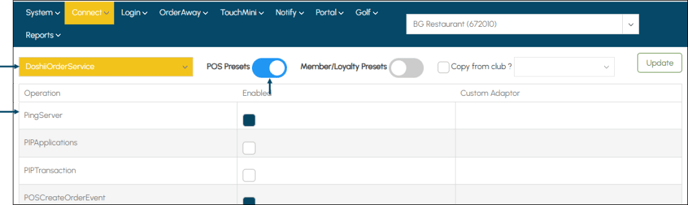
- Still with the Connect menu selected:
- Expand the Doshii menu and select the Reseller option to display the Doshii Reseller Configuration screen.
- Ensure the details are prefilled with the Reseller's details.
- For the initial setup, the Doshii API Key will need to be obtained from Doshii and entered into the Doshii API Key field.
- Ensure the Enable Doshii option is selected.
- Still with the Connect menu selected:
- Expand the Doshii menu and select the Settings option to display the Doshii Integration screen's General tab. In this tab:
- Enter the Doshii Venue ID provided by Doshii into the Doshii Venue ID field.
- Enter the ID of the Floor Plan Layout that will be used by Doshii into the Floor Plan Layout ID field.
- If required, select the Enable Stock On Hand option.
- Ensure the ID of the Swiftpos Surcharge (NOT the PLU of the Surcharge Product) to be associated with surcharges, is entered into the Surcharge ID field.
- Select the Media Mapping tab.
- Ensure the Doshii Media are mapped as is appropriate to a Swiftpos Media by entering the ID of the Swiftpos Media opposite the associated Doshii Media.
- Save the changes.
- Expand the Doshii menu and select the Settings option to display the Doshii Integration screen's General tab. In this tab:
End of article ▲
