Back Office, Orderaway and Touchmini - How To
This outlines the How To Cloud Onboard A Venue for Swiftpos Cloud applications.
Subjects ▲ ▼
About ▲ ▼
What Is It? ▲ ▼
Cloud Onboarding establishes a secure connection between a Venue's Swiftpos on premise application and the Swiftpos cloud infrastructure.
Cloud Onboarding is needed for the following:
- The Swiftpos Gateway Client Service, which services ordering for 3rd Party Applications (3PAs).
- The Swiftpos Cloud Sync Service

What Is Required? ▲ ▼
- Swiftpos v10.37+
- Access to the email generated during the onboarding process that contains a one-time activation code. This is emailed to:
- The email address used when Swiftpos was registered.
- The email address of the Swiftpos Reseller as per the Swiftpos registration.
Notes...
Once Cloud Onboarding has been completed successfully, it is recommended that each of the Locations listed in the Cloud Connectivity screen are activated.
When Is It Used? ▲ ▼
Cloud Onboarding should be done when:
- A Venue wants to implement Orderaway, Touchmini and/or ordering services for 3rd Party Applications (3PAs) for the FIRST time. That is, the Venue has never connected to the Swiftpos Cloud before.
- A Venue has migrated Swiftpos to a new server and/or upgraded to v10.37+ and therefore requires connections to be re-established.
- A Venue has been licenced for the Swiftpos Cloud Sync Service and requires the service to be downloaded/installed on the Swiftpos server, alongside the Gateway Service.
- A Venue is NOT running any database operations such as Re-indexing, etc. It is recommended that database operations be avoided while Onboarding. This is to ensure that the Cloud Sync Service is started successfully.
It's needed for components such as:
- The Swiftpos Admin API which provides access for 3rd Party Application (3PA) integrators to connect to the Swiftpos application via a Cloud API.
- The Swiftpos Gateway Client Service which services Web applications such as Orderaway, Touchmini and ordering services for 3rd Party Applications (3PAs).
- The Swiftpos Cloud Sync Service which services integrations such as Doshii.
Any person that has the appropriate permissions to access to the Swiftpos Services > Cloud Onboarding function. Permissions are granted via Swiftpos Clerk Security.

How To? ▲ ▼
How To Cloud Onboard A Venue? ▲ ▼
Do as follows:
- Start Swiftpos Back Office as Administrator.
- Navigate to Administration > Services menu.
- Select Cloud Onboarding option.

- Once selected, the following prompt will be displayed.

- Once selected continued ...
- Customer Number - Displays the site's Customer Number as provided at time of Registration.
- Customer Number - Displays the site's Customer Number as provided at time of Registration.
- Confirm the information displayed is correct for the Venue being Cloud Onboarded.
- Select Next. Once selected, the following prompt will be displayed:
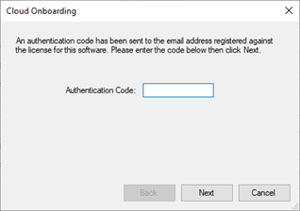
- Enter the Authentication Code returned in the Cloud Onboarding Authentication Code email sent to the Venue's registered email address.
- Select Next.
- If the process completes successfully, the following prompt will be displayed:
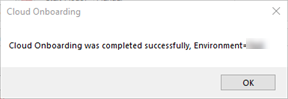
- At this point, the following will occur:
- The Swiftpos Gateway Client Service will automatically start, with the Start Mode set to Automatic. This instance of the Gateway Client Service will facilitate communication between the Venue’s Swiftpos server and Swiftpos Cloud Server. This will allow the Swiftpos Cloud Server to be able to communicate securely to the Swiftpos Admin API when required.
- If the Swiftpos customer has been licenced for the Cloud Syncing, the Swiftpos Cloud Sync Service will be automatically downloaded, installed as a Windows service and set to automatically start. This will start to sync the Venue's Swiftpos data up to the Swiftpos Cloud so the data can be made available for integrations that require it.
- If Cloud Onboarding fails, the following prompt will be displayed:
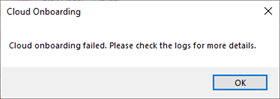
- If Cloud Onboarding fails continued ...
- Review the logs for any relevant information that may shed light on the cause. Refer HERE for more information.
- If access to DataDog is available, search it for any relevant information that may shed light on the cause.
How To Secure Cloud Onboarding? ▲ ▼
The process of synchronising local data to the Cloud database is a data intensive process with serious operational impacts. Various services will be unavailable whilst the new data is being processed. For example:
- Touchmini
- Orderaway
- Cloud BackOffice Analytics
The operation can take several hours to complete and careful consideration should be given before embarking on this process, especially during trading hours.
Notes ...
This process should NOT be undertaken as a troubleshooting exercise.
It should ONLY be performed when data synchronisation has been identified as the cause of an issue. Furthermore, as a best practice measure ONLY a select few Back Office Staff Members should be identified and be granted the appropriate permissions to invoke a data resynchronisation of data. This can be done as follows:
- In the Back Office locate and navigate to the Clerk Security Groups menu option.
- In the Security Group Full Edit screen:
- Ensure the Cloud Connectivity > Onboard option is selected for the Clerk Security Group that is to be given the permission.

IMPORTANT
The Cloud Connectivity > Onboard option should NOT be selected for Clerk Security Groups that DO NOT require the permission. That is for all other Staff Members that do not require this permission. This will help greatly in minimising the risk a resync operation be invoked unnecessarily and in doing so, will avoid any operational issues.
Troubleshooting ▲ ▼
One of the following issues may arise when attempting to Cloud Onboard a Venue:
Unable To Onboard ▲ ▼
Cause- If access to DataDog is available, search it for any relevant information that may shed light on the cause.
- The Venue's registration may have expired.
- Search DataDog using the Venue's Customer Number (NOT the Cloud Client ID).
- Ensure the Registration is still valid.
End of article ▲
