3rd Party Integration with swiftpos Back Office

Subjects ▼
About ▲ ▼
Available In? ▲ ▼
- Swiftpos V10+
What Is It? ▲ ▼
The Swiftpos XERO GL Interface is used to export Swiftpos Sale, Stock Movement, Supplier Invoice and Terminal Cash Off Variance related data to XERO via the XERO API.
Data (specifically Sales data) is exported in a consolidated form (summarised) specific to a Trading Date. This is to avoid the rapid expansion of XERO. If every individual transaction was posted into XERO from Swiftpos, XERO would quickly expand. Especially for sites that have many POS terminals and are doing 1,000s of transactions per day.
What Is Required? ▲ ▼
It is highly recommended that the setup and configuration of Swiftpos XERO export interface is done in Test environments initially. That is, test environments for both Swiftpos and XERO (Refer HERE for more information).
- In XERO
- For Venues that are contemplating using XERO for the first time and are wanting to make use of Swiftpos XERO Interface, ensure the following is addressed:
- XERO Registration - Venues will need to be registered to use the XERO Accounting platform. That is they will need to have a XERO Account. There is also the option available to Login/Sign up for a 30 day free trial. This option is very useful when it comes to testing the Swiftpos XERO interface using a copy of the Venue's Swiftpos database in a test environment. ReferHERE for more information.
- XERO API - Venues will need to ensure they have configured an APP in XERO in order to be able to establish a connection to XERO's API. Refer HERE for more information.
- Chart of Accounts (COA) - Venues may need to enlist the assistance/expertise of an accountant to ensure that in XERO, all Accounts are correct and appropriately configured for the Venue. Refer HERE for more information.
- Once the COA has been configured, an export of it will need to be obtained, in order to import into the XERO Test environment. Refer HERE for more information.
- For Venues that are contemplating using XERO for the first time and are wanting to make use of Swiftpos XERO Interface, ensure the following is addressed:
- In Swiftpos
- Swiftpos Registration - Venues will need to be registered for the Swiftpos XERO GL interface for access to this feature. Email registrations@Swiftpos.com.au to obtain the appropriate registration.
- For Venues using XERO for the first time and for Venues already using XERO, and wanting to now make use of the Swiftpos XERO interface, ensure the following is configured:
- Ensure that the Post Financial Data option is selected for those Locations for which General Journal, Supplier Invoice and/or Terminal Cash Off related data is to be exported.
Notes ...
This does NOT apply to Inventory/Stock transfers between Locations. These will always be exported regardless of the whether this option is selected or not.
- In Swiftpos continued ...
- For Venues wanting to post Member Discounts to a separate GL Expense account, they will need to ensure the following:
- A Discount Expense Media is configured against the required Classifications in Member Classifications.
- For the Media(s), selected when configuring the Discount Expense Media above, ensure the same Media(s) are appropriately mapped to the correct XERO Account in the Media Clearing Accounts tab in the Settings screen.
- For Venues wanting to post Member Discounts to a separate GL Expense account, they will need to ensure the following:
What Is Supported? ▲ ▼
The Swiftpos XERO export feature supports the export of the following:
- General Journals - All data associated with the following:
- Sales - All Sales, Refunds, Account Charges/Payments, etc.
- Stock Movements - All Stock Adjustments, Damages, Receipts, Returns, Transfers, Wastage and Stocktake variances.
Notes ...
With regards to Account Charges/Payments, Journals will be posted in XERO to a single Debtors Account rather than to individual Debtor Accounts.
- Supplier Invoices - All completed Supplier Invoices.
Notes ...
The XERO API will automatically create Suppliers in XERO (when exporting Supplier Invoices) that do NOT already exist in XERO.
- Terminal Cash Offs - All Cash Off Variances that have been saved/committed in the Back Office.
Notes ...
Cash Offs that balance will NOT be exported.
What To Consider? ▲ ▼
- The XERO GL interface exports by default to the Accrual Accounting method. Cash Accounting is NOT currently supported.
- The XERO GL Interface does NOT support multiple XERO Organisations and each having their own Charts of Accounts (COAs). Venues requiring this will need to request a registration for the XERO Pro GL interface.
- The XERO GL Interface NOW SUPPORTS multiple XERO Organisations. However, it DOES NOT SUPPORT multiple Chart of Accounts (COAs). Refer HERE for more information.
Notes ...
A XERO App (XERO API credentials, namely Client ID, Customer Secret and Redirect URL) configured in XERO, can be used by more than one Swiftpos Location Group (Venue) when establishing a connection to XERO.
- It is recommended that prior to implementation, implementers familiarise them selves with the limitations of XERO, as outlined in their XERO API documentation.
- It is recommended that all rows, in each of the Account Assignment/Mapping tabs, be assigned/mapped to an Account or to the Exclude from Export Account.
- Use the Exclude from Export Account (listed as the first entry in the Account drop-down lists in the Account Assignment/Mapping tabs) to ensure specific Location/Media, Location/Master Group and Location entries are excluded from being exported.
drop-down
Notes ...
Caution must be taken when using the Exclude from Export Account, as it can potentially result in unbalanced Journals being generated and these will NOT successfully import into XERO.
- For Location Groups (Venues) that have the Track Individual Location Costs option selected, transfers between Locations will be exported, with the value of the transfer calculated based on the cost of the Products in the From Location (at the time of the Transfer).
- DO NOT enter Credit Notes into Swiftpos as negative Supplier Invoices. These DO NOT export to XERO successfully. Instead raise a Credit Note using the Credit Note Type option available when entering Supplier Invoices.
- Any errors encountered when exporting data into XERO, can be viewed in the Event Logs > Swiftpos Applications > Swiftpos SQL Application.
- Products in Non-GST Categories will be exported into XERO with an EXEMPTOUTPUT XERO Tax Type. This will ensure that both GST and GST Free sales can be posted to the same XERO Account.
- All stock movement type transactions, for example : Stocktake, Adjustments, Receipts, Returns, Damages, etc, will be exported to XERO with the following Tax Types:
- BASEXCLUDED for Australian sites.
- NONE for non-Australian sites.
Notes ...
This will ensure no GST is applied regardless of the XERO Account's Tax Type.
- It is recommended that the export to XERO of all types of Transactions is tested. It maybe necessary to enlist the assistance/expertise of an accountant to ensure that in XERO, all Account mappings (outlined in the Setup below) are correct and that the Journals that are posted are correct.
- Single vs Multiple XERO Organisations
- System Tax Types
When Is It Used? ▲ ▼
Any Swiftpos Venue that wants to ability to export financial transactional data to XERO.
Examples ▲ ▼
Examples of exported XERO data for:
General Journals ▲ ▼
Sale/Refund of Food & Drink items, paid/refunded in Cash and exported:
Sale

Refund

Sale/Refund of Food & Drink items, charged/refunded to a Member's Account and exported:
Sale

Refund

Transfer of Drink items from Location Bottle Shop to Bar and exported:

+/- Adjustment of Drink items for Location Bottle Shop and exported:
+ Adjustment

- Adjustment

Damaged Goods/Wastage of Drink items for Location Bottle Shop and exported:
Damaged Goods

Wastage

Returns of Drink items for Location Bottle Shop and exported:

Promotions of Drink items for Location Bottle Shop and exported:

Stocktake +/- Variance of Drink items for Location Bottle Shop and exported:
+ Stocktake Variance

- Stocktake Variance

Supplier Invoices ▲ ▼
Invoice/Credit Note of Drink items and exported:
Invoice

Credit Note

Invoice of Drink items with Freight and exported:

Invoice of Drink items with Surcharges and exported:

Invoice of Drink items with Discounts and exported:

Invoice of Drink items with Rounding/Misc Charge and exported:

Invoice of Drink items with Freight, Discounts and Rounding/Misc Charge and exported:

Invoice of Drink items with Freight Averaging across items and exported:

+/- Cash Off Variances and exported:
+ Variance

- Variance

How To? ▲ ▼
- Access The Chart Of Accounts In XERO?
- Add And Configure A Location Group To Connect To XERO?
- Assign/Map XERO Accounts?
- Create A XERO App For An API Connection?
- Export From Swiftpos Into XERO?
- Export The Chart Of Accounts in XERO?
- GET STARTED?
- Import The Chart Of Accounts Into Swiftpos?
- Import The Chart Of Accounts into XERO?
- Signup For A 30 Day Free Trial In XERO?
How To GET STARTED? ▲ ▼
Do as follows:
- Ensure the steps outlined in What Is Required? have been completed.
- Ensure a backup is made of both the Swiftpos and XERO environments.
- For each Swiftpos Location Group that will be exporting data to XERO, ensure the Location Groups have been added and configured to connect to XERO. Refer HERE for more information.
- Map the Swiftpos Tax Types to the XERO Tax Types. Refer HERE for more information.
- Import the COA into Swiftpos for each of the Location Groups listed. Refer HERE for more information.
- Assign/Map the imported XERO Accounts to Swiftpos Location/Media, Location/Master Group combinations and Locations. Refer HERE for more information.
- Export Sale, Stock Movement, Supplier Invoice and Terminal Cash Off Variance related data to XERO. Ensure both the manual and automatic (via the End of Day process) export of data are tested. Refer HERE for more information.
Notes ...
The first time the XERO Export runs successfully as part of the End of Day process, all Transactions that are NOT flagged as Exported, will be exported and uploaded into XERO. This will mean that immediately after the EOD has processed, there should not be any Trading Dates available for export, when viewed in the Export screen, for each of the Location Groups (Venues) that have the XERO Export option selected in the End of Day Options screen.
- Ensure the steps outlined in What Is Required? have been completed.
- Obtain a depersonalised backup copy of the Venue's Swiftpos database and restore it in a test environment.
- Obtain a copy of the Venue's Chart of Accounts (COA) as exported in CSV form from XERO. Refer HERE for more information.
- Login/Sign up for a 30 day free trial of XERO and create an Organisation (business) in XERO representing the Venue. Refer HERE for more information.
- Import the Venue's exported COA (CSV file) into the Test XERO Trial organisation created for Testing (Refer What Is Required? for more information). Refer HERE for more information.
- For each Swiftpos Location Group that will be exporting data to XERO, ensure the Location Groups have been added and configured to connect to XERO. Refer HERE for more information.
- Import the COA into Swiftpos for each of the Location Groups listed. Refer HERE for more information.
- Assign/Map the imported XERO Accounts to Swiftpos Location/Media, Location/Master Group combinations and Locations. Refer HERE for more information.
- Export Sale, Stock Movement, Supplier Invoice and Terminal Cash Off Variance related data to XERO. Ensure both the manual and automatic (via the End of Day process) export of data are tested. Refer HERE for more information.
Screens ▲ ▼
Export Screen ▲ ▼

To access select the Export option in either the XERO or XERO Pro menu in Data Portal. Provides a Venue with the ability to export General Journal, Supplier Invoice and Terminal Cash Off related data from Swiftpos and import them directly into XERO using XERO's API. General Journal data includes both Sales and Stock Movement transaction data. Supplier Invoice data refers to completed Supplier Invoices. Terminal Cash Offs refers to committed Terminal Cash Offs that have recorded a variance.

Used to export Sales and Stock Movement transaction data to XERO
- Location Group - Select from the drop-down list the Location Group for which data will be exported.
- Location - Select from the drop-down list the Location for which data will be exported.
- Trading Date - Select from the drop-down list of dates the date for which data will be exported and uploaded into XERO using XERO's API.
Notes ...
Once exported, the data will be flagged as exported and the date will be removed from the Trading Date drop-down list. This will ensure that the same data is NOT exported multiple times. It is important to note that even though the export for a specific Trading Date may NOT be completely successful, the Trading Date will still be removed from the drop-down list. It is therefore VERY IMPORTANT to always review the Event Logs to ensure that any ERRORS are investigated and resolved in an appropriate manner.
- Export - Select to invoke the export. Once completed a prompt will be displayed confirming completion. All exported Journals can be viewed in the Event Logs.
Notes ...
If no prompt is displayed and the Export appears to have completed without the selected Trading Date being removed from the list of available dates, this may point to a failure of being able to connect to Xero. Check the Event Logs > Swiftpos Applications > Swiftpos SQL Application for any logging that may have occurred. Refer to Troubleshooting for more information.
- Reset - Select a Trading Date to ensure that General Journal related transactions for that date are flagged as NOT Exported, so that they can be exported again. Select to display the following prompt:
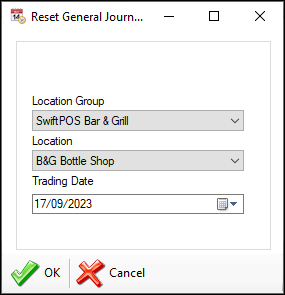
- Continued ...
- Location Group - Select from the drop-down list the Location Group for which data will be reset.
- Location - Select from the drop-down list the Location for which data will be reset.
- Trading Date - Select from the drop-down list the Trading Date for which General Journal related transactions will be reset.
- OK - Select to Reset.
- Cancel - Select to exit without Resetting.
Notes ...
When resetting and exporting again, be sure that they DO NOT result in duplicates when imported into XERO.
- Mark ALL as Exported - Select to display the following prompt and thereby ensure ALL General Journal related data in the selected Location is flagged as exported.
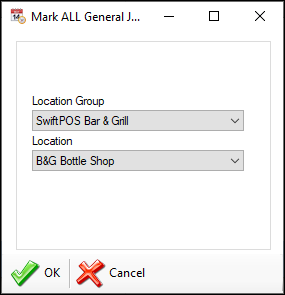
- Continued ...
- Location Group - Select from the drop-down list the Location Group for which data will be flagged as exported.
- Location - Select from the drop-down list the Location for which data will be flagged as exported.
- OK - Select to flagged as exported.
- Cancel - Select to exit without marking as exported.
Notes ...
This is usually recommended when initially configuring Swiftpos to Export to XERO for the first time and also, when there is a requirement that all existing General Journal related transactions for a selected Location need to be flagged as exported.

Used to export completed Supplier Invoice data to XERO
Notes ...
Invoices completed and having the same Posting Date as that of the selected Trading Date, will be selected for Export. Also, DO NOT enter Credit Notes into Swiftpos as negative Supplier Invoices. These DO NOT export to Xero successfully. Instead raise a Credit Note using the Credit Note Type option available when entering Supplier Invoices.
- Location Group - Select from the drop-down list the Location Group for which data will be exported.
- Location - Select from the drop-down list the Location for which data will be exported.
- Trading Date - Select from the drop-down list of dates the date for which data will be exported and uploaded into XERO using XERO's API.
Notes...
Once exported, the data will be flagged as exported and the date will be removed from the Trading Date drop-down list. This will ensure that the same data is NOT exported multiple times. It is important to note that even though the export for a specific Trading Date may NOT be completely successful, the Trading Date will still be removed from the drop-down list. It is therefore VERY IMPORTANT to always review the Event Logs to ensure that any ERRORS are investigated and resolved in an appropriate manner.
- Export - Select to invoke the export. Once completed a prompt will be displayed confirming completion. All exported Invoices can be viewed in the Event Logs.
Notes ...
If no prompt is displayed and the Export appears to have completed without the selected Trading Date being removed from the list of available dates, this may point to a failure of being able to connect to Xero. Check the Event Logs > Swiftpos Applications > Swiftpos SQL Application for any logging that may have occurred. Refer to Troubleshooting for more information.
- Reset - Select a Trading Date to ensure that Supplier Invoice related transactions for that date are flagged as NOT Exported, so that they can be exported again. Select to display the following prompt:
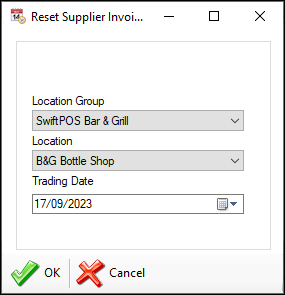
- Continued ...
- Location Group - Select from the drop-down list the Location Group for which data will be reset.
- Location - Select from the drop-down list the Location for which data will be reset.
- OK - Select to Reset.
- Cancel - Select to exit without Resetting.
Notes ...
When resetting and exporting again, be sure that they DO NOT result in duplicates when imported into XERO.
- Mark ALL as Exported - Select to display the following prompt and thereby ensure ALL Supplier Invoice related data in the selected Location is flagged as exported.
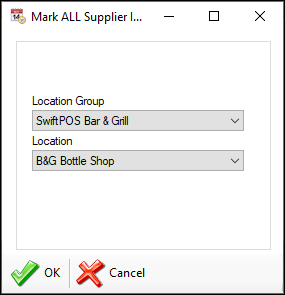
- Continued ...
- Location Group - Select from the drop-down list the Location Group for which data will be flagged as exported.
- Location - Select from the drop-down list the Location for which data will be flagged as exported.
- OK - Select to flagged as exported.
- Cancel - Select to exit without marking as exported.
Notes ...
This is usually recommended when initially configuring Swiftpos to Export to XERO for the first time and also, when there is a requirement that all existing Supplier Invoice related transactions for a selected Location need to be flagged as exported.
Terminal Cash Offs Section ▲ ▼

Used to export committed Terminal Cash Off data to XERO
Notes...
Terminal Cash Offs that have not recorded a variance will NOT be available for export.
- Location Group - Select from the drop-down list the Location Group for which data will be exported.
- Location - Select from the drop-down list the Location for which data will be exported.
- Trading Date - Select from the drop-down list of dates the date for which data will be exported and uploaded into XERO using XERO's API.
Notes...
Once exported, the data will be flagged as exported and the date will be removed from the Trading Date drop-down list. This will ensure that the same data is NOT exported multiple times. It is important to note that even though the export for a specific Trading Date may NOT be completely successful, the Trading Date will still be removed from the drop-down list. It is therefore VERY IMPORTANT to always review the Event Logs to ensure that any ERRORS are investigated and resolved in an appropriate manner.
- Export - Select to invoke the export. Once completed a prompt will be displayed confirming completion. All exported Invoices can be viewed in the Event Logs.
Notes...
If no prompt is displayed and the Export appears to have completed without the selected Trading Date being removed from the list of available dates, this may point to a failure of being able to connect to Xero. Check the Event Logs > Swiftpos Applications > Swiftpos SQL Application for any logging that may have occurred. Refer to Troubleshooting for more information.
- Reset - Select a Trading Date to ensure that Terminal Cash Off related transactions for that date are flagged as NOT Exported, so that they can be exported again. Select to display the following prompt:
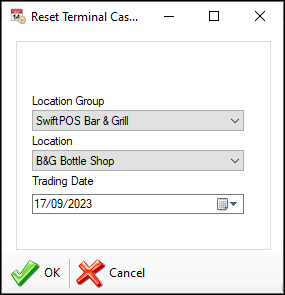
- Continued ...
- Location Group - Select from the drop-down list the Location Group for which data will be reset.
- Location - Select from the drop-down list the Location for which data will be reset.
- OK - Select to Reset.
- Cancel - Select to exit without Resetting.
Notes...
When resetting and exporting again, be sure that they DO NOT result in duplicates when imported into XERO.
- Mark ALL as Exported - Select to display the following prompt and thereby ensure ALL Terminal Cash Off related data in the selected Location is flagged as exported.
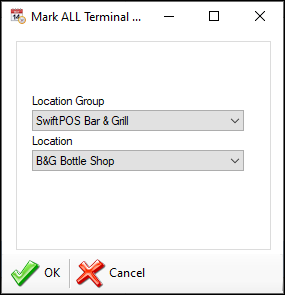
- Continued ...
- Location Group - Select from the drop-down list the Location Group for which data will be flagged as exported.
- Location - Select from the drop-down list the Location for which data will be flagged as exported.
- OK - Select to flagged as exported.
- Cancel - Select to exit without marking as exported.
Notes...
This is usually recommended when initially configuring Swiftpos to Export to XERO for the first time and also, when there is a requirement that all existing Terminal Cash Off related transactions for a selected Location need to be flagged as exported.
Settings Screen ▲ ▼
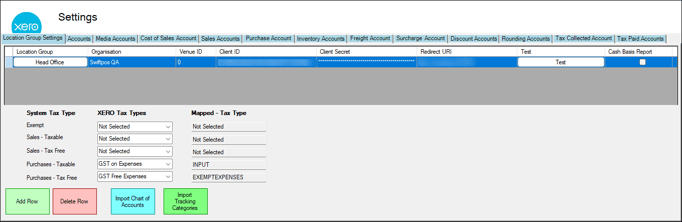
To access select the Settings option in the Xero menu in Data Portal. Provides a Venue with the ability to configure the settings required to establish a connection to XERO, as well as import the Chart of Accounts from XERO, and assign/map these to Swiftpos Location/Media combinations, Location/Master Group combinations and Locations.
Notes ...
The following message may be displayed if a connection CANNOT be established with XERO. This is because when the Settings screen initially loads the XERO interface attempts to retrieve the Tax Types in XERO and populate the XERO Tax Types listed HERE.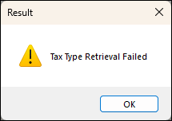
Check and re-configure the connections settings for the Location Groups (Venues) and test them to confirm they are successful. The above message should no longer be displayed.
Account Assignment / Mapping Tabs ▲ ▼
- Location/Media Clearing Accounts
- Location/Master Group Freight Accounts
- Location/Master Group Inventory Accounts
- Location/Master Group Rounding/Misc Charge Accounts
- Location/Master Group Sales Accounts
Notes ...
It is recommended that all rows, in each of the tabs, be assigned/mapped to an Account or to the Exclude from Export Account. Use the Exclude from Export Account (listed as the first entry in the Account drop-down lists in the assigning/mapping tabs) to ensure specific Location/Media, Location/Master Group and Location entries are excluded from being exported. Caution must be taken when using the Exclude from Export Account, as it can potentially result in unbalanced Journals being generated and these will NOT successfully import into XERO.
Location / Media Clearing Accounts Tab ▲ ▼
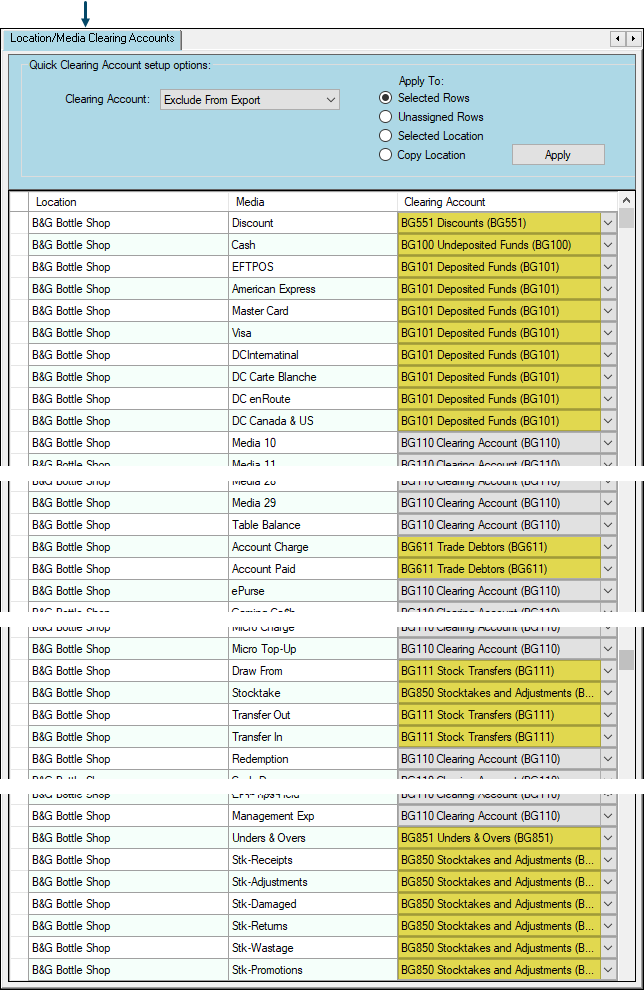 Example of Account assignments/mappings for one Location
Example of Account assignments/mappings for one Location
Used to assign/map XERO Accounts to Swiftpos Location/Media combinations.
Header Section
- Filters
- Clearing Account - Select from the drop-down list the XERO Account that will be used to assign/map to the Swiftpos Location/Media combination.
- Apply To - Use to assign/map the selected XERO Account to the rows in the grid by using one of the following options:
- Selected Rows - Select to assign/map to all rows that are currently selected in the grid.
- Unassigned Rows - Select to assign/map to all rows that are currently DO NOT have an Account assigned/mapped in the grid.
- Selected Location - Select to assign/map to all rows in the grid that are associated with a selected Location.
- Copy Location - Select to copy the assignments/mappings of a selected Location to another.
Grid Section
Displays a list of Location/Media combinations that are required to be assigned/mapped to a XERO Account.
- Location - Displays the Swiftpos Location.
- Media - Displays the Swiftpos Media.
- Clearing Account - Displays/Select the XERO Account from the drop-down list that is to be assigned/mapped to the Swiftpos Location/Media combination.
Location / Master Group Sales Accounts Tab ▲ ▼
 Example of Account assignments/mappings for one Location
Example of Account assignments/mappings for one Location
Used to assign/map XERO Sales Accounts to Swiftpos Location/Master Group combinations and used when exporting General Journals.
The Accounts assigned/mapped in the Cost of Sales Account column above, will be used when exporting General Journals. Cost of Sales Accounts are normally referred to as Direct Cost accounts in XERO and are used to post the Cost of Goods sold.
The Accounts assigned/mapped in the Sales Account column above, will be used when exporting General Journals. Sales Accounts are normally referred to as Revenue accounts in XERO and are used to post the value of revenue for goods sold.
Notes ...
If the Exclude from Export Account is used to assign/map a Location/Master Group combination, then it MUST be selected in both columns for the same entry. That is, select in both the Cost of Sales and Sales Account columns.
Header Section
- Filters - Refer HERE for more information.
- Apply To - Refer HERE for more information.
Grid Section
Displays a list of Location/Master Group combinations that are required to be assigned/mapped to a XERO Sales Account.
- Location - Displays the Swiftpos Location.
- Master Group - Displays the Swiftpos Master Group.
- Cost of Sales Account - Displays/Select the XERO Cost of Sales Account from the drop-down list that is to be assigned/mapped to the Swiftpos Location/Master Group combination.
- Sales Account - Displays/Select the XERO Sales Account from the drop-down list that is to be assigned/mapped to the Swiftpos Location/Master Group combination.
An example of the setup of a Cost of Sales Account in XERO can be seen below:

Location / Master Group Inventory Accounts Tab ▲ ▼
 Example of Account assignments/mappings for one Location
Example of Account assignments/mappings for one Location
Used to assign/map XERO Inventory Accounts to Swiftpos Location/Master Group combinations and used when exporting General Journals and Supplier Invoices.
Header Section
- Filters - Refer HERE for more information.
- Apply To - Refer HERE for more information.
Grid Section
Displays a list of Location/Master Group combinations that are required to be assigned/mapped to a XERO Inventory Account.
- Location - Displays the Swiftpos Location.
- Master Group - Displays the Swiftpos Master Group.
- Inventory Account - Displays/Select the XERO Inventory Account from the drop-down list that is to be assigned/mapped to the Swiftpos Location/Master Group combination.
An example of the setup of a Inventory Account in XERO can be seen below:

Location / Master Group Freight Accounts Tab ▲ ▼
 Example of Account assignments/mappings for one Location
Example of Account assignments/mappings for one Location
Used to assign/map XERO Freight Accounts to Swiftpos Location/Master Group combinations and used when exporting Supplier Invoices.
Header Section
- Filters - Refer HERE for more information.
- Apply To - Refer HERE for more information.
Grid Section
Displays a list of Location/Master Group combinations that are required to be assigned/mapped to a XERO Freight Account.
- Location - Displays the Swiftpos Location.
- Master Group - Displays the Swiftpos Master Group.
- Freight Charge Account - Displays/Select the XERO Freight Account from the drop-down list that is to be assigned/mapped to the Swiftpos Location/Master Group combination.
Location / Master Group Rounding / Misc Charge Accounts Tab ▲ ▼
 Example of Account assignments/mappings for one Location
Example of Account assignments/mappings for one Location
Used to assign/map XERO Rounding/Miscellaneous Charge Accounts to Swiftpos Locations and used when exporting Supplier Invoices.
Header Section
- Filters - Refer HERE for more information.
- Apply To - Refer HERE for more information.
Grid Section
Displays a list of Locations that are required to be assigned/mapped to a XERO Rounding/Miscellaneous Charge Account.
- Location - Displays the Swiftpos Location.
- Rounding/Miscellaneous Charge Account - Displays/Select the XERO Rounding/Miscellaneous Charge Account from the drop-down list that is to be assigned/mapped to the Swiftpos Location.
 Example of the Accounts tab after importing the Chart of Accounts from XERO.
Example of the Accounts tab after importing the Chart of Accounts from XERO.
Grid Section
Displays a list of XERO Accounts and their attributes as imported from XERO, an which can then be selected when assigning/mapping Accounts in the Account Assignment/Mapping tabs to the right. The grid displays the following columns:
- Xero Account
- Description
- Xero Account Type
- Status
Notes ...
The values of the Account attributes listed above are as they were when last imported from XERO. To view the most up to date values, re-import the Chart of Accounts.
Location Group Settings Tab ▲ ▼
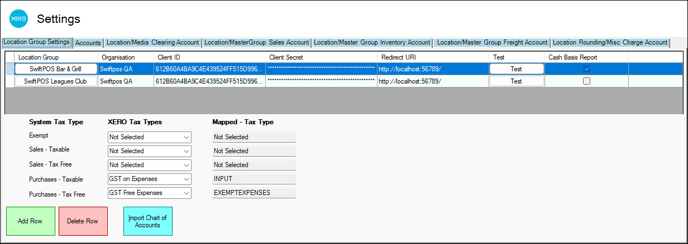
Grid Section
Displays a list of Location Groups that are currently available to be selected when exporting to XERO. These are listed along with their:
- Location Group - Displays the name of the Location Group (Venue).
- Organisation - Displays the XERO Organisation the Location Group is associated with.
- Client ID - Displays the Client ID that is being used to establish a connection to the XERO Organisation.
- Client Secret - Displays the Client Secret that is being used to establish a connection to the XERO Organisation.
- Redirect URL - Displays the Redirect URL that is being used to establish a connection to the XERO Organisation.
- Test - Select to initiate a test of the connection credentials entered above.
- Cash Base Report - Select to enable.
System Tax Type Section
Refer HERE for more information.
Footer Section
- Add Row - Select to add row in the grid.
- Delete Row - Select to delete the currently selected row in the grid.
- Import Chart of Accounts - Refer HERE for more information.
Notes ...
The Swiftpos XERO GL Interface does NOT support multiple XERO Organisations and each having their own Charts of Accounts (COAs). Venues requiring this will need to request a registration for the XERO Pro GL interface.
In the XERO GL Interface, it is the expectation that the same COA is applicable for all Location Groups (Venues) listed in the grid above.
Troubleshooting? ▲ ▼
- Connection to XERO Failed – Incompatible Certificate and Password selected.
- Error -10: oauth_problem=consumer_key_unknown&oauth_problem_advice= …
- Rounding Discrepancies
- System.NullReferenceException: Object reference not set to an instance of an object at DataPortal.Panels.PanelXeroSettings.VB$StateMachine_923_btnImport_Click.MoveNext()
- The COA Has Assignments/Mappings Found To Be To Either Archived Or Deleted Accounts
- The Line Amount cannot be zero or empty
- The remote server returned an error: (400) Bad Request. {“error”:”invalid_client”}
- The TaxType code ‘EXEMPTOUTPUT’ cannot be used with account code ‘???’.
- The total debits (???) must equal total credits (-???)
- Unable to establish a connection to XERO’s API
What Else? ▲ ▼
Single vs Multiple XERO Organisations ▲ ▼
Provides an explanation for Venues either hosting single or multiple XERO Organisations in their use of XERO, and that in relation to the Swiftpos XERO and XERO Pro GL Interfaces.
- What Is A Single XERO Organisation?
- What Is A Multiple XERO Organisation?
- What Is Not Supported?
- What Is Supported?
What Is A Single XERO Organisation? ▲ ▼
These are Venues that export to only one XERO Organisation, that is, all Swiftpos Location Groups (Venues) are configured to connect to the same XERO Organisation.
What Is A Multiple XERO Organisation? ▲ ▼
These are Venues that export to more than one XERO Organisation, that is, all Swiftpos Location Groups (Venues) are configured, and in some cases, connect to different XERO Organisations.
The Swiftpos XERO Pro GL Interface supports both single and multiple XERO Organisations, as well as multiple Charts of Accounts (COA). That is, each XERO Organisation in XERO has it's own unique COA.
The Swiftpos XERO GL Interface supports both single and multiple XERO Organisations, However, when it comes to multiple XERO Organisations, it DOES NOT SUPPORT multiple Charts of Accounts (COA). That is, each XERO Organisation in XERO has it's own unique COA.
It is recommended that Venues wanting to make use of multiple COAs, request a registration for the XERO Pro GL interface.
XERO And Multiple XERO Organisations
If however, Venues choose to remain using the Swiftpos XERO GL Interface and want to make use of multiple COAs, the they will need to ensure the following:
- Each XERO Organisation configured in XERO and to which they will be exporting, has a COA that is a complete list of ALL Accounts. That is, every Account for all the XERO Organisations is setup in all of the COAs of each XERO Organisation. In short, the COA must be a complete list of all Accounts across all XERO Organisations.
- It is recommended to use archived Accounts in XERO to distinguish Accounts from one XERO Organisation from another. Accounts listed in the COA for a particular XERO Organisation (Organisation A) and relating to other XERO Organisations (Organisation B,C and D), would then be archived, to ensure they cannot be assigned/mapped when imported into Swiftpos for the same XERO Organisation (Organisation A). Hence, Accounts maybe archived in one Organisation, but are active in another. The Accounts listed in the Accounts tab can have one of the following statuses:
- Active - Indicates the Account is currently active in the COA of the Location Group (Venue) that was last imported. These Accounts CAN be used in the Account assignment/mapping tabs.
- Archived - Indicates the Account is currently archived in the COA of the Location Group (Venue) that was last imported. These accounts CANNOT be used when exporting from the same Location Group (Venue). However, these Accounts CAN be used in the Account assignment/mapping tabs, as they may be Active in the COAs of other Location Groups (Venues) that are configured in other XERO Organisations. Refer to the warning prompt for more information.
- It is recommended to use archived Accounts in XERO to distinguish Accounts from one XERO Organisation from another. Accounts listed in the COA for a particular XERO Organisation (Organisation A) and relating to other XERO Organisations (Organisation B,C and D), would then be archived, to ensure they cannot be assigned/mapped when imported into Swiftpos for the same XERO Organisation (Organisation A). Hence, Accounts maybe archived in one Organisation, but are active in another. The Accounts listed in the Accounts tab can have one of the following statuses:
Notes ...
When the SAME XERO Account is configured in different XERO Organisations, it must have the same properties in each Organisation (for example: TaxType) otherwise this may generate errors. Great care and consideration should be taken when setting up XERO in Swiftpos Back Office to support multiple XERO Organisations. We highly recommend that the setup is thoroughly tested prior to implementation. Also, with regards to the EOD process and multiple XERO Organisations, the XERO Export will cycle through each of the Location Groups (Venues) configured and establish a connection to their preferred XERO Organisation and then commence the export of the required journals.
- Once the above has been configured in XERO, then the COA will need to be imported into Swiftpos. The status of an Account in the Accounts tab will be a reflection of the last imported Organisations's COA. Refer HERE for more information.
- Once the COA has been imported, then it will be incumbent on Venues to ensure that the Account assignment/mapping of the XERO Accounts is carefully undertaken to ensure that the correct Accounts are mapped to the correct Location Groups (Venues).
Each time a change is made to anyone of the COAs in any one of the XERO Organisations, this will need to be duplicated to the other XERO Organisations and the importing and assigning/mapping activities (outlined above) will need to be done again.
As can be seen the above is somewhat of an onerous task and can be prone to the exports failing to complete correctly. Again, It is recommended that Venues wanting to make use of multiple COAs, request a registration for the XERO Pro GL interface.
End of article ▲
