Orderaway - Menu Options

To access, select the Profiles menu option from the Orderaway menu in Venue Manager. Refer HERE for more information.
Subjects ▲ ▼
About ▲ ▼
What Is It? ▲ ▼
Orderaway Profiles provide Venues with the added functionality of being able to configure multiple customised Orderaway configurations (referred to as Additional Profiles) for the same Orderaway Location.
For example, a Venue may seek to make different Menus available to patrons depending on where they are located within the Venue. For example, a patron ordering from an outside bar area may only have access to beverage and snack type menu Items, whereas a patron ordering from a restaurant area may require access to the food menu.
Another example maybe, a Venue may seek to make different Orderaway Profiles available to patrons at different times. For example, at Easter and Xmas, a different menu and appearance maybe required to be presented to patrons when ordering during these special occasions.
In support of this, 3 types of Profiles currently exist. These are:
- The Default Config - This is the default configuration and once configured can be used to clone (overwrite) to anyone of the other types of Profiles.
- The Primary Profile - This is the Venue's main Profile and as such cannot be deleted.
- Additional Profiles - These are the customised configurations created specifically by the Venue to be made available to patrons as required. Any number of Profiles can be created by a Venue, and as such can also be deleted. These Profiles use the same URL as the Primary Profile above; however, they are differentiated with their own unique suffix, which is configured when they are created. Refer HERE for more information.
Initially only the Default Config and the Primary Profile would be listed by default for a Venue.
What Is Required? ▲ ▼
When configuring Orderaway for a Venue, the following will need to be considered:
- Ensure the Payments have been configured. Refer HERE for more information.
- Ensure the Trading Periods for each Profile and each additional Profile created, has been configured. Refer HERE for more information.
How To? ▲ ▼
- Access The Configuration Tabs For A Profile?
- Clone A Profile?
- Create A Profile?
- Delete A Profile?
- Enable/Disable A Profile?
Screens ▲ ▼
Create New Orderaway Profile ▲ ▼

To access, select the Create Additional Profile option in the Orderaway Profiles screen. Used to add a new Profile.
- Name - Enter an appropriate name for the Profile to be created.
Notes ...
When entering a name for a Profile, be aware that it will be used to determine the Profile's URL. See below.
- Description - Enter a description of the Profile.
- URL - Displays unique URL for the new Profile. While entering the Name, the URL below will be suffixed with the same Name (with any blank spaces removed). The Suffix is derived from the Name can be changed by simply entering an alternative suffix in the text box to the right of the URL. For example, https://test.swiftpos.com.au/OrderAway/bngrestaurant-Deck.
- Save - Select to save the changes.
Orderaway Profiles ▲ ▼
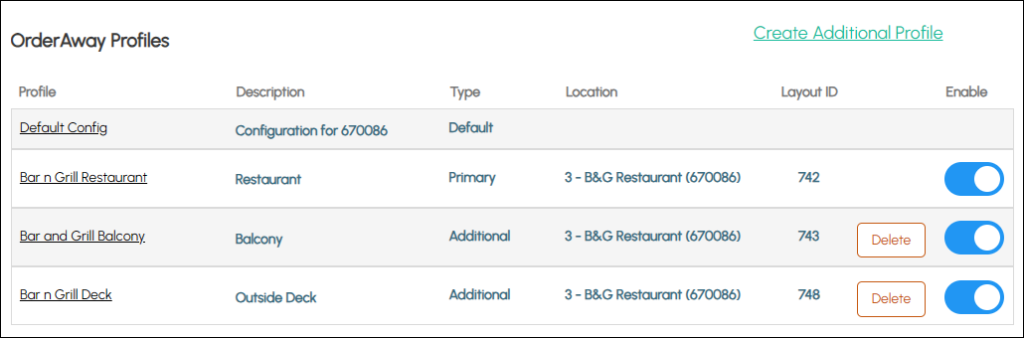
Header Section
- Create Additional Profile - Select to open the Create New Orderaway Profile screen to create an Additional Profile. Refer HERE for more information.
Grid Section
- Profile - Displays the name of the Profile. Select the Profile (name) to access it's Configuration tabs.
- Description - Displays the description of the Profile.
- Type - Displays the type of Profile. This can be one of the following:
- Default
- Primary
- Additional
- Location - Displays the Location to which Orders/Sales will be directed to. If the Redirect Orders option has been enabled and a redirect Location has been specified, then the Location displayed here will be the To Location prefixed with the text REDIRECTED TO. For example:

- Layout ID - Displays the ID of the Keyboard Layout to be displayed as the Home menu.
- Delete - Displays only opposite Additional type Profiles and when selected allows for the deletion of those Profiles as required.
- Enable - Select to ensure the Profile is enabled and will be made available to patrons when appropriate. That is depending on the Trading Periods configured against the Profile.
End of article ▲
