This outlines the information and the steps that are needed to familiarise oneself with the NetPOS 3rd Party Vii Interface, prior to and during it's implementation in Touch.
The content is targeted at Resellers and swiftpos Venue Administrators who have a sound knowledge of and experience with swiftpos. For further information or assistance, please contact your swiftpos Reseller or swiftpos Support.
Steps To Follow ▼
- What Is It?
- What Is Required?
- How to Register A NetPOS Interface?
- How To Configure NetPOS for Vii Gift Cards?
- How To Configure Touch for VII Gift Cards?
- How Is It Used?
What Is Required? ▲ ▼
- SwiftPOS V10.50+
- A NetPOS registration for Vii.
How To Configure NetPOS For Vii Gift Cards? ▲ ▼
Once the NetPOS registration process has been completed for the Vii Interface, then the Vii settings will need to be configured. To do this access the Vii settings screen in NetPOS:
Notes...
Refer to How To Access The NetPOS Menu for more information.
Once the Vii settings screen is displayed, configure as appropriate.
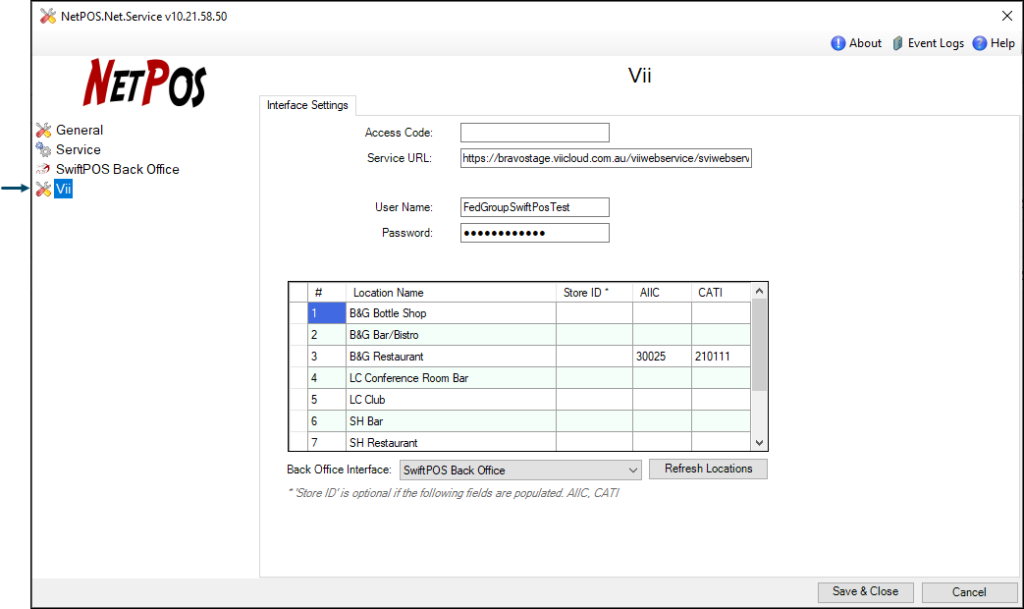
To access this screen refer to How To Access The NetPOS Menu for more information. A NetPOS Registration for the Vii Interface will be required in order to access this screen. This screen is used to configure the settings required to implement Vii Gift Cards.
- Access Code - Default is blank. Displays/Enter the Access Code that must match the same Access Code configured at the swiftpos Touch terminal. This is not mandatory, but does provide an additional level of security.
- Service URL - Displays/Enter the URL provided by Vii.
- User Name/Password - Displays/Enter the login credentials provided by Vii.
The grid displays a list of the Locations, their Store ID, AIIC and CATI details. These values are provided by Vii and will need to be populated opposite each of the Locations that will require access to Vii's Gift Card services.
- Store ID - This is optional and can be left blank.
- AIIC - Displays/Enter the value as provided by Vii.
- CATI - Displays/Enter the value as provided by Vii.
- Back Office Interface - Select from the drop down list the Back Office instance to connect with.
Notes...
In general this will only have one instance listed. However, multiple Back Office instances can be listed, in which case one needs to be selected.
- Refresh Locations - Select to ensure the list of Locations displayed in the grid is refreshed with the latest currently available.
How To Configure Touch For Vii Gift Cards? ▲ ▼
Once the configuration of NetPOS has been completed, then Touch will need to be configured to ensure Vii Gift Cards they can be issued, redeemed, etc, at Touch. To do this:
- Ensure the following POS Keys are added to the appropriate Keyboard Layout via the Designer:
- Ensure the POS Keys, added above, are configured appropriately to meet the Venue's requirements.
- Ensure a Full Update is sent to all Touch Terminals that make use of the same Keyboard Layout to which the above POS Keys were added.
Notes...
Refer to Add A POS Key To A Keyboard Layout for more information.
End of article. ▲