This outlines how Members and Non-Members can access and use a swiftpos Venue's Member Portal.
Subjects ▼
Access ▲ ▼
Access to the Member Portal is normally via the Login/Signup link provided by a Venue in the form of a URL or QR Code. The URL to access Member Portal is as follows:
https://portalpreview.micropower.com.au/tenant-id, where the tenant-id is sourced from here or here.
Notes...
A new URL to access a Venue's Member Portal, will be made available soon.
Once accessed, patrons will be presented with a Login/Signup prompt via which they can either:
Login ▲ ▼
Patrons can enter either their Email address or swiftpos Member No, and their PIN and select Login to complete the process.
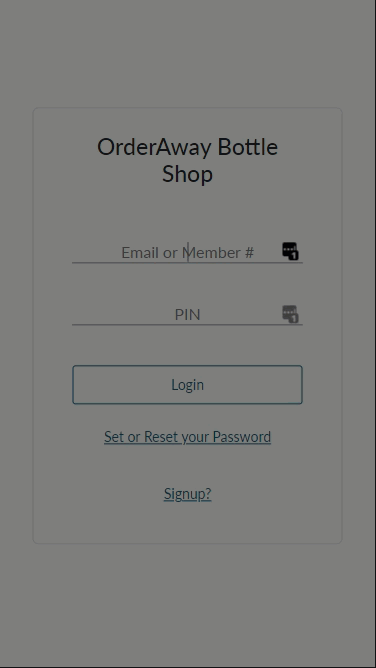
Once Logged in Members will be presented with a Profile Dashboard from which they then have access to their private Member information.
To logout, select Menu in the top left hand corner and select SIGN OUT.
Signup ▲ ▼
Customers can access the Member Portal using a link or QR code advertised by the Venue. Initially they will be presented with the Member Login/Signup prompt. Here they can select the Signup? option. They will then be prompted to enter and verify their email address. Once verified, they will then be prompted to enter the details. The steps below outline how a Customer can signup as a Member:
- Login page. Patron can select ‘Signup’ link. The Signup link could also be advertised to skip landing on the Login page first.
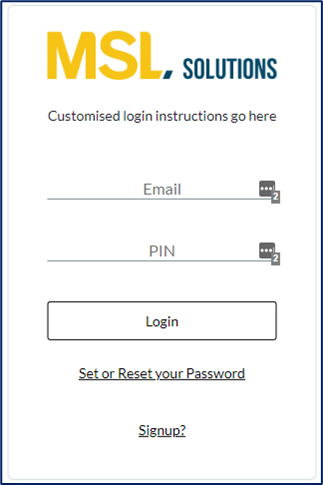
- Email verification. Checking the email the patron is signing up with doesn’t already belong to a member within the swiftpos database, as well as ensuring the email being used by the patron is legitimate by sending them a one-time code.
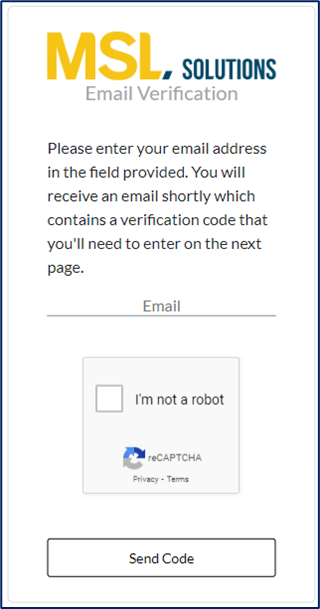
- Prompt the patron for the one-time code to ensure they received it and therefore the email address is legitimate.

- Patron can complete the Signup process by completing the form. Fields with red asterisk indicate they are mandatory. (Message across the top of screen is customisable).
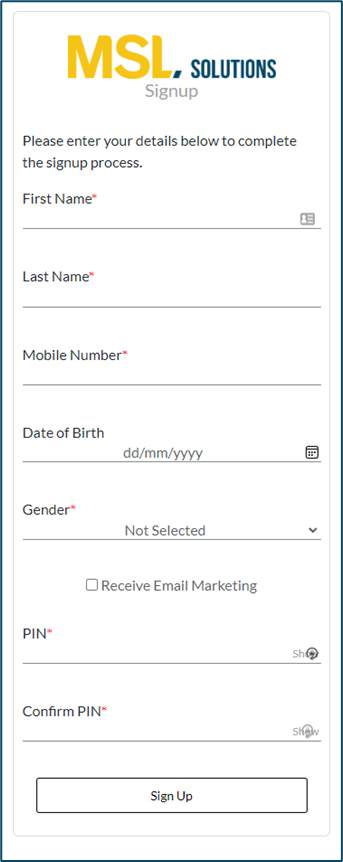
- Signup is complete. (Message displayed is customisable).
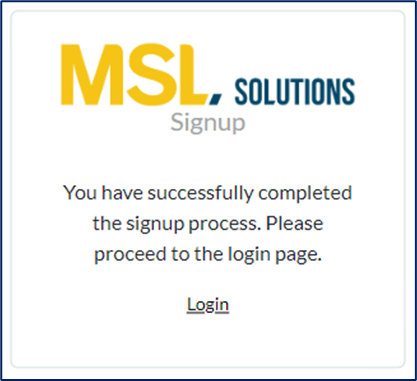
- Customer can now Login with their Email and PIN.
Profile Dashboard ▲ ▼
Once a Member has logged in, they will be presented with a dashboard which gives them access to functions such as:
An example of this can be seen below:
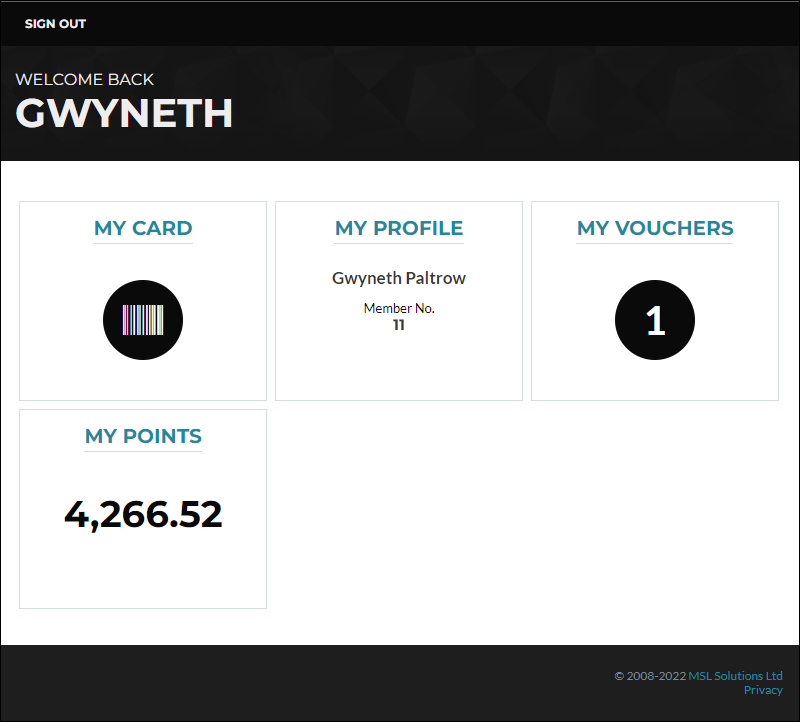
Digital Member Card ▲ ▼
Selecting the My Card item in the example below, members will be able to display their Member Card which can be presented within the Venue for scanning, and receive the benefits their Membership offers.
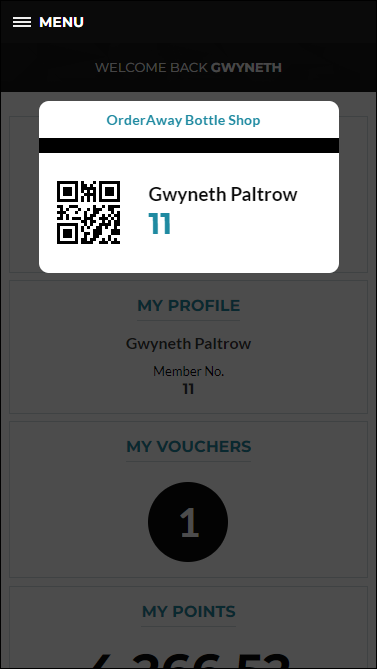
Details / My Profile ▲ ▼
Selecting the My Profile item in the example above Member's will be able to view and change their details as required.
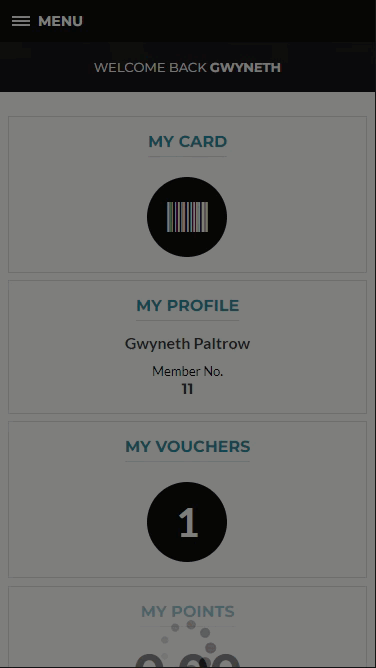
POS Vouchers ▲ ▼
Selecting the My Vouchers item in the example above Member's will be able to view their currently active Vouchers.
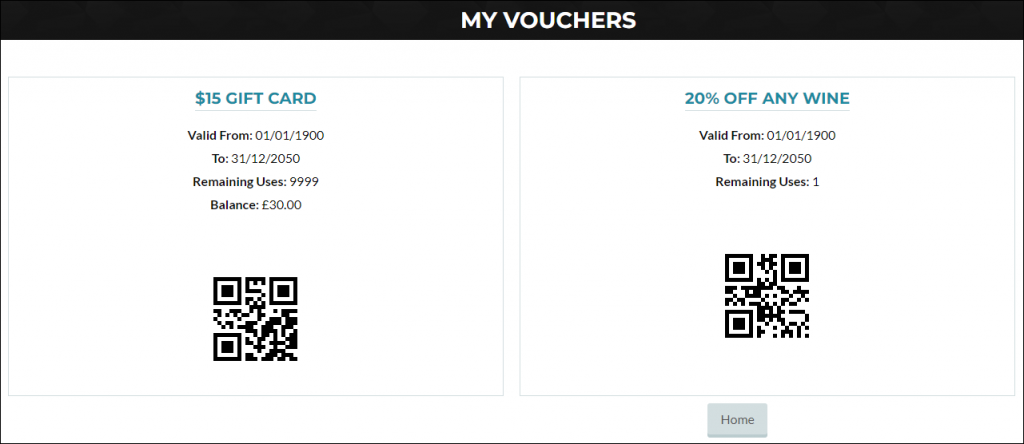
Loyalty Points ▲ ▼
The Loyalty item in the example above displays the Member's current swiftpos Loyalty Points balance.
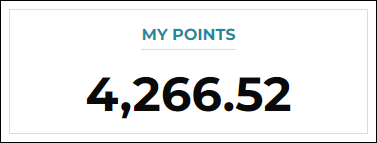
Notes...
By selecting the Loyalty item it is intended that Members will be able to view the their Loyalty Transactions. Currently this is not yet available to swiftpos Members.
End of article. ▲
