-
Installers / Links / Releases
-
API
-
Back Office
-
Cloud Back Office
-
Events
-
Events Portal
-
How To
-
KVS
-
Member Portal
-
Notify
-
Oolio Pay
-
Orderaway
-
POS Keys
-
Self-Service Kiosk
-
Self-Service POS
-
Swiftpos
-
Touch
-
Touchmini
-
Troubleshooting
-
Venue Hub
-
Venue Manager
-
3rd Party Integrations
- Business Intelligence
- Cash Management
- eCommerce
- Exports / Imports
- Front Office Systems
- Fuel Systems
- Gaming
- General Ledger
- Gift Cards / Promotions / Vouchers
- Membership / Loyalty
- Middleware Applications
- Payment Integrators
- Product Level Blocking
- Reservations
- Swiftpos
- Tab Management
- Time & Attendance
- Value Added Services
-
Uncategorized
- API
- Back Office Accounts
- Back Office Administration
- Back Office - Clerks
- Back Office - Data Export
- Back Office - Inventory
- Back Office - Members
- Back Office - Menus
- Back Office - Products
- Back Office - Services
- Back Office - Suppliers
- Back Office - Swiftpos
- Back Office - Terminal Sales
- Back Office - Touch Settings
- Back Office - Vouchers / Discounts
- How To
- KVS
- OrderAway
- Venue Manager
- 3rd Party Integrations
- Touch
- Cloud Back Office
-
Touchmini v1 (End Of Life)
Ensure Points Are Not Awarded When Redeeming Points
This outlines how to Ensure Points Are Not Awarded (accrued) When Redeeming Points in Touch. This applies to when the Charge/Redemption (#151) POS Key is used to either partially or fully finalise an Order/Sale by redeeming a Member's Points.
Subjects ▼
What Is Required? ▲ ▼
Ensure the following is configured:
- In Back Office:
- Ensure the 529 - Redemption Media option is NOT selected in the Media Award Points screen.
- In Touch:
- Ensure the Disable awarding Points on Redemption transaction option is NOT selected.
How To Ensure Points Are Not Awarded When Redeeming Points? ▲ ▼
To confirm the above has been configured correctly, do the following:
- In Back Office:
- Locate a Member that has a Points balance greater than zero. The Points column in the grid of the Member Records screen displays the current value of Points a Member has accrued.
- In Touch:
- Add the Member located above (in Back Office) to an Order/Sale.
- Add Items to the same Order/Sale.
- Select the Charge/Redemption (#151) POS Key.
- In the Live Charge screen:
- Select the Keyboards button opposite the Points Account.
- Enter the value to be redeemed. The value entered CANNOT exceed the value displayed in the Available column.
- Select the OK button.
- If the value entered above DOES NOT cover the value of the whole Order/Sale, finalise the remaining amount by selecting another Media POS Key, for example Cash.
- The Points awarded to the Member should only be based on the value of the remaining amount finalised to another Media and NOT include the value redeemed.
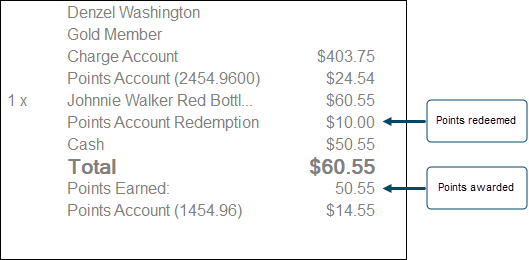
Example of the sales grid in Touch after an Order/Sale has been finalised and showing the value of Points redeemed and awarded to a Member when the Order/Sale was partially finalised using a Member's currently available Points.
Notes...
For Points to be displayed in the Sales grid, consider selecting the Show Points Accounts (Points), Show Points Accounts (Currency) and Show total points in sale options in Touch.
End of article. ▲
