- Swiftpos Help Guides
- How To
- Customers / Members
-
Installers / Links / Releases
-
API
-
Back Office
-
Cloud Back Office
-
Events
-
Events Portal
-
How To
-
KVS
-
Member Portal
-
Notify
-
Oolio Pay
-
Orderaway
-
POS Keys
-
Self-Service Kiosk
-
Self-Service POS
-
Swiftpos
-
Touch
-
Touchmini
-
Troubleshooting
-
Venue Hub
-
Venue Manager
-
3rd Party Integrations
- Business Intelligence
- Cash Management
- eCommerce
- Exports / Imports
- Front Office Systems
- Fuel Systems
- Gaming
- General Ledger
- Gift Cards / Promotions / Vouchers
- Membership / Loyalty
- Middleware Applications
- Payment Integrators
- Product Level Blocking
- Reservations
- Swiftpos
- Tab Management
- Time & Attendance
- Value Added Services
-
Uncategorized
- API
- Back Office Accounts
- Back Office Administration
- Back Office - Clerks
- Back Office - Data Export
- Back Office - Inventory
- Back Office - Members
- Back Office - Menus
- Back Office - Products
- Back Office - Services
- Back Office - Suppliers
- Back Office - Swiftpos
- Back Office - Terminal Sales
- Back Office - Touch Settings
- Back Office - Vouchers / Discounts
- How To
- KVS
- OrderAway
- Venue Manager
- 3rd Party Integrations
- Touch
- Cloud Back Office
-
Touchmini v1 (End Of Life)
Sign In As A Member
This outlines How To Sign In As A Member in TouchMini v2.
Subjects ▼
When Is It Used? ▲ ▼
Used when an Account holder or Member wants to place an Order.
What Are The Benefits? ▲ ▼
Signing in as an Account holder and/or Member enables the patron placing an Order to receive the benefits their swiftpos membership entitles them to.
Notes...
Enter notes here ...
What Is Required? ▲ ▼
- swiftpos V10.72.8+
How To Configure TouchMini v2? ▲ ▼
To enable the option of charging an Order/Sale to an Account, do as follows:
- Ensure the Allow member to sign in option is selected.
- Consider the other options available when configuring for Member Sign In. Refer HERE for more information.
How To Sign In As A Member? ▲ ▼
Do as follows:
- Select the Guest icon.
- At the Add Member prompt enter the Member's ID.
- Select the Member Lookup button.
- If found, the Member's name will replace the Guest icon's label, and the Member will now be added to the Order/Sale.
- Any Member pricing that applies to the signed in Member will be displayed accordingly.
- If Account Charging has been enabled, then the Account icon will appear at the bottom right of the screen. Refer to How To Charge To An Account for more information.
- Add items to the Order/Sale and finalise it.
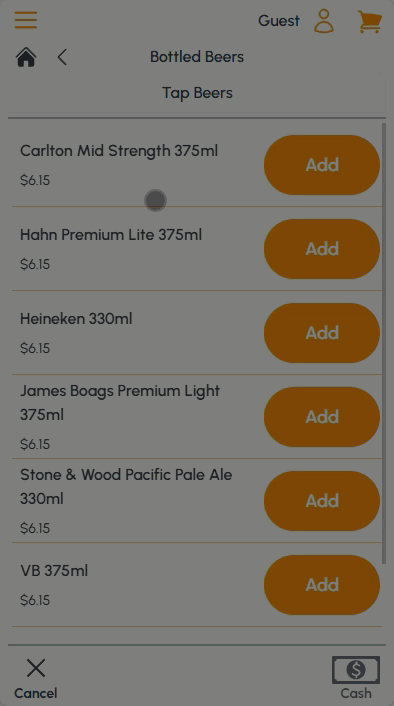
- If the Member is NOT found, a Member not found notification will be displayed.
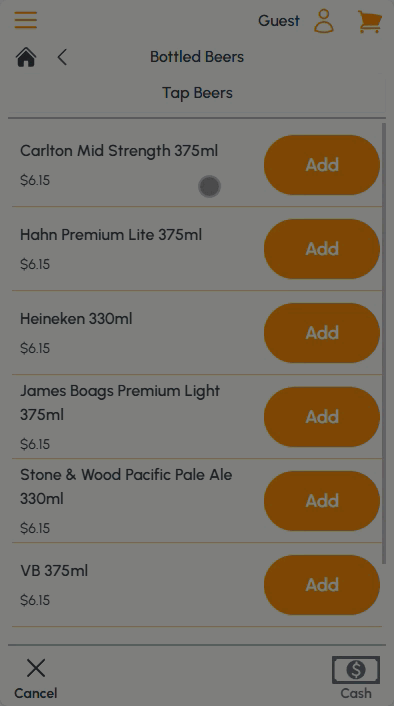
How To Clear A Member From An Order / Sale? ▲ ▼
Do as follows:
- Select the Member icon.
- Select the Clear Member button.
- When the Add Member prompt is displayed, then either:
- Enter the ID of a new Member, OR
- Select/Touch anywhere outside of the Add Member prompt, to return to Guest mode.
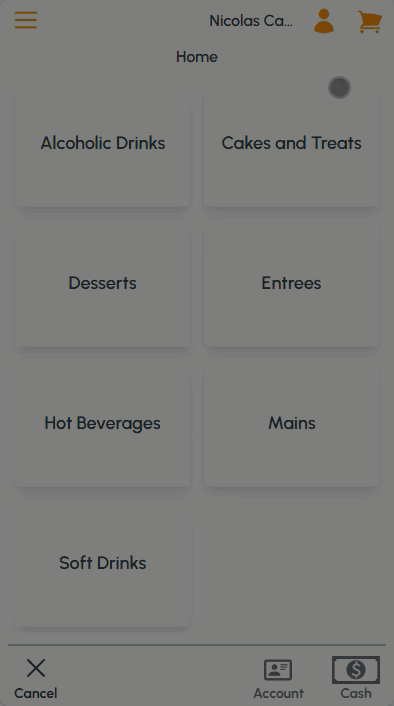
End of article. ▲
