Touchmini - What To Consider
This provides an overview of the Patron Service options available to Venues in Touchmini.
The configuration of Service options is done using the Service tab that can be accessed via the Devices menu.
Notes ...
Order Tags are usually added to Orders and provide additional information and can be in the form of, for example, Buzzer #, Customer Name, Seat #, Table #, Suite # (Fixed Location), etc.
Service Options ▲ ▼
The following service options are available and should be considered when initially configuring Touchmini:
- Quick Service
- Event Area Service (Coming Soon)
- Table Service (Coming Soon)
Quick Service ▲ ▼
Quick Service is where a single Order is taken and is immediately paid for by the customer. Some service scenarios that maybe considered when configuring Touchmini are listed below:
None ▲ ▼
An Order having no Order tag. For example, a Customer's Name, Buzzer Number, Table Number, etc. To configure that NO tag is tagged to the Order, ensure the Order Tags > None option is selected in the Service tab. For example:
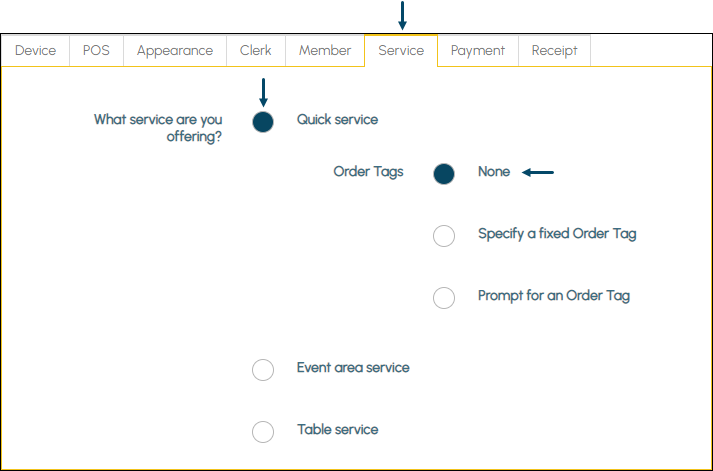
Example of the configuration required
Specify A Fixed Order Tag ▲ ▼
Location Tag
An Order having a fixed Order tag. For example, the Location/Outlet or device name. To ensure a Fixed Location is tagged to the Order, select the Order Tags > Specify a Fixed Order Tag option in the Service tab, and that the location of the Touchmini device is entered into the Location Tag field. For example:
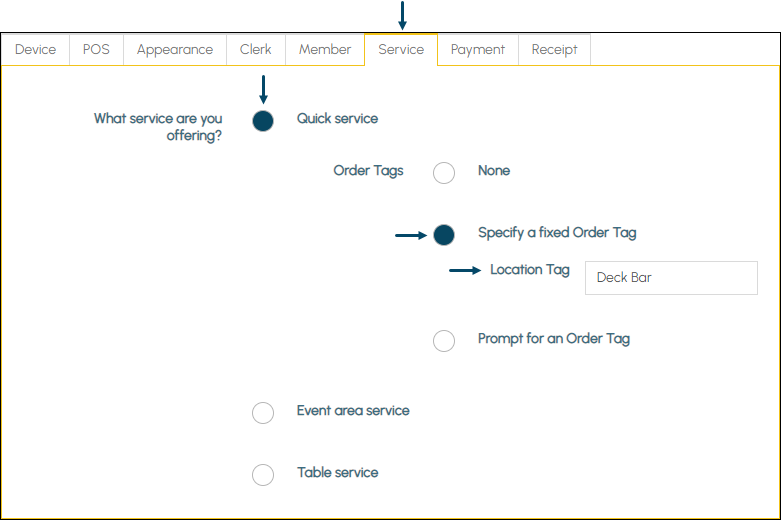
Example of the configuration required
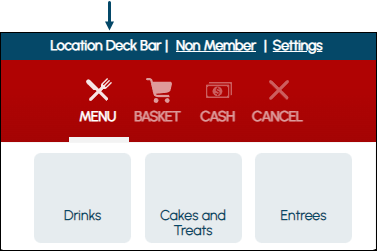
Example of a Fixed Order Tag displayed in Touchmini
Prompt For An Order Tag ▲ ▼
Buzzer
An Order prompting for a Buzzer Number as an Order tag. For example, the number of the Buzzer is prompted for entry when taking an Order. To ensure a Buzzer's Number is tagged to the Order, select the Order Tags > Prompt for an Order Tag option in the Service tab, and that an appropriate prompt is entered in the Prompt field and an appropriate description is entered in the Prefix field. For example:
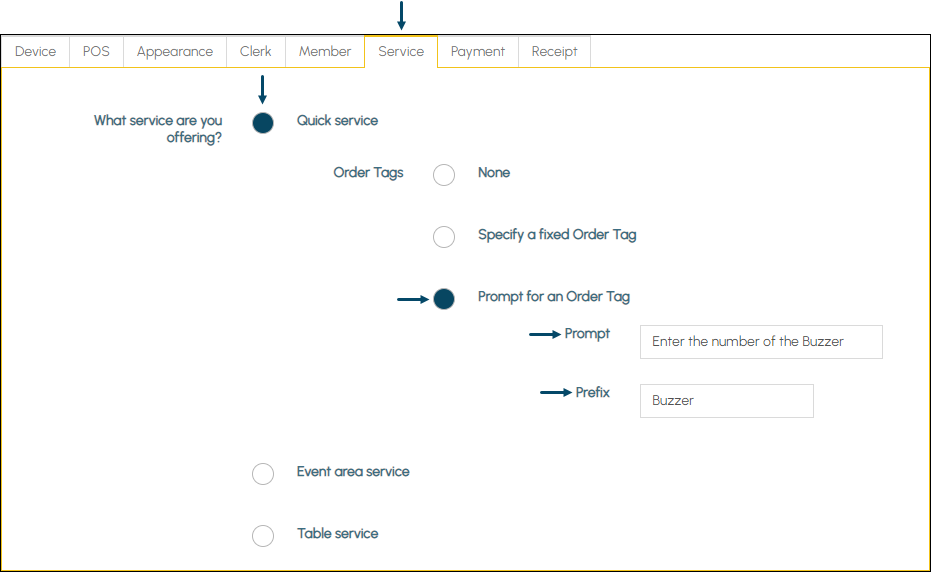
Example of the configuration required
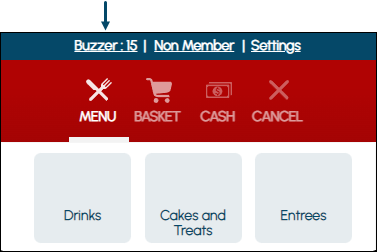
Example of a Buzzer Number entered and displayed in Touchmini
An Order prompting for a Customer Name as an Order tag. For example, the Customer's Name is prompted for entry when taking an Order. To ensure a Customer's Name is tagged to the Order, select the Order Tags > Prompt for an Order Tag option in the Service tab, and that an appropriate prompt is entered in the Prompt field and an appropriate description is entered in the Prefix field. For example:
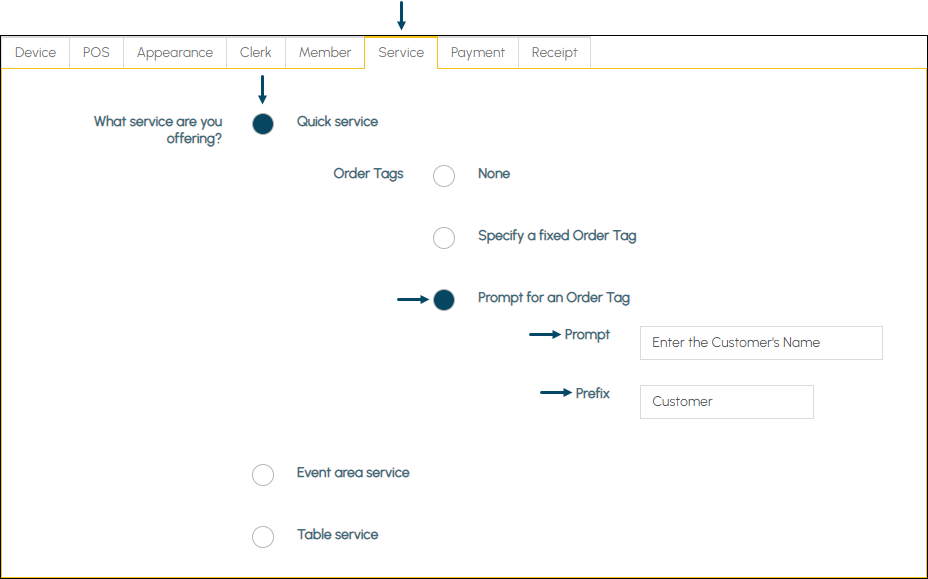
Example of the configuration required
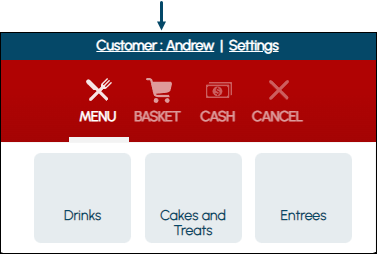
Example of a Customer's Name entered and displayed in Touchmini
Guest
Seat Number
An Order prompting for a Seat Number as an Order tag. For example, the Seat Number is prompted for entry when taking an Order. To configure a Seat's Number is tagged to the Order, ensure the Order Tags > Prompt for an Order Tag option is selected in the Service tab and that an appropriate prompt is entered in the Prompt field and an appropriate description is entered in the Prefix field. For example:
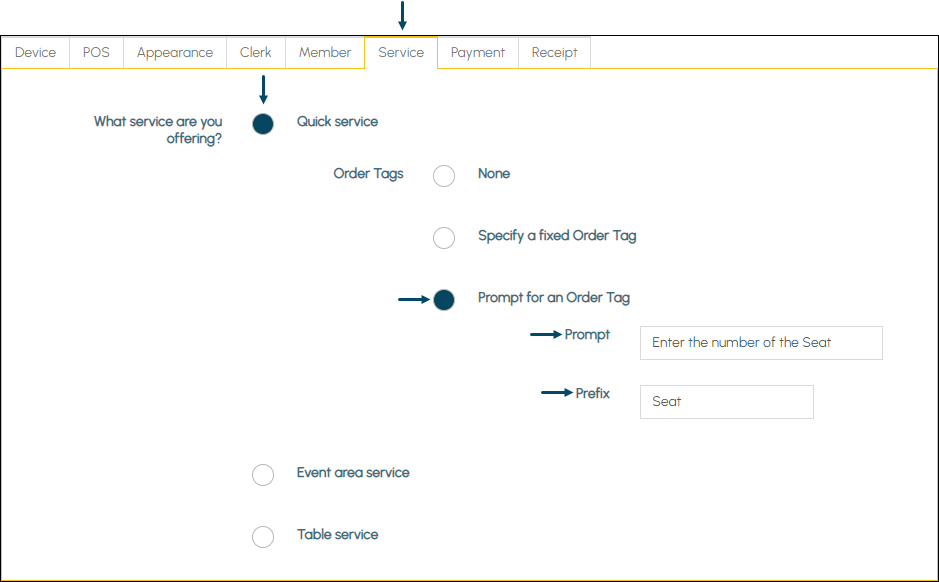
Example of the configuration required
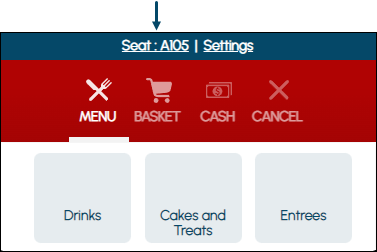
Example of a Seat Number entered and displayed in Touchmini
Guest
An Order prompting for a Table Number as an Order tag. For example, the Table Number is prompted for entry when taking an Order. To configure a Table's Number is tagged to the Order, ensure the Order Tags > Prompt for an Order Tag option is selected in the Service tab and that an appropriate prompt is entered in the Prompt field and an appropriate description is entered in the Prefix field. For example:
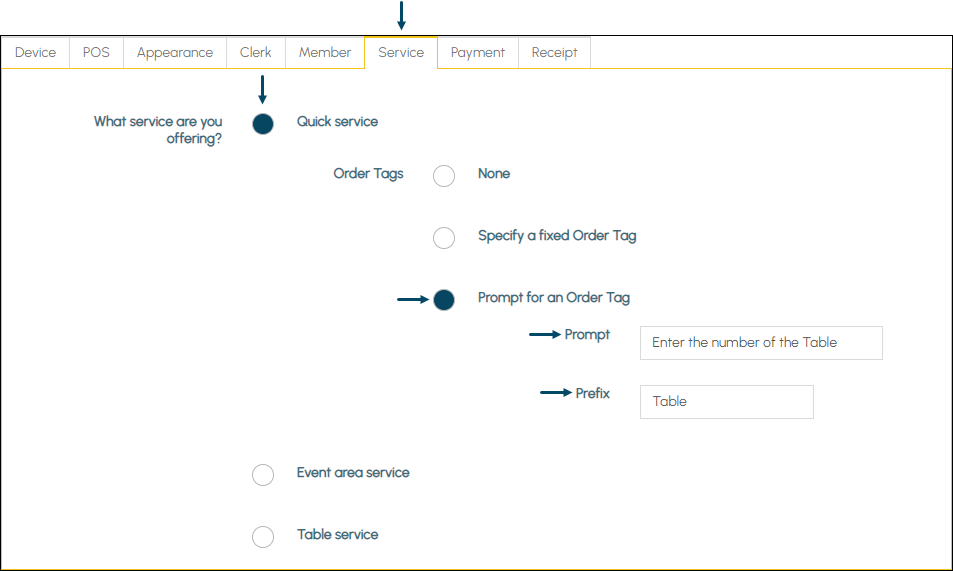
Example of the configuration required
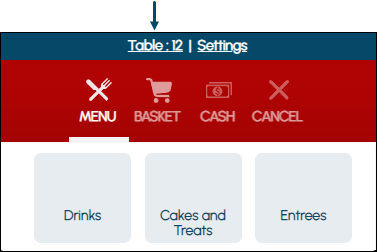
Example of a Table Number entered and displayed in Touchmini
Guest
Event Area Service ▲ ▼
Coming soon ...
Table Service ▲ ▼
Coming soon ...
End of article ▲
