Orderaway - Menus Options
This provides information relating to the Till payment provider available in Orderaway.
Subjects ▲ ▼
About ▲ ▼
What Is It? ▲ ▼
Whenever a payment is taken via Orderaway it is processed via a secure, web-based payment gateway. Whilst the move to Till as the payments processor will have little effect on the user payment experience, behind the scenes there are several benefits to Venues.
- Simplified Billing – Orderaway Venues will no longer receive invoices. All fees will be combined and charged by Till , deducted at settlement with the Venue.
- No Minimum Subscription – Swiftpos backs its product and will no longer charge a minimum subscription fee.
- Surcharge Opportunity – For Venue’s wishing to surcharge their guests, the entire transaction fee can now be surcharged (previously only the payment processor component could be surcharged).
- Same Day Settlement – Till offer Same Day Settlement – Venues are reimbursed for all transactions completed that day up to 18:00 AEST (net of fees).
- More Transparent Onboarding Process – The Orderaway team will manage a new onboarding process on behalf of Till. An Onboarding portal simplifies the collection of the data & documents required to approve a payments processing application.
What Is Required? ▲ ▼
- Venues will be required to complete an onboarding process with Till. Upon approval, Till will provide a number of parameters that will need to be configured when configuring Orderaway in Swiftpos Back Office.
What To Consider? ▲ ▼
- The Venue will continue to receive a monthly merchant statement from Till.
- From a guest perspective using Orderaway, the payments screens are largely unchanged save cosmetic differences (importantly retaining the Apple / Google Pay payment facility).
- American Express Payment available on request – requires AMEX Venue credentials.
- For Locations activated BEFORE the 1st June 2022, additional fields have been added to the Till configuration screens.
Notes ...
These fields will need to be updated manually.
- For Locations activated AFTER the 1st of June 2022, the additional fields will be defaulted automatically when the Location is activated. It is recommended that the values are verified post activation.
- Till Payments API - The Till Payments API has been enhanced to:
- Allow multi-Location Venues to distinguish revenue by Location in the Till Merchant Portal based on a single set of Till Payments API credentials. The enhancement sees additional information sent for each transaction allowing a Venue to distinguish between revenue across different Locations in the Till Merchant Portal.
- Allow Orderaway administrators to switch the payment gateway between test mode (whereby successful payment transactions do not debit any money) and live mode.
When Is It Used? ▲ ▼
Till allows patrons to pay via a range of options, including Mastercard, Visa, American Express, UnionPay, Diners Club, Apple Pay or Google Pay wallets. Some payment cards will require additional information to be supplied by the Venue during the onboarding process. For example, an AMEX Venue ID is required if a Venue is going to offer American Express as a payment option. Swiftpos Resellers are not required to gather nor enter this information during Orderaway configuration.
How To? ▲ ▼
How To GET STARTED? ▲ ▼
To configure Till refer HERE in the first instance and then:
- Select the Till option in the Payments menu drop-down,
- Ensure the appropriate Cloud Client is selected from the drop-down list.
- Select the Orderaway menu.
- Select the Payments option.
- Select the Payments drop-down.
- Select the Till option from the Payments drop-down. The following tabs will be displayed:

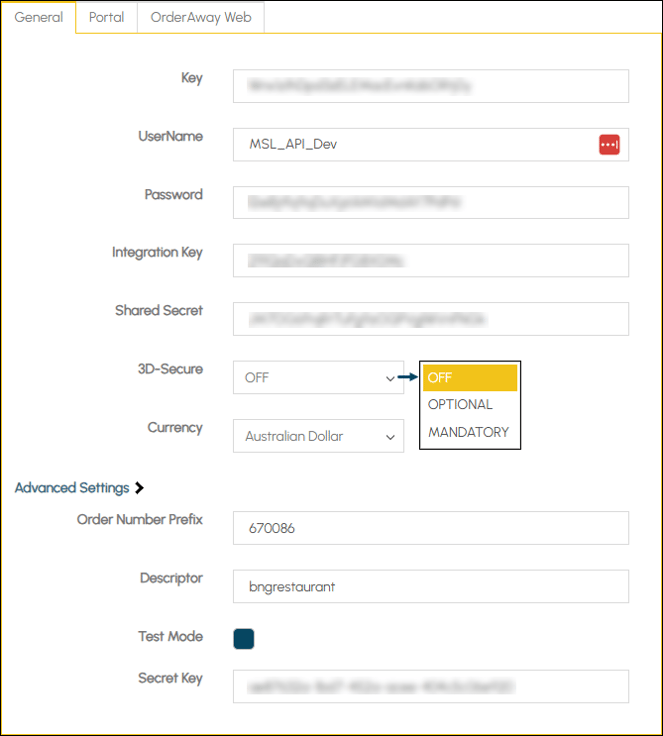
- Credentials - Enter the credentials as provided by Till unless it is a Test or Demo environment (The Test Mode option must be selected). In which case refer to the Demo/Test Setup subject below.
- 3D-Secure - Select from the drop-down list one of the following verification options:
- OFF - Select to ensure verification is disabled. It can still occur that verification gets enabled due to certain risk parameters.
- OPTIONAL - Select to ensure verification is enabled and optional. If the payer is enrolled in a 3D-Secure program, then verification will be performed. If not, the transaction will still be processed.
- MANDATORY - Select to ensure verification is enabled and mandatory. If the payer is NOT enrolled in a 3D-Secure program, or connection to the server is unattainable, then 3D-Secure verification is not possible. The transaction will be declined.
- Currency - Select from the drop-down list the appropriate currency.
Advanced Settings
- Order Number Prefix - Ensure the value is set to the Cloud Client ID for the selected Location. For example, 670009.
- Descriptor - Ensure the value is set to the to the Cloud Client name for the selected Location. For example, The Palmtree Bar.
- Test Mode - Select when demonstrating/testing Orderaway. Refer to the Demo/Test Setup subject below.
- Secret Key - DO NOT CHANGE THIS KEY. The Secret Key will automatically be filled once the parameters above have been confirmed.
DO NOT USE. This will be removed in the future.
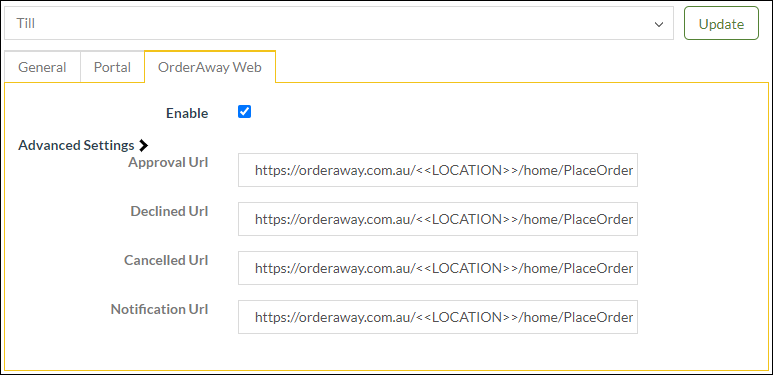
- Enable – Select ENABLE to activate the Till Payments Payment portal. Selecting ENABLE will automatically unselect any existing payment portal settings.
- Advanced Settings - When using the URL Orderaway.com.au, ensure the URLs above are changed to reflect the Orderaway Location name.
How To Test It? ▲ ▼
Normally used to demo/test Orderaway. The Test Mode option must be selected. This will ensure payment transactions that are processed will not result in money being debited to the payment card used.
- In the General tab use the following Credentials- Enter the following Demo/Test Credentials:
- Key - Wnx1z1hDpd3zELEMacEvnKd6ORtj0y
- UserName - MSL_API_Dev
- Password - l2eiBjtfq9qDuXjzIAM1dMdAY7PdP6!
- Integration Key - 291QaDxQ8IHFJFG8X0Mc
- Shared Secret - JM7OG6ftqRtTuFg9zOQPVglWVnFNGk
- Open Advanced Settings.
- Fill out Order Number Prefix & Descriptor - This is only for use in the Till Portal.
- Secret - This is pre-filled on creation, if this is empty, please contact Swiftpos support.
- In the Orderaway Web tab, ensure the Enable option is selected.
- When demonstrating/testing and simulating manual entry of Credit Card details, use the following details:
- Card Number - 4111 1111 1111 1111
- Expiry - Any future date
- CSV - 123
End of article ▲
