-
Installers / Links / Releases
-
API
-
Back Office
-
Cloud Back Office
-
Events
-
Events Portal
-
How To
-
KVS
-
Member Portal
-
Notify
-
Oolio Pay
-
Orderaway
-
POS Keys
-
Self-Service Kiosk
-
Self-Service POS
-
Swiftpos
-
Touch
-
Touchmini
-
Troubleshooting
-
Venue Hub
-
Venue Manager
-
3rd Party Integrations
- Business Intelligence
- Cash Management
- eCommerce
- Exports / Imports
- Front Office Systems
- Fuel Systems
- Gaming
- General Ledger
- Gift Cards / Promotions / Vouchers
- Membership / Loyalty
- Middleware Applications
- Payment Integrators
- Product Level Blocking
- Reservations
- Swiftpos
- Tab Management
- Time & Attendance
- Value Added Services
-
Uncategorized
- API
- Back Office Accounts
- Back Office Administration
- Back Office - Clerks
- Back Office - Data Export
- Back Office - Inventory
- Back Office - Members
- Back Office - Menus
- Back Office - Products
- Back Office - Services
- Back Office - Suppliers
- Back Office - Swiftpos
- Back Office - Terminal Sales
- Back Office - Touch Settings
- Back Office - Vouchers / Discounts
- How To
- KVS
- OrderAway
- Venue Manager
- 3rd Party Integrations
- Touch
- Cloud Back Office
-
Touchmini v1 (End Of Life)
Use Events Portal For The First Time
Events Portal - How To
This outlines how to use Events Portal for the first time.
Subjects ▼
How Is It Done? ▲ ▼
- To access a Venue's Events Portal, scan the Venue provided QR Code or enter the Venue provided URL in a browser. A typical URL may look something like this : https://events.swiftpos.com.au/{tenantId}, where the tenantID is sourced from HERE.
- This will display the Events Portal Login screen.
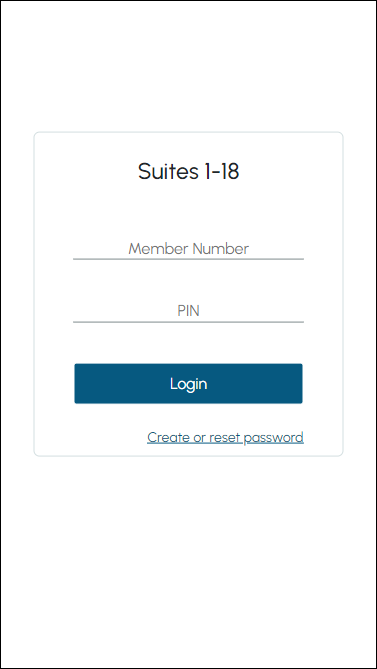
- Here, a patron can login using their existing login credentials. That is, their Member Number and PIN as recorded in Back Office.
- To be continued ...
What Is Required? ▲ ▼
- Ensure all steps outlined in GET STARTED have been followed.
- Ensure that the SwiftPOS Services are installed and running.
![]()
End of article ▲
