Touch - What To Consider
This provides an overview of the Items/Print Fields/Variables available in Touch that can be included when printing to Floor/Kitchen/Label/Order/Raffle Ticket Barrel/Receipt printers.
Subjects ▲ ▼
- How To Access Items/Print Fields/Variables?
- Conditional
- Custom Printer Commands
- Customer
- General
- Misc
- Orders
- Printer Commands
- Product Labels
- Raffles
- Tables
How To Access Items/Print Fields/Variables? ▲ ▼
Items/Print Fields/Variables can be accessed via the Add Item button when editing anyone of the Printing Peripherals for Floor/Kitchen/Label/Order/Raffle Ticket Barrel/Receipt printers. For example:
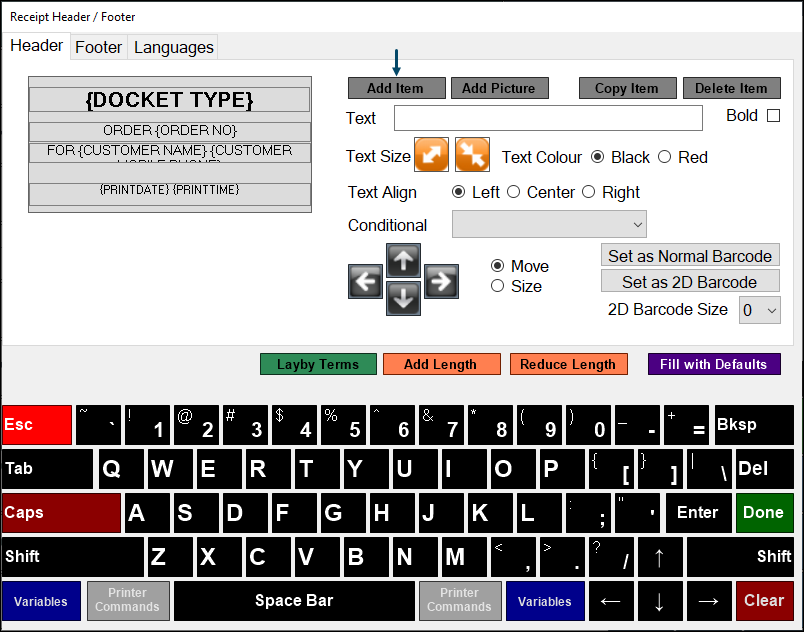
Conditional ▲ ▼
Graphical

Select from the drop-down list the required conditional option to be applied to the currently selected Item. The conditional options are:
- <<NONE>> - This is the default option. Select to ensure no conditional printing is applied.
- CUSTOMER - Select to only print when a Customer/Member has been added to an order/sale.
- TABLE - Select to only print when a Table has been added to an order/sale.
- ORDER - Select to only print when a Phone/Web Order has been added to an order/sale.
- HOLD - Select to only print when an order/sale has been held.
- EVENT - Select to only print when an Event has been added to an order/sale.
- ITEM HAS VALUE - Select to only print when the item as a value that is NOT zero.
Custom Printer Commands ▲ ▼
Graphical

Customer ▲ ▼
Graphical

General ▲ ▼
Graphical

Misc ▲ ▼
Graphical

Noteworthy
- {EVENT AREA} - Select to include the name of the Area when printing Kitchen/Order/Receipt dockets using:
- Touch - The Area has been selected from the Event grid when the Order/Sale is commenced.
Notes ...
The Area maybe overridden. For example, if a Table is added to an Order/Sale after selecting an Area, it will remove the Area from the Order/Sale.
- EVENT AREA} continued ...
- POS API - If the first character in the BookingName field has an open bracket "(", and then a closed bracket is also detected ")", it will use the data between the two brackets and determine the Area, by doing the following:
- Check if a Session is configured/scheduled at the date/time in the Location based on the TransactionDate in the POST/order request. If one is:
- Numeric - It will attempt to locate an Area assigned to the Session based on the Area's ID (Id column) and return the Area's description (Area column) as the {SUITE NAME} or {EVENT AREA}.
- Apha-numeric - it will attempt to locate an Area assigned to the Session based on the Area's description (Area column) and return the Area's description (Area column) as the {SUITE NAME} or {EVENT AREA}.
- If neither of the above is located, then the {SUITE NAME} or {EVENT AREA} Item/Print Field/Variable will NOT be populated. This also means it won’t store the data within the brackets as the “SuiteId” in the raw transaction data.
- Check if a Session is configured/scheduled at the date/time in the Location based on the TransactionDate in the POST/order request. If one is:
- POS API - If the first character in the BookingName field has an open bracket "(", and then a closed bracket is also detected ")", it will use the data between the two brackets and determine the Area, by doing the following:
Notes ...
This was previously referred to as {SUITE NAME}. Venues that currently have {SUITE NAME} on their dockets do NOT need to change it. These will continue to function in the same way as it's replacement Item/Print Field/Variable functions, namely {EVENT AREA}.
- {EVENT NAME} - Select to include the name of the Event when printing Kitchen/Order/Receipt dockets using:
-
- Touch - At the time the Order/Sale is finalised, if there is an Event configured/scheduled at the date/time in the Location the terminal is assigned too, then the Session's Name will be returned as the {Event Name}.
- POS API - The Session's Name will be returned as the {Event Name}, if a Session is located based on the “TransactionDate” in the POST/order request.
Notes ...
For Orders/Sales posted via POS API for past or future Events, the correct Session Name will be returned based on the TransactionDate in the POST/order request, and NOT based on when it was submitted to SwiftPOS.
- {Event Name} continued ...
- Back Office API - It is recommended that if the incorrect {Event Name} is being returned, to switch to using POS API. This can be done by selecting the Submit orders directly to POS Terminal option when activating a Location.
Orders ▲ ▼
Graphical

Printer Commands ▲ ▼
Graphical

Non-Graphical
Printer commands can be configured for each type of printer, to perform functions such as paper cuts, bold text, text alignment, etc. Refer HERE for more information.
Product Labels ▲ ▼
Graphical

Raffles ▲ ▼
Graphical

Tables ▲ ▼
Graphical

End of article ▲
