- Swiftpos Help Guides
- POS Keys
- Gift Cards / Vouchers
-
Installers / Links / Releases
-
API
-
Back Office
-
Cloud Back Office
-
Events
-
Events Portal
-
How To
-
KVS
-
Member Portal
-
Notify
-
Oolio Pay
-
Orderaway
-
POS Keys
-
Self-Service Kiosk
-
Self-Service POS
-
Swiftpos
-
Touch
-
Touchmini
-
Troubleshooting
-
Venue Hub
-
Venue Manager
-
3rd Party Integrations
- Business Intelligence
- Cash Management
- eCommerce
- Exports / Imports
- Front Office Systems
- Fuel Systems
- Gaming
- General Ledger
- Gift Cards / Promotions / Vouchers
- Membership / Loyalty
- Middleware Applications
- Payment Integrators
- Product Level Blocking
- Reservations
- Swiftpos
- Tab Management
- Time & Attendance
- Value Added Services
-
Uncategorized
- API
- Back Office Accounts
- Back Office Administration
- Back Office - Clerks
- Back Office - Data Export
- Back Office - Inventory
- Back Office - Members
- Back Office - Menus
- Back Office - Products
- Back Office - Services
- Back Office - Suppliers
- Back Office - Swiftpos
- Back Office - Terminal Sales
- Back Office - Touch Settings
- Back Office - Vouchers / Discounts
- How To
- KVS
- OrderAway
- Venue Manager
- 3rd Party Integrations
- Touch
- Cloud Back Office
-
Touchmini v1 (End Of Life)
Email Receipt / Vouchers (#125) POS Key
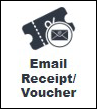
This provides an overview of the Email Receipt/Vouchers (#125) POS Key in Touch.
Subjects ▼
What Is It Used For? ▲ ▼
This POS Key is used to email Receipts and/or Vouchers to a selected email address for the current sale.
To Be Considered ▲ ▼
- If required, access to this POS Key can be restricted by the Clerk Security feature.
What Is Required? ▲ ▼
- Ensure this POS Key is added to the appropriate Keyboard Layout using the Designer. Refer to How To Add A POS Key To A Keyboard Layout for more information.
- Ensure it is configured as required. Refer to Settings for more information.
Settings ▲ ▼
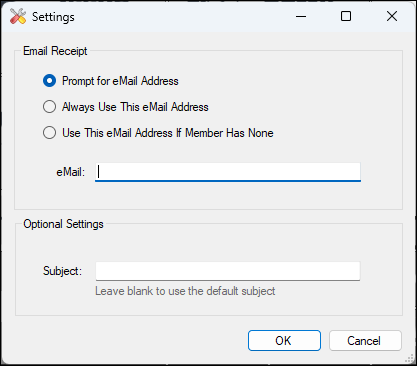
Accessed from here and used to configure the Email Receipt/Vouchers (#125) POS Key for Touch.
Email Receipt Section ▲ ▼
- Prompt for eMail Address - Select to prompt for the entry of an email address.
- Always Use This eMail Address - Select to ensure the email address entered below is always used.
- Use This eMail Address if Member Has None - Select to ensure the email address entered below is only used if a Customer/Member does not have one.
- eMail - Displays/Enter the email address.
Optional Settings Section ▲ ▼
- Subject - Displays/Enter the Subject that is to appear in the email sent.
How Is It Used? ▲ ▼
To email Receipts and/or Vouchers, do as follows:
- Using the Prompt for eMail Address option:
- Select the Items/Products to be sold.
- Select the Email Receipt/Vouchers (#125) POS Key.
- A prompt will be displayed, requesting the entry of an email address.
- Enter the email address and select Done.
- Finalise the sale.
- The Receipt/Vouchers will be emailed to the email address entered.
- Using the Always Use This eMail Address option:
- Select the Items/Products to be sold.
- Select the Email Receipt/Vouchers (#125) POS Key.
- Finalise the sale.
- The Receipt/Vouchers will be emailed to the email address configured here.
- Using the Use This eMail Address if Member Has None option:
- Add a Customer/Member to the sale.
- Select the Items/Products to be sold.
- Select the Email Receipt/Vouchers (#125) POS Key.
- Finalise the sale.
- The Receipt/Vouchers will be emailed to the either the Customer's/Member's email address or the email address configured here, if the Customer/Member does not have an email address.
End of article. ▲
