Orderaway / Touchmini - What To Consider
This outlines the Swiftpos Orders/Sales features that are currently supported in Orderaway and Touchmini. These are:
- Discounts - Used to apply discounts to Orders/Sales.
- Happy Hours - Used to create and maintain Happy Hour Specials.
- Specials/Promotions - Used to create and maintain Specials/Promotions.
- Surcharges - Used to apply surcharges to Orders/Sales.
- Mix And Match
- Buy A B And C For Z - Used when one wants to offer a promotion that requires 3 Products to be purchased before a discount is applied to the sale
- Volume Discount – Used when one wants to offer a promotion. For example, Buy 2 or more for $10.99 each.
- Buy X And Get Multiple Offer - Used when one wants to offer a promotion. For example, Buy a 10pk and get FREE merchandise.
- Buy X And Get X - Used when a Venue wants to offer a promotion. For example, Buy 1 Main Meal get 1 FREE.
- Buy X And Get Y - Used when a Venue wants to offer a promotion. For example, Buy 12 wines get 1 24pk carton of Beer FREE.
- Buy X And Y For Z - Used when one wants to offer a promotion. For example, Buy a Coffee and a Muffin for $6.
- Max Allowed X In Sale - Used when a Venue wants to enforce the responsible service of alcohol by limiting the number if alcoholic drinks sold per Order. For example, a Limit of 4 alcoholic drinks per Sale.
Refer HERE for more information.
Subjects ▲ ▼
- When there are multiple promotions/rules that need to be enforced for the same type of items (E.G. maximum of 2 spirits per Order but no more than 4 alcoholic drinks overall), ensure the ‘4 alcoholic drinks’ promotion/rule is prioritised higher than the other (so largest limit prioritised first).
- The Up Selling setting is NOT supported in Orderaway, however there is an Upselling feature available.
- Discount Type Set Price Level NOT supported in Orderaway.
- If Voucher Only is set to True, the promotion/rule won’t apply in Orderaway.
- If instructions are added to the Product Family assigned within the promotion/rule, they’ll count towards the X Qty. However, they’ll only be discounted if the Apply to Instructions setting is True.
- If the End Time is less than the Start Time (for after midnight scenarios), then it’ll apply the promotion/rule into the next date even if the End Date is now passed.
- Apply to Media setting is NOT supported yet.
- It’s currently ignored but ticket SWIFT-2029 is logged to implement it.
- Once implemented, it’ll be handled by the Touch terminal when processing the incoming order. It won’t ever be visible to the patron.
- If a Pending Order is recalled into the Touch Orders grid, all promotions/rules already applied in Orderaway will be displayed the same as if they were applied at Touch. Items already ordered and connected to a promotion/rule will be excluded from further promotions/rules being applied to them at the Touch terminal.
Notes ...
If an item is cleared from an Order which is has a M&M promotion/rule applied to it, the Mix n Match promotion/rule will also be cleared. A warning notification will be displayed prior to the item being cleared.
What Is It? ▲ ▼
Below shows both a Volume Discount and Max Allowed in Sale promotions/rules being applied simultaneously during the patron ordering process.
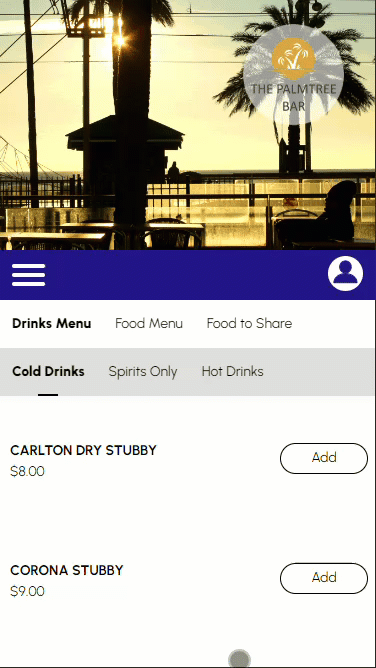
What To Consider? ▲ ▼
- Max X Allowed in Order promotions/rules are always applied before any other promotions/rules are applied. This is to ensure the responsible service of alcohol limits are always enforced.
What Is Required? ▲ ▼
- Swiftpos v10.42+
- Orderaway has been Activated and configured correctly to ensure Mix n Match promotions/rules are applied where applicable.
- The permissions which enable Mix n Match promotions/rules to work in Orderaway are currently NOT automatically enabled when Location activation occurs. To do this follow the steps outlined HERE.
How To Configure? ▲ ▼
This subject outlines how to configure and enable the application of the Orders/Sales features to ensure they are available in Orderaway and/or Touchmini. To do this, do as follows in:
Back Office ▲ ▼
In:
- Clerk Records
- Locate the Clerk created when the Venue was Authenticated with Swiftpos Cloud and take note of the Security Group the Clerk is assigned too.
- Clerk Security Groups
- Select and edit the Security Group noted above and ensure the GET Rules option is selected in the Web > Web Api Clerk Group Permissions section of the screen.
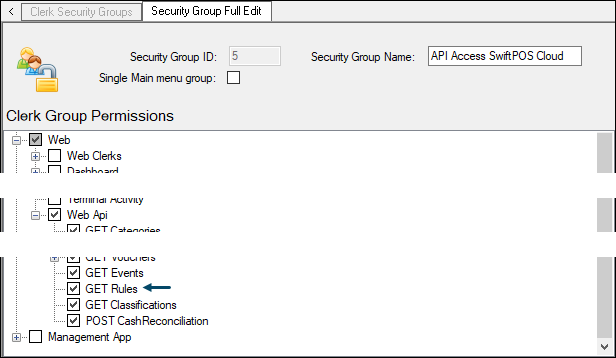
- Discounts
- Ensure the Web Enabled option is selected against each of the Discounts that are to be made available in Orderaway and/or Touchmini.
- Mix n Match
- Review the list of MnM promotions/rules and ensure the Web Enabled option is selected against each of the MnM promotions/rules that should be made available in Orderaway and/or Touchmini.

- Surcharges
- Ensure the Web Enabled option is selected against each of the Surcharges that are to be made available in Orderaway and/or Touchmini.
Notes...
Ensure a Full Update is sent to the Touch Terminals.
Orderaway ▲ ▼
- Ensure the Connect Permissions are configured appropriately. Refer HERE for more information.
Touchmini ▲ ▼
- Ensure the Connect Permissions are configured appropriately. Refer HERE for more information.
Patron Experience ▲ ▼
Max Allowed In Sale ▲ ▼
If the Max Allowed in Sale quantity is reached, the patron will be notified with an information prompt, similar to the one below:

Notes...
The message box in the above example will show in Orderaway once the promotion/rule has been met.
The patron will be unable to order any further items that are associated with the Max Allowed in Sale promotion/rule.
Volume Discount ▲ ▼
During OrderingIf a Mix n Match Volume Discount promotion/rule is enabled and active in the Back Office, when a patron reaches the promotions/rules criteria in Orderaway, the Review Order banner at the bottom will automatically update to show the new price.
Non - Member
The Mix n Match promotion/rule names are displayed to the patron at checkout.
After Ordering
The Volume Discount promotion/rule names and discount amounts are included in the email sent to the patron:
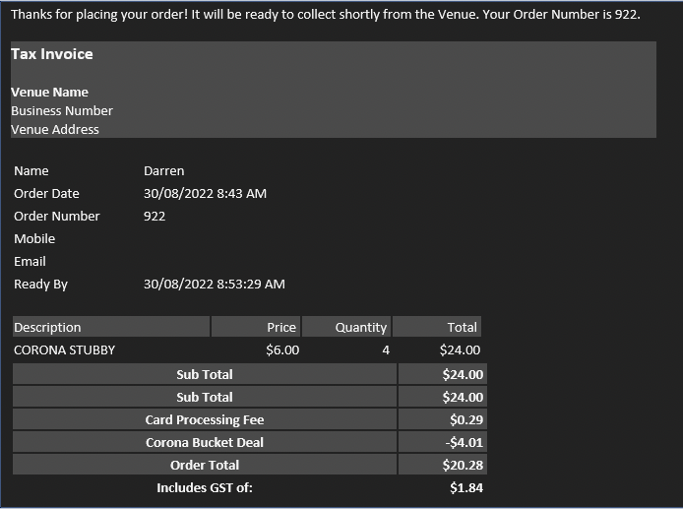
Venue Experience ▲ ▼
Volume Discount ▲ ▼
The Volume Discount promotion/rule names and discount amounts show under the items exactly as if they were ordered through the Touch terminal. This information is also sent through to the Back Office to ensure accurate reporting and consistency when exporting to 3rd Party Accounting systems.
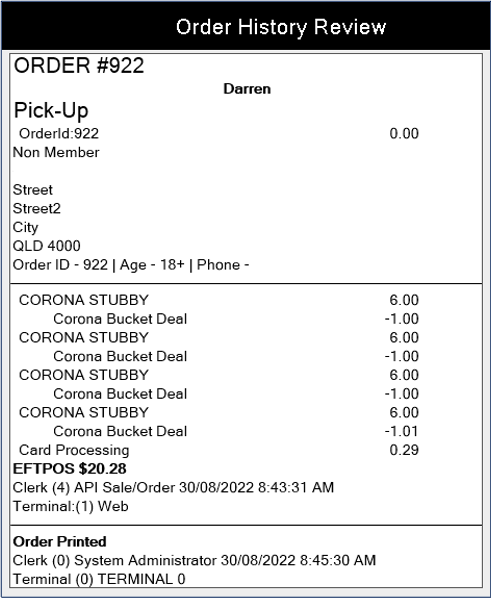
Touch (View Order History)
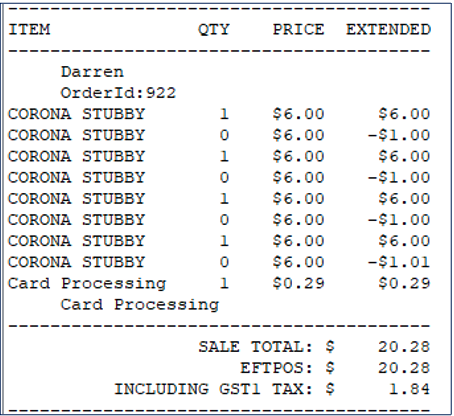
Back Office (Search Transactions)
End of article ▲
