This outlines how to Apply A Surcharge when using an Oolio Pay in an Adyen device in TouchMini.
The content is targeted at Resellers and swiftpos Venue Administrators who have a sound knowledge of and experience with swiftpos. For further information or assistance, please contact your swiftpos Reseller or swiftpos Support.
Subjects ▼
- Available With?
- When Is It Used?
- What Is Supported?
- How To Configure?
- How Is It Used?
- What Are The Limitations?
Available With? ▲ ▼
TouchMini v2.23+ and swiftpos v10.60-1+
When Is It Used? ▲ ▼
When a Venue has the requirement to pass on a business cost as a Surcharge at the time a patron makes a payment for an Order/Sale.
What Is Supported? ▲ ▼
Provides an overview of what is supported in TouchMini when using an Oolio Pay (Adyen) device.
- The ability to apply Surcharges to a transactions based on the card presented by a patron when paying for an Order/Sale.
- The Surcharge is calculated based on the sum of the Order/Sale Total and any Tips.
- The following parameters can be set to determine when a Surcharge should be applied. The implementation team should be collating this information from the Venue and passing it to the Oolio Pay team to configure:
- Level - What level should the Surcharge configuration be applied too? Options are:
- Company Level (all merchants, stores and terminals under the company ID specified it should apply too)
- Merchant Level (all stores and terminals under the merchant ID specified it should apply too).
- Store Level (all terminals under the Store ID specified it should apply too).
- Terminal Level (the Terminal ID specified it should apply too).
- Ask for Confirmation (True or False)
- Single Tap (True or False)
- True - This will ensure that when a patron taps their card to pay (as opposed to insert or swipe), they WILL NOT have to tap their card a second time after confirming the application of the Surcharge.
- If False - This will ensure that when a patron taps their card to pay (as opposed to insert or swipe), they WILL have to tap their card a second time after confirming the application of the Surcharge.
- Level - What level should the Surcharge configuration be applied too? Options are:
- Configuration Matrix - This is a matrix which can assist when implementing and configuring Oolio Pay for Adyen devices, and can be provided on how to apply Surcharges. Refer to the matrix options table below.
Configuration Matrix Brand
Brand |
Sources |
Currencies |
% |
Amount |
What brands of cards do you want the Surcharge to apply too? Common ones include:
|
You can optionally define whether it applies to Credit and/or Debit variants of the brands. For example, EFTPOS (AU) may only want to be applied to Credit Card transactions, and NOT Debit Card transactions. If left blank, it will be applied to both Credit Card and Debit Card transactions. |
Advise what currencies that the Surcharge should be applied to. The currency is passed into each transaction request made by TouchMini. Common ones include:
|
Optionally advise what percentage of Surcharge should be applied to a transaction. For example, for a 2 percent Surcharge, set as 2%. This works in conjunction with the Amount column. |
Optionally advise what amount of Surcharge should be applied to a transaction. This is defined in micro values. So for currencies which have decimals, this has to be taken into account. For example, if a $0.10 Surcharge amount is required, then this needs to be set as 10. This works in conjunction with the % column and is added to any percentage calculated. |
| Brand | Sources | Currencies | % | Amount |
| Master Card | AUD | 2% | 10 | |
| Visa | AUD | 2% | 10 | |
| EFTPOS (AU) | AUD | 2% | 10 | |
| AMEX | AUD | 2% | 10 | |
| Diners | AUD | 2% | 10 |
- Once configured, an example of how this looks to the patron on the PIN Pad can be found here: Surcharge | Adyen Docs
How To Configure? ▲ ▼
TouchMini ▲ ▼
To configure Oolio Pay for Surcharges in TouchMini, do as follows:
In swiftpos BEFORE Adyen enables Surcharges ▲ ▼
- Ensure a pre-defined SwiftPOS Surcharge has been created. It must be configured as follows:
- Give the Surcharge being configured and appropriate Name.
- Ensure an Assigned PLU has been set in order to capture the Surcharge value being applied.
- It must be Enabled and Web Enabled.
- It must have an End date that ensures it is valid for sometime to come (like always).
- The Auto Apply option must NOT be selected. This is because Adyen will determine if it is applied.
- Also, a value or percentage must NOT be set. This is because Adyen's configuration will determine this.
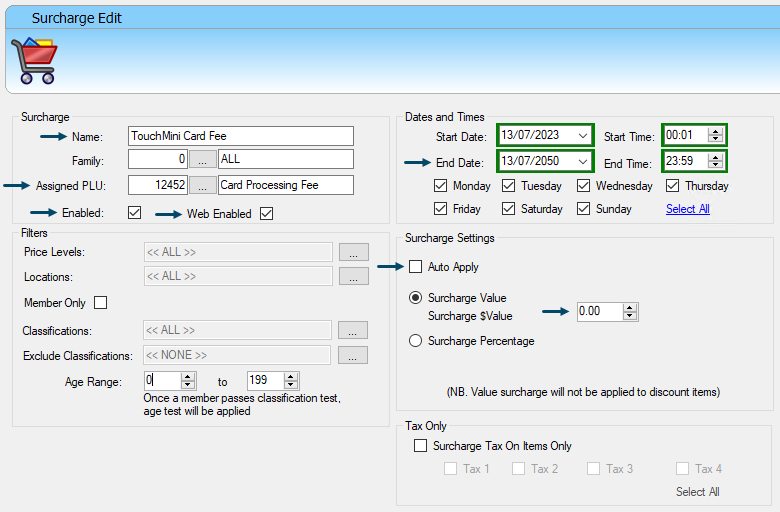
An example of a pre-defined Surcharge
- Once the SwiftPOS Surcharge has been created and saved, ensure a Full Update is sent to all Touch terminals.
- Now ensure the ID of SwiftPOS Surcharge created must be added to each Oolio Pay device, by entering it into the Surcharge ID field in the Payments tab. The ID of the SwiftPOS Surcharge created can be located in the Surcharges Setup screen.
- Once the above has been completed, ensure Adyen enables Surcharging.
How Is It Used? ▲ ▼
Refer to Surcharge for more information.
What Are The Limitations? ▲ ▼
- The Surcharge is applied to ALL Items in the Order/Sale (irrespective of individual Items having Surcharges or Discounts applied to them). However, this means that when the Order/Sale is processed via the:
- POS API (Recommended and used when the Submit orders directly to POS Terminal option is selected when a Location is activated) - When the Order/Sale is processed, the Surcharge amount returned by Adyen will be:
- Distributed across all Items in the Order/Sale (with the exclusion of Item's (for example, String PLUs) with a zero value). The portion of the Surcharge amount allocated to each item will be based on each Item's sale value. Any rounding resulting from the distribution of the Surcharge will be added to the first Item's value in the Order/Sale. That is, the first Item being the first Item in the Order/Sale having a value greater than zero.
- Appended to the Order/Sale and assigned to the configured Assigned PLU.
- POS API (Recommended and used when the Submit orders directly to POS Terminal option is selected when a Location is activated) - When the Order/Sale is processed, the Surcharge amount returned by Adyen will be:
Notes...
The distribution of the Surcharge amount across all Items is done to ensure Surcharge reporting can be done down to Product level. This however does NOT impact on Product revenue reporting or exports to exporting to 3rd Party Accounting applications, as the Assigned PLU still retains the Surcharge amount.
- The Surcharge is applied continued ...
- Back Office API (Used when the Submit orders directly to POS Terminal option is NOT selected when a Location is activated) - When the Order/Sale is processed, the Surcharge amount returned by Adyen will be:
- Appended to the Order/Sale and assigned to the configured Assigned PLU.
- Back Office API (Used when the Submit orders directly to POS Terminal option is NOT selected when a Location is activated) - When the Order/Sale is processed, the Surcharge amount returned by Adyen will be:
Notes...
Using the Back Office API the Surcharge amount will NOT be distributed across all Items in the Order/Sale. This means Surcharge reporting down to Product level WILL NOT be supported. Only Surcharge revenue reporting and the exporting of that to 3rd Party Accounting applications is supported.
- The Surcharge amount appearing on a Tax Invoice (receipt) as printed from the Oolio Pay (Adyen) device will identifiable by the Payment Surcharge entry.
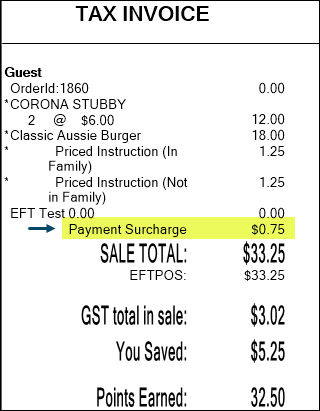
- The Surcharge amount appearing in the Search Transactions screen in Back Office will be identifiable by the Name associated with the pre-defined SwiftPOS Surcharge identified by the Surcharge ID value in the Payments tab Surcharge ID value configured in the Payments tab. on a Tax Invoice (receipt) as printed from the Oolio Pay (Adyen) device will labelled Payment Surcharge.
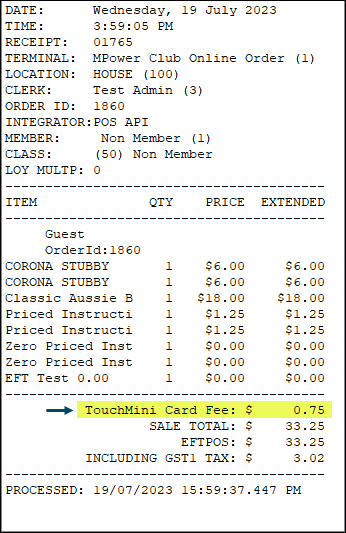
End of article. ▲