-
Installers / Links / Releases
-
API
-
Back Office
-
Cloud Back Office
-
Events
-
Events Portal
-
How To
-
KVS
-
Member Portal
-
Notify
-
Oolio Pay
-
Orderaway
-
POS Keys
-
Self-Service Kiosk
-
Self-Service POS
-
Swiftpos
-
Touch
-
Touchmini
-
Troubleshooting
-
Venue Hub
-
Venue Manager
-
3rd Party Integrations
- Business Intelligence
- Cash Management
- eCommerce
- Exports / Imports
- Front Office Systems
- Fuel Systems
- Gaming
- General Ledger
- Gift Cards / Promotions / Vouchers
- Membership / Loyalty
- Middleware Applications
- Payment Integrators
- Product Level Blocking
- Reservations
- Swiftpos
- Tab Management
- Time & Attendance
- Value Added Services
-
Uncategorized
- API
- Back Office Accounts
- Back Office Administration
- Back Office - Clerks
- Back Office - Data Export
- Back Office - Inventory
- Back Office - Members
- Back Office - Menus
- Back Office - Products
- Back Office - Services
- Back Office - Suppliers
- Back Office - Swiftpos
- Back Office - Terminal Sales
- Back Office - Touch Settings
- Back Office - Vouchers / Discounts
- How To
- KVS
- OrderAway
- Venue Manager
- 3rd Party Integrations
- Touch
- Cloud Back Office
-
Touchmini v1 (End Of Life)
Configure For Submit Without Payment
Orderaway - How To
This outlines How To Configure For Submit Without Payment in Orderaway.
Subjects ▲ ▼
About ▲ ▼
What Is Required? ▲ ▼
- Swiftpos v10.56+
When Is It Used? ▲ ▼
Used to ensure patrons can select a PAY ON PICKUP / PAY LATER option when they proceed to checkout in Orderaway. This option caters for patrons wanting to submit their Order/Sales without paying upfront. Payments will be finalised at a later time via a Swiftpos Touch terminal.
How To? ▲ ▼
How To Configure For Submit Without Payment? ▲ ▼
Orderaway can be configured to meet any one or a combination of the following Order submission and payment scenarios for:
Pickup ▲ ▼
Do as follows:
- In the Configuration tabs (refer HERE for more information):
- In Orderaway:
- Clear the browsers cache and refresh the browser.
- Now when a patron proceeds to checkout, a PAY ON PICKUP option will be available to them as one of the payment options.

Delivery ▲ ▼
When configuring to cater for deliveries of Sales/Orders, the following options are available to Venues:
- In the Configuration tabs (refer HERE for more information):
- Select the Delivery option in the Service tab.
- Select the Address option from the drop-down list in the Location Type.
- If necessary, select from the Delivery restriction options available to restrict deliveries as is required by the Venue.
- Select the Submit without payment in the Payment tab.
-
- Select SAVE to save the changes.
- In Orderaway:
-
- Clear the browsers cache and refresh the browser.
- Now when a patron proceeds to the checkout, they will be able to enter an address and a PAY ON DELIVERY option will be available to them as one of the payment options.
-

Delivery To A Custom Address Location ▲ ▼
- In the Configuration tabs (refer HERE for more information):
- Select the Delivery option in the Service tab.
- Select the FreeText option from the drop-down list in the Location Type.
- If necessary, enter the appropriate text in the Location Label field to prompt patrons to enter the location they want the Order/Sale to be delivered to. For example, Please enter your table number here.
-
- Select the Submit without payment in the Payment tab.
- Select SAVE to save the changes.
- Select the Submit without payment in the Payment tab.
- In Orderaway:
- Clear the browsers cache and refresh the browser.
- Now when a patron proceeds to the checkout, they will be able to enter an address and a PAY ON DELIVERY option will be available to them as one of the payment options.

QR Code Ordering ▲ ▼
To be continued ...
Patron Experience ▲ ▼
When a patron proceeds to checkout and the Submit without payment option has been configured, they will be presented with the option as per the example below:
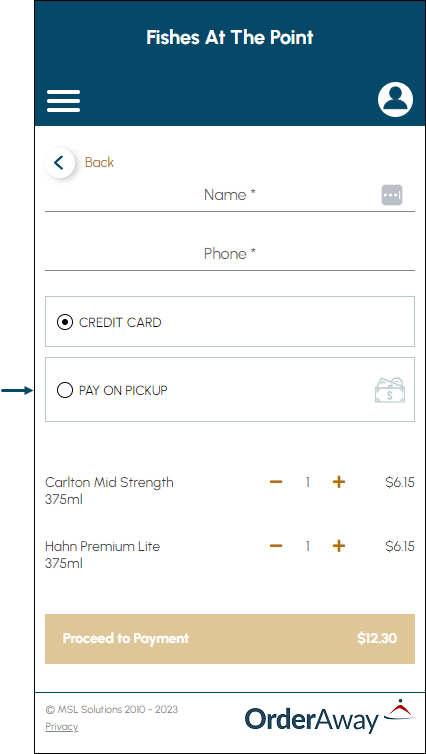
End of article ▲
