-
Installers / Links / Releases
-
API
-
Back Office
-
Cloud Back Office
-
Events
-
Events Portal
-
How To
-
KVS
-
Member Portal
-
Notify
-
Oolio Pay
-
Orderaway
-
POS Keys
-
Self-Service Kiosk
-
Self-Service POS
-
Swiftpos
-
Touch
-
Touchmini
-
Troubleshooting
-
Venue Hub
-
Venue Manager
-
3rd Party Integrations
- Business Intelligence
- Cash Management
- eCommerce
- Exports / Imports
- Front Office Systems
- Fuel Systems
- Gaming
- General Ledger
- Gift Cards / Promotions / Vouchers
- Membership / Loyalty
- Middleware Applications
- Payment Integrators
- Product Level Blocking
- Reservations
- Swiftpos
- Tab Management
- Time & Attendance
- Value Added Services
-
Uncategorized
- API
- Back Office Accounts
- Back Office Administration
- Back Office - Clerks
- Back Office - Data Export
- Back Office - Inventory
- Back Office - Members
- Back Office - Menus
- Back Office - Products
- Back Office - Services
- Back Office - Suppliers
- Back Office - Swiftpos
- Back Office - Terminal Sales
- Back Office - Touch Settings
- Back Office - Vouchers / Discounts
- How To
- KVS
- OrderAway
- Venue Manager
- 3rd Party Integrations
- Touch
- Cloud Back Office
-
Touchmini v1 (End Of Life)
Configure For Age Confirmation
Orderaway - How To
This outlines How To Configure For Age Confirmation in Orderaway.
Subjects ▲ ▼
About ▲ ▼
What Is Required? ▲ ▼
- Orderaway must already be implemented at the Venue and functioning as expected. That is, it must be installed and operational.
When Is It Used? ▲ ▼
Used when Venues wish to comply with the legal age of serving alcoholic beverages to patrons when placing Orders using Orderaway.
How To? ▲ ▼
How To Configure For Configure For Age Confirmation? ▲ ▼
- Access the Service tab. Refer HERE for more information.
- Ensure the Age Confirmation option is selected to display the options that need to be configured.
- Enter the text in the Header Text field that will appear in the header section of the age confirmation prompt. For example: Age Confirmation.
- Enter the text in the Body Text field that will appear in the body section of the age confirmation prompt. For example: You must be 18 years of age or older to order this item.
- Enter the number in the Required Age field in years a patron must, at least be, in order to order a restricted Product. For example, 18.
- Enter the ID of the Family in the Restricted Product Family field that represents the Family of Products that will require age confirmation prior to being ordered. For example, 37.
- DO NOT forget to select SAVE to ensure all changes are saved.
Patron's Experience ▲ ▼
This is an example of what a patron will experience when the Age Confirmation option is selected and configured appropriately.
With the Date of Birth Mode selected
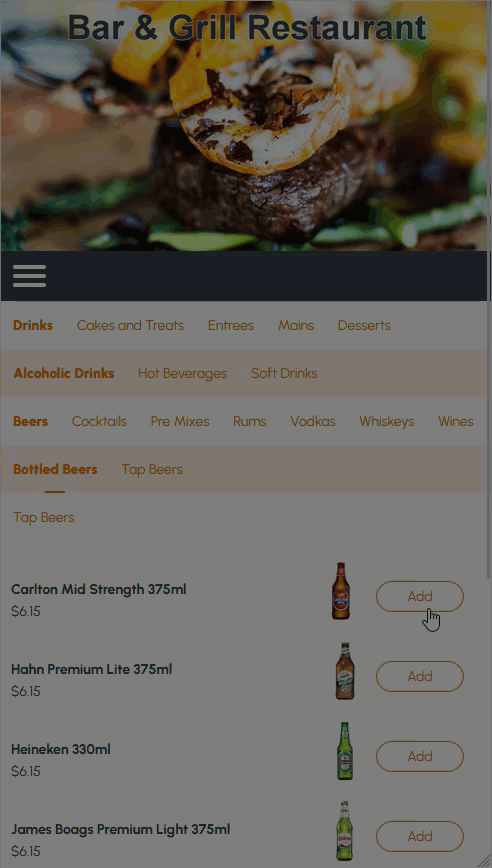
With the Yes/No Mode selected
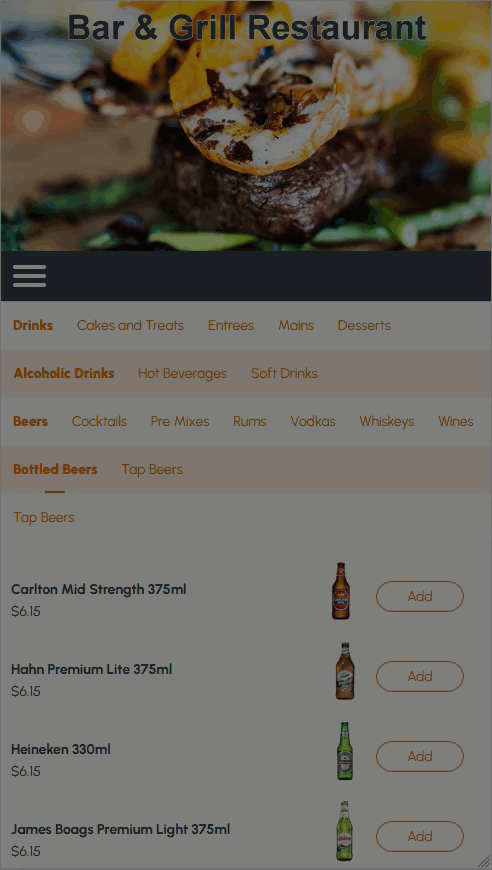
End of article ▲
