This outlines the information and the steps that are needed to familiarise oneself with the swiftpos Zen Global Frequent Shopper Offers, prior to and during its implementation in Touch.
The content is targeted at Resellers and swiftpos Venue Administrators who have a sound knowledge of and experience with swiftpos. For further information or assistance, please contact your swiftpos Reseller or swiftpos Support.
Steps To Follow ▼
What Is Required? ▲ ▼
- swiftpos V10.73+
- A NetPOS registration for Zen Global.
- Ensure the credentials required for a connection to Zen Global's API to be successful, has been obtained from Zen Global.
How To Configure Back Office? ▲ ▼
If the Venue is also implementing the swiftpos Zen Global Gift Card/Voucher interface, the steps outlined for configuring the Back Office HERE will have to be completed.
How To Configure NetPOS? ▲ ▼
Once the above requirements have been met, then the following will need to be done:
Configure The swiftpos Back Office Interface ▲ ▼
Back Office settings will need to be configured. To do this, do as follows:
- Access the Back Office settings screen in NetPOS via the NetPOS Menu and select the Settings tab.
- Ensure the Create New Members option is selected.
- Ensure the Update Existing Members option is selected.
Configure The Zen Global Interface ▲ ▼
Zen Global settings will need to be configured. To do this, do as follows:
- First ensure the steps outlined for configuring the Zen Global Interface in NetPOS HERE have been completed.
- Then, with the Zen Global interface selected in NetPOS and the Settings tab selected, ensure:
- The Get Offers option is selected to ensure any offers are returned when a Customer's Frequent Shopper ID is entered/scanned at Touch. Refer to How To Get Offers for more information.
- If required, ensure the Apply Discount To Media option is enabled and then enter the ID of the Media to which the Offer discount will be assigned. This can be helpful when it comes to reporting. Refer to the Sales Media reports.
How To Configure Touch? ▲ ▼
Touch will need to be configured to ensure Zen Global Frequent Shopper Offers can be retrieved and customer loyalty points can be redeemed. To do this:
- Ensure the following POS Keys are added to the appropriate Keyboard Layout via the Designer. Refer to Add A POS Key To A Keyboard Layout for more information.
- Charge / Redemption (#151) - Ensure the POS Key is configured to ensure the interface selected is Zen Global and its caption is appropriately labelled. For example, Redeem ZG Loyalty Points.
- Customer (#102) - Ensure the POS Key is configured to ensure the interface selected is Zen Global and its caption is appropriately labelled. For example, ZG Customer.
- Ensure the POS Keys, added above, are configured appropriately to meet the Venue's requirements.
- Ensure a Full Update is sent to all Touch Terminals that make use of the same Keyboard Layout to which the above POS Keys were added.
End of article. ▲