-
Installers / Links / Releases
-
API
-
Back Office
-
Back Office Cloud
-
Events
-
Events Portal
-
How To
- API
- Back Office
- Clerks / Staff
- Cloud
- Combos
- Customers / Members
- Doshii
- Events
- Events Portal
- Guests
- Interfaces
- Items / Products
- KVS
- Member Portal
- NetPOS
- Notify
- Oolio Pay
- OrderAway
- Orders / Sales
- POS Keys
- Self Service
- SevenRooms
- swiftPOS
- Tables
- Thirsty Camel Hump Club
- Touch
- TouchMini
- TouchMini v2
- Venue Hub
- Venue Manager
- XERO
- XERO Pro
- Zen Global
-
Interfaces
-
KVS
-
Member Portal
-
Notify
-
Oolio Pay
-
OrderAway
-
POS Keys
-
Self Service Kiosk
-
Self Service POS
-
swiftpos
-
Touch
-
TouchMini
-
TouchMini v2
-
Troubleshooting
-
Venue Manager
-
Venue Hub
-
Uncategorized
Getting Started
This outlines the information and the steps that are needed to familiarise oneself with the Lava interface, prior to and during it's implementation in Touch.
The content is targeted at Resellers and swiftpos Venue Administrators who have a sound knowledge of and experience with swiftpos. For further information or assistance, please contact your swiftpos Reseller or swiftpos Support.
Steps To Follow ▼
What Is Required? ▲ ▼
- SwiftPOS V10.72+
- To be continued ...
Configure Touch For The POS API Interface? ▲ ▼
To be continued …
Configure Touch For The Lava Interface? ▲ ▼
To be continued …
Lava Settings Screen ▲ ▼
To be continued …
End of article. ▲