This outlines How To Import Events from 3rd Party Applications (3PAs) via Events in Back Office.
Subjects ▼
When Is This Used? ▲ ▼
When a Venue wants to import Events from a 3rd Party application (3PA). Currently swiftpos supports the following 3PAs:
- Navision
- Ungerboeck
What Is Required? ▲ ▼
- Venues will need to be registered for the Events module for access to this feature.
How To Import Events? ▲ ▼
Events can be imported by selecting one of the following options in the Tools drop down list in the Event Records screen:
Navision (File) ▲ ▼
Select this option to open File Explorer and select a Navision provided CSV file and Import Navision Events and Sessions. The Navision Events Importer is designed to:
- Import and create new Events and Sessions when they do not exist in swiftpos.
- Import and update Events and Sessions when they exist in swiftpos.
To Be Considered ▲ ▼
- It will NOT update Session Times or Doors Open/Close times.
- It will only update Event Display Description and Event Session Display Descriptions if they are an exact match to the Event Description and Event Session Descriptions.
- It will never change the Location assignment to the Sessions.
How To ▲ ▼
- Select the Navision (File) option from from the Tools drop down list in the Event Records screen
- Select the CSV file to import.
- A prompt, similar to the one below, will be displayed confirming the import:
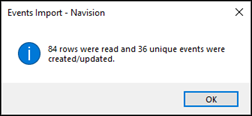
- The imported Events should now appear in the Events section of the Event Records screen, and can now be processed further.
Navision vs swiftpos Data Mapping ▲ ▼
| NAVISION | SwiftPOS | Column | |
| Field | DB Name | ||
| Event_Code | Host Event ID | Event_HostId | A |
| EventNameTempDisplay | Event Description | Event_Name | I |
| PLACE | Type | Event_Type | O |
| Date | Start Date | Event_FromDate | Q |
| DATETIMEFINISH | End Date | Event_ToDate | U |
| Export_Event_ID | Session Host ID | Session_HostId | D |
| EVENT_SHORT_NAME_REVSD | Session Name | Session_Name | N |
| Date | Session Start Date | Session_FromDate | Q |
| DATETIMEFINISH | Session End Date | Session_EndDate | U |
| Performance_Time | Session Start Time | Session_StartTime | R |
| FINISH_TIME | Session End Time | Session_EndTime | S |
File Specification ▲ ▼
Name : Optional. Not specific.
Extension : CSV
Type : CSV formatted file
Sample File : NavisionEventImportSampleFile.csv
Format:
| Column* | swiftpos Column Name | swiftpos Field | Example of Data |
| A | Event_Code | Event_HostId | E5048 |
| D | Export_Event_ID | Session_HostId | E5048-001 |
| I | EventNameTempDisplay | Event_Name | Backstreet Boys |
| N | EVENT_SHORT_NAME_REVISED | Session_Name | Backstreet Boys 4/03/2024 7:30:00 PM |
| O | PLACE | Event_Type | CONCERT POP ADULT |
| Q | Date | Event_FromDate | Session_FromDate | 4/03/2024 12:00:00 AM |
| R | Performance_Time | Session_StartTime | 1/01/0001 7:30:00 PM |
| S | FINISH_TIME | Session_EndTime | 1/01/0001 10:30:00 PM |
| U | DATETIMEFINISH | Event_ToDate | Session_ToDate | 4/03/2024 10:30:00 PM |
* Columns not specified above are not relevant for to the importing of Navision Event data in swiftpos.
Ungerboeck (API) ▲ ▼
- To Be Considered
- Configuration
- How To
- To Be Considered Post Import
- Ungerboeck vs swiftpos Data Mapping
To Be Considered ▲ ▼
- The Ungerboeck Events importer has been implemented using the Ungerboeck API version 20.96.
- Currently the swiftpos Ungerboeck Events importer only supports ICC related Events. That is, their status is one of the following:
- 50 - HA Issued
- 55 - HA Received
- 60 - On Sale
- 69 - MC Final
- 70 - All Final
- > 70 - Events with a status > 70 are also taken into consideration in relation to cancellation updates.
- For other Ungerboeck sites the above statuses may not apply and therefore would not be supported.
- In short Ungerboeck is the source. Any Event data updated in swiftpos is likely to be overwritten from Ungerboeck. However, the ability to edit data in swiftpos is required in exceptional instances, such as when an Event is no longer synching (because it doesn't match the date/status criteria).
Configuration ▲ ▼
- Initially when first selecting the Ungerboeck (API) option the following prompt will be displayed allowing the entry of the Ungerboeck provided API credentials. Once completed the prompt will not appear again unless invoked by selecting the Setup button.
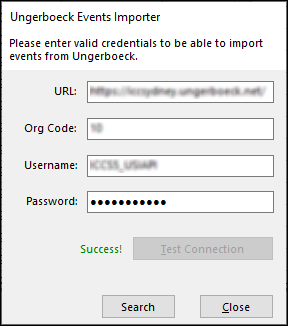
This prompt is accessed by selecting the Ungerboeck (API) option from the Tools drop down list in the Event Records screen
- Enter the Ungerboeck provided API login credentials.
- Select the Test Connection button.
- If successful the Search button will be enabled.
- Select the Search button. Follow the steps outlined below.
How To ▲ ▼
- Subsequent selections of the Ungerboeck (API) option from the Tools drop down list in the Event Records screen, will result in the following prompt being displayed, allowing for the importing of Events:
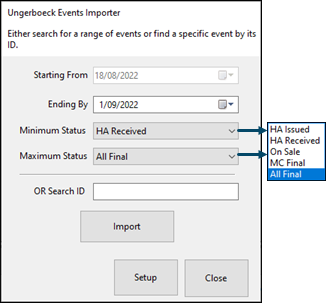
- Events can be imported based on either an Event Date range and Status range:
- Starting From - This will always be set to today's date and cannot be changed.
- Ending By - Defaults to 14 days from today's date, but can be changed as required.
- Minimum/Maximum Status - Select from the drop down list of statuses one of the following:
- HA Issued
- HA Received (Default for Minimum Status)
- On Sale
- MC Final
- All Final (Default for Maximum Status)
- OR based on an ID:
- Search ID - Enter a specific Event ID to import.
- Import - Select the import button to import Events.
Notes...
Ungerboeck Events that DO NOT exist in swiftpos and fall in the Minimum/Maximum Status range selected, will be createdin swiftpos. Ungerboeck Events (including cancelled Events regardless of their Minimum Status) will be updatedin swiftpos.
- Select/Enter the criteria to search for the Events required.
- Select Import to import the Events.
- An Event that has inadvertently been created in swiftpos with an Ungerboeck Event ID, will result in the following prompt being displayed when importing:
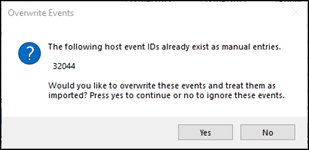
- SwiftPOS Events that have different dates to the Ungerboeck Events being imported will be skipped and reported as follows:
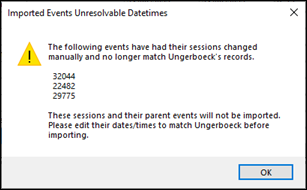
- A prompt will be displayed similar to the one below, confirming the import:
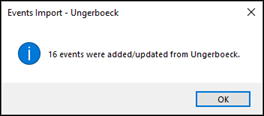
- The imported Events should now appear in the Events section of the Event Records screen, and can now be processed further.
To Be Considered Post Import ▲ ▼
- Once the imported Events appear in SwiftPOS, staff will need to create additional Event Sessions as required and assign them to the required POS Locations. By default, each imported Event will have one Event Session assigned to them. Refer to the Ungerboeck to swiftpos mapping table below.
Notes...
Once an Event is imported into SwiftPOS, it will not be removed. Therefore, if the status changes in Ungerboeck to less than 50, the same Event in swiftpos will be updated and remain.
An Ungerboeck Event (that has previously been imported into SwiftPOS) and that has now had it's date changed to a date in the past will NOT automatically be changedin swiftpos. Past Events are NOT UPDATED in SwiftPOS. This will have to be done manually.
Events deleted in Ungerboeck DO NOT automatically get deletedin swiftpos. They will need to be deleted manually in swiftpos as well.
Ungerboeck vs swiftpos Data Mapping ▲ ▼
| UNGERBOECK | swiftpos Event | swiftpos Session | NOTES |
| EventID | Host Event ID | Session Host ID | Will have “-001” appended for the Session Host ID. For example a Host ID of 30961 will have a Session Host ID of 30961-001. |
| Description | Event Description | Session | |
| Not applicable | Type | ||
| InDate | Start Date | From | The contracted date they are in the space (For example, tenancy) and POS sales could occur anywhere from this date. For example, This could be several days before the actual Event. Used instead of Ungerboeck StartDate. |
| OutDate | End Date | To | The contracted date they are out of the space (For example, tenancy). This could be different to the Ungerboeck EndDate. |
| Status | Status | This will always be set to Open when the Event is createdin SwiftPOS. If an Event is changed to cancelled in Ungerboeck (Ungerboeck Status Code > 70 (All Final), the status will be updated to Cancelled in SwiftPOS if the Event existsin SwiftPOS. | |
| Not applicable | Notes |
Ungerboeck (JWT) ▲ ▼
- To be continued ...
End of article. ▲
