- Swiftpos Help Guides
- 3rd Party Integrations
- Product Level Blocking
-
Installers / Links / Releases
-
API
-
Back Office
-
Cloud Back Office
-
Events
-
Events Portal
-
How To
-
KVS
-
Member Portal
-
Notify
-
Oolio Pay
-
Orderaway
-
POS Keys
-
Self-Service Kiosk
-
Self-Service POS
-
Swiftpos
-
Touch
-
Touchmini
-
Troubleshooting
-
Venue Hub
-
Venue Manager
-
3rd Party Integrations
- Business Intelligence
- Cash Management
- eCommerce
- Exports / Imports
- Front Office Systems
- Fuel Systems
- Gaming
- General Ledger
- Gift Cards / Promotions / Vouchers
- Membership / Loyalty
- Middleware Applications
- Payment Integrators
- Product Level Blocking
- Reservations
- Swiftpos
- Tab Management
- Time & Attendance
- Value Added Services
-
Uncategorized
- API
- Back Office Accounts
- Back Office Administration
- Back Office - Clerks
- Back Office - Data Export
- Back Office - Inventory
- Back Office - Members
- Back Office - Menus
- Back Office - Products
- Back Office - Services
- Back Office - Suppliers
- Back Office - Swiftpos
- Back Office - Terminal Sales
- Back Office - Touch Settings
- Back Office - Vouchers / Discounts
- How To
- KVS
- OrderAway
- Venue Manager
- 3rd Party Integrations
- Touch
- Cloud Back Office
-
Touchmini v1 (End Of Life)
DXC
3rd Party Integration with Touch
This provides information on the DXC interface in Touch.
Refer to HERE for more information.
Subjects ▲ ▼
About ▲ ▼
What Is It? ▲ ▼
DXC is technology company that has partnered with Services Australia partner to deliver Product Level Blocking (PLB).
What To Consider? ▲ ▼
- Credentials entered can be generated via the PLB Portal. These will need to be configured in every Master Touch terminal in each Location of the Venue where SmartCards are going to be used.
When Is It Used? ▲ ▼
The Swiftpos developed DXC interface is used as part of the Product Leve Blocking (PLB) feature to transmit PLB related sales data via an authenticated API to the DSS Central Platform.
How To? ▲ ▼
How To Add The DXC Interface? ▲ ▼
- Add an interface to the Interface List. Refer HERE for more information.
- Enter an appropriate description for the Interface being added in the Description setting.
- Select the Sales Export option from the Interface Type drop-down list.
- Select the DXC option from the Available drop-down list.
- Select OK to save and open the Sales Interface screen.
- Select the DXC option from the Type drop-down list to display it's configurations settings
- Configure the settings as follows:
- Ensure the Enabled option is selected.
- Configure the remaining settings with the details provided, or use the settings for testing found HERE.
-
-
- Select the Test option to ensure the configuration is successful.
- Select OK to save and exit the DXC screen.
- Select Save to save and exit the POS Interfaces screen.
-
Screens ▲ ▼
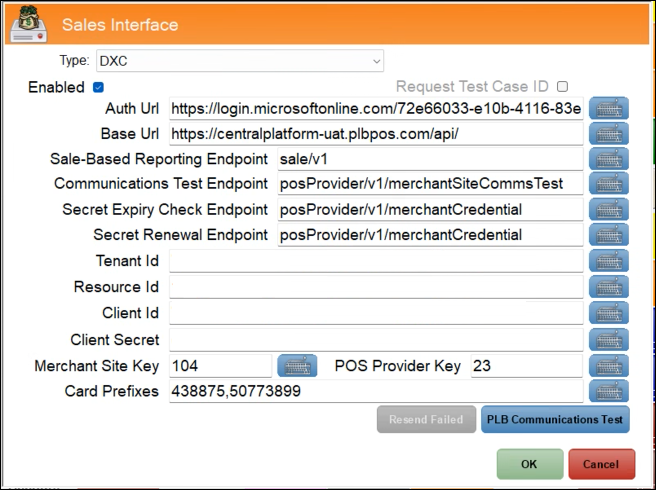
To access, select the DXC option from the Type drop-down list in the Sales Interface Screen and select OK. Used to configure the settings for the DXC interface.
- Enabled - Select to ensure the Interface is enabled. Once enabled transactions relating to Services Australia SmartCards will be sent to the host server.
- Auth Url - Displays/Enter the URL provided.
- Sales Based Reporting Endpoint - Displays/Enter the endpoint provided.
- Communications Test Endpoint - Displays/Enter the endpoint provided.
- Secret Expiry Check Endpoint - Displays/Enter the endpoint provided.
- Secret Renewal Endpoint - Displays/Enter the endpoint provided.
- Tenant Id - Display/Enter the ID provided.
- Resource Id - Display/Enter the ID provided.
- Client Id - Display/Enter the ID provided.
- Client Secret - Display/Enter the Secret provided.
- Merchant Site Key - Display/Enter the Key provided.
- POS Provider Key - Display/Enter the Key provided.
- Card Prefixes - Displays/Enter the prefixes of the Services Australia SmartCards. These are to be entered in a CSV format. For example: 438875, 50773899
- Resend Failed - To be continued ...
- PLB Communications Test - Select to test whether the configuration settings are correct. If a Success response is returned, then the configuration can be considered correct. For testing purposes, refer HERE for configuration settings.
End of article ▲
