Events Portal - How To
This outlines how to configure what is displayed in the Events Portal in Events in Back Office.
Subjects ▼
The Event ▲ ▼
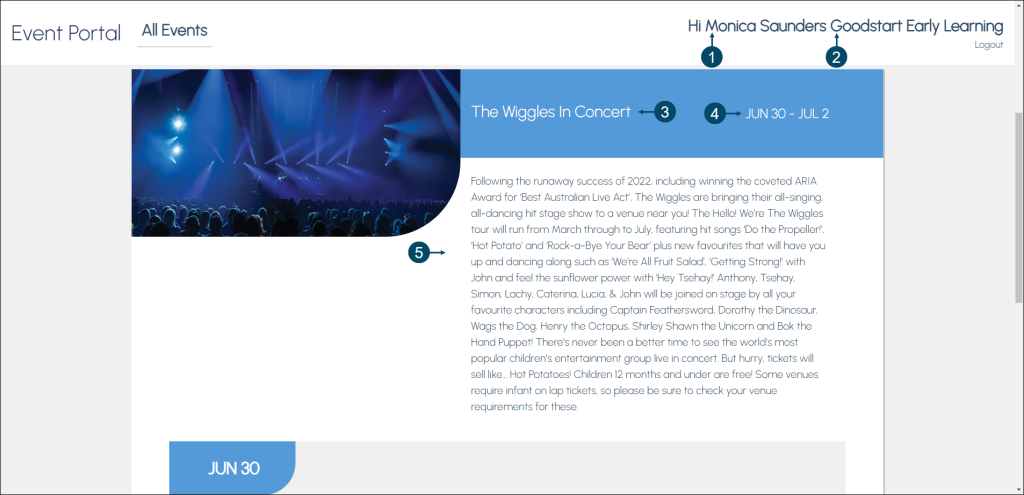
- Monica Saunders - The name displayed here is the Contact Name of the Account, configured in the ADO Account setting in the Event Session screen, and currently logged into to the Events Portal.
- Goodstart Early Learning - The name displayed here is the Account Name of the Account, configured in the ADO Account setting in the Event Session screen, and currently logged into to the Events Portal.
- The Wiggles In Concert - The name displayed here is the Display Name setting of the Event configured in the Information tab of the Event Portal screen.
- Jun 30 - Jul 2 - The date(s) displayed here is the Session date(s) of the Event displayed as either a:
- Single date - If all the Sessions for the Event occur on a single calendar day. For example Jul 1. The date will display like this if the From Date setting of the first Session, IS the same as the To Date setting of Last Session configured in the grid of the Event's Session section.
- Date Range - If all the Sessions for the Event occur across more than on calendar day. For example Jun 30 - Jul 1. The date will display like this if the From Date setting of the first Session, is NOT the same as the To Date setting of Last Session configured in the grid of the Event's Session section.
- Following the runaway... - The text displayed here is the of the Description setting of the Event configured in the Information tab of the Event Portal screen.
The Sessions ▲ ▼
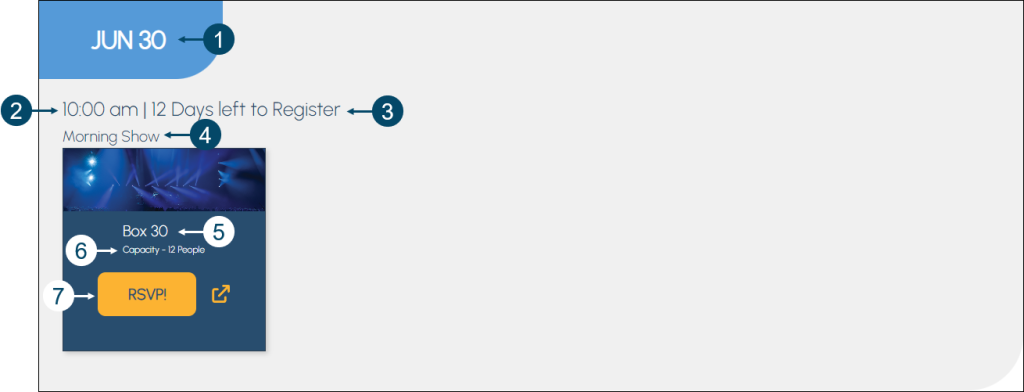
- Jun 30 - The date displayed here is the From date setting of a Session configured in the grid of the Event's Session section.
- 10:00 am - The time displayed here is the Doors Open time setting of a Session configured in a Session tab of the Event Portal screen.
- 12 Days Left to Register - The text displayed here depends on the Session's current Portal Status. For example for a Portal Status of:
- Preview - The text displayed will be Order Open Soon.
- Attendance - The text displayed will be 12 Days Left to Register. Where the number of Days displayed is the number of days between now and the the From Date setting of a Session configured in the grid of the Event's Session section.
- Orders Open - The text displayed will be 12 Days Left to Order. Where the number of Days displayed is the number of days between now and the the From Date setting of a Session configured in the grid of the Event's Session section.
- Orders Closed - The text displayed will be Orders Closed.
- In Progress - The text displayed will be In Progress.
- Finished - The text displayed will be Finished.
- Morning Show - The name of the Session displayed here is the Display Name setting in the of a Session configured in a Session tab of the Event Portal screen.
- Box 30 - The text displayed here is the name of the Session's Area that is displayed in the Event Session screen associated the Account that is currently logged into to the Events Portal.
- Capacity - 12 people - The text displayed here is the value entered in the Capacity column against the Area (Box 30) in the grid of the Event Areas screen.
- RSVP! - The text displayed here depends on the Session's current Portal Status. For example for a Portal Status of:
- Preview - The text displayed will be Coming Soon and Closed.
- Attendance - The text displayed will be RSVP!.
- Orders Open - The text displayed will be RSVP!.
- Orders Closed - The text displayed will be Closed.
- In Progress - The text displayed will be Closed.
- Finished - The text displayed will be Closed.
The Order Selection ▲ ▼
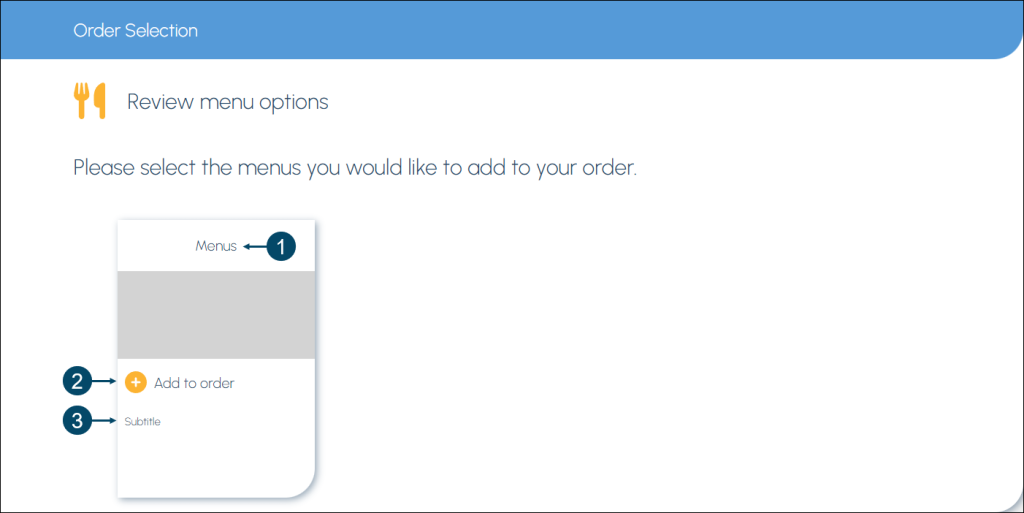
This section will only display if a Catalogue and one or more Menu have been configured in a Session tab of the Event Portal screen.
- Menus - The text displayed here is the value entered into the Title setting in the Display tab of the Menu Items / Rules / Display section of the Menu Builders screen.
- Add to order - Select to ensure the Menu Selections are displayed. Once selected the Add to order option will be replaced with a Remove from order option, as can be seen in the example below:
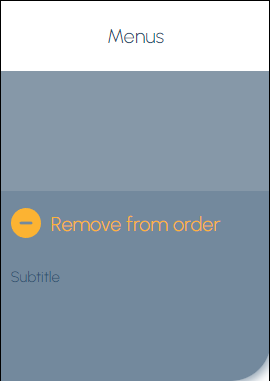
When this is displayed scroll down to view the Menu Selections options.
- Subtitle - The text displayed here is the value entered into the Subtitle setting in the Display tab of the Menu Items / Rules / Display section of the Menu Builders screen.
The Menu Selection ▲ ▼
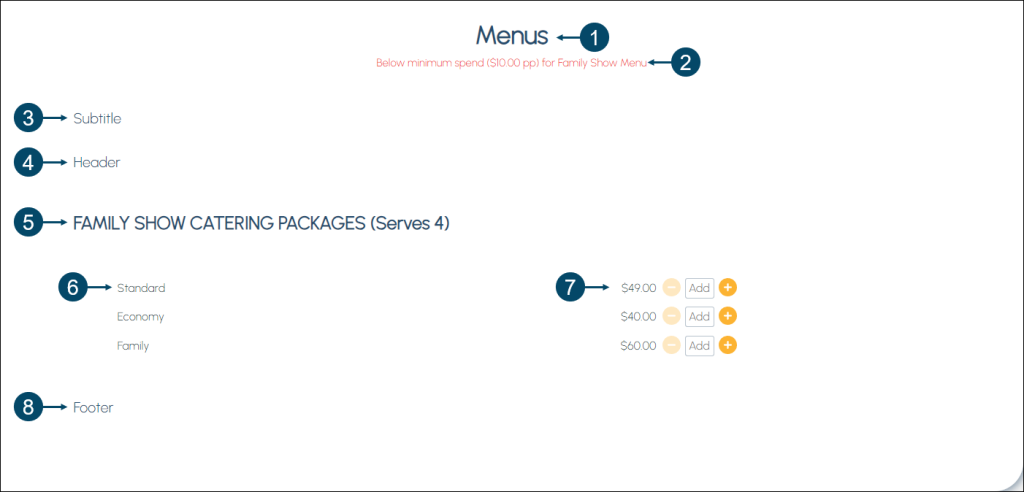
- Menus - The text displayed here is the value entered into the Title setting in the Display tab of the Menu Items / Rules / Display section of the Menu Builders screen.
- Below minimum spend ($10.00 pp) for Family Show Menu - The text displayed here is derived from the configuration of the Rule(s) associated with the Menus displayed. Rules are configured in the Rule Builder Wizard screen.
- Subtitle - The text displayed here is the value entered into the Subtitle setting in the Display tab of the Menu Items / Rules / Display section of the Menu Builders screen.
- Header - The text displayed here is the value entered into the Header setting in the Display tab of the Menu Items / Rules / Display section of the Menu Builders screen.
- Family Show Catering Packages (Serves 4) - The text displayed here is the value entered into the Category setting in the Menu Items Builder screen.
- Standard/Economy/Family - The text displayed here is the value entered into the Name setting in the Menu Items Builder screen for each of the Items/Products added to the Menu. The style in which the selection of Menus is displayed can be configured by the Display Style options available in the Display tab of the Menu Items / Rules / Display section of the Menu Builders screen.
- $49.00/$40.00/$60.00 - The values displayed here is the Price associated with each of the Items/Products added to the Menu via the Menu Items Builder screen.
- Footer - The text displayed here is the value entered into the Footer setting of the Display tab in the Menu Items / Rules / Display section of the Menu Builders screen.
End of article. ▲
