This outlines How To Configure Upselling For Advertising in OrderAway.
Subjects ▼
What Is Required? ▲ ▼
- OrderAway must already be implemented at the Venue and functioning as expected. That is, it must be installed and operational.
- Identify the Advertising Image (in the form of a PNG or JPG file) that maybe displayed to patrons when they proceed to either the Home Menu or the Checkout. It is recommended that the image be of a width to height ratio of 9:16.
How To Configure Upselling For Advertising? ▲ ▼
To do this:
- Access the OrderAway Settings menu for the Location (Client ID) for which the Upselling is going to apply.
- Select the POS Tab and in the Upsell section configure the following:
- Ensure the Enable Upsell option is selected. Once selected, either or both of the following options can be selected:
- Show on Home Menu - Select to ensure the Upsell option configured is displayed BEFORE the home menu is displayed. Once selected the following settings will be available:
- Using Layout - Refer to How To Configure Upselling for Add-Ons for more information.
- Advertising Image - When selected, patrons will be presented with the Image selected, before the Home Menu is displayed.
- Select the Select button opposite the Advertising Image label, to select the Advertising image that patrons will see.
- Show on Home Menu - Select to ensure the Upsell option configured is displayed BEFORE the home menu is displayed. Once selected the following settings will be available:
- Ensure the Enable Upsell option is selected. Once selected, either or both of the following options can be selected:
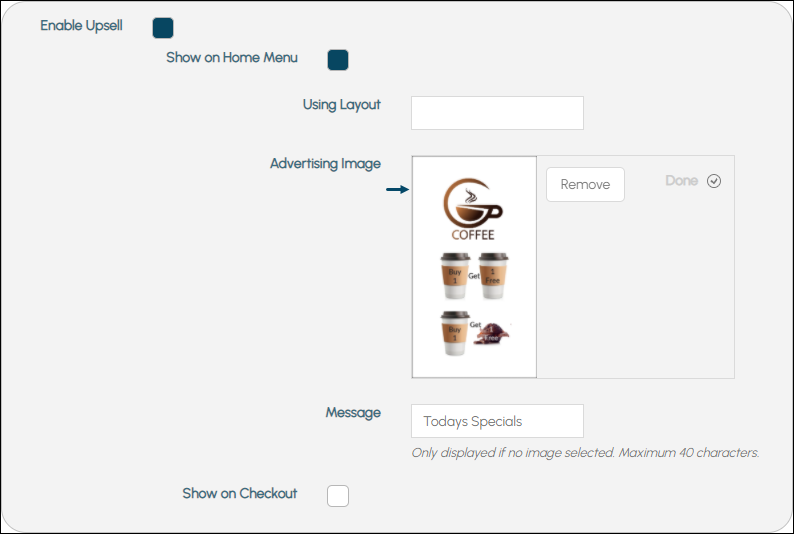
Example of an Advertising configuration for the Home Menu
- Select the POS Tab continued ...
- Ensure the Enable Upsell option continued ...
- Show on Checkout - Select to ensure the Upsell option configured is displayed BEFORE the home menu is displayed. Once selected the following settings will be available:
- Using Layout ID - Refer to How To Configure Upselling for Add-Ons for more information.
- Advertising Image - When selected, patrons will be presented with the Image selected, before the Checkout is displayed.
- Select the Select button opposite the Advertising Image label, to select the Advertising image that patrons will see.
- Show on Checkout - Select to ensure the Upsell option configured is displayed BEFORE the home menu is displayed. Once selected the following settings will be available:
- Ensure the Enable Upsell option continued ...
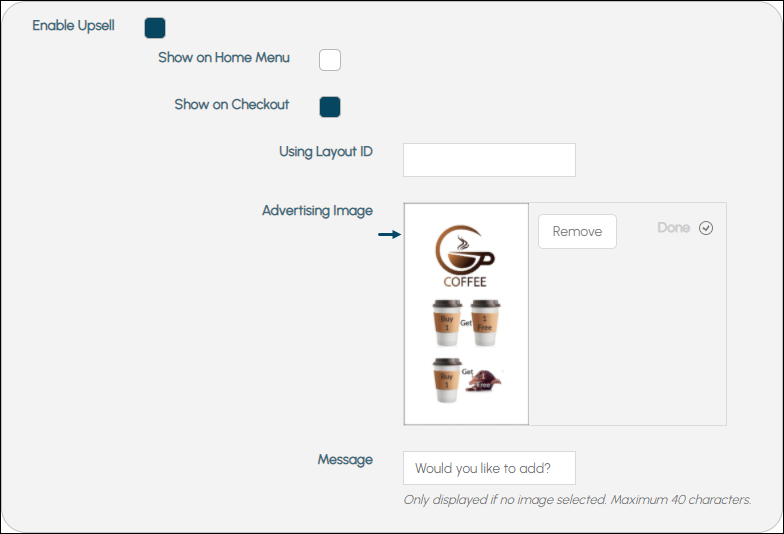
Example of the configuration Advertising configured for the Checkout
- DO NOT forget to select the SAVE button to ensure all changes are saved.
Notes...
When both the Layout and Advertising Image options are selected, then the Items/Products (included in the Layout) will be displayed AFTER the Advertising image. Patrons will need to scroll down to see these.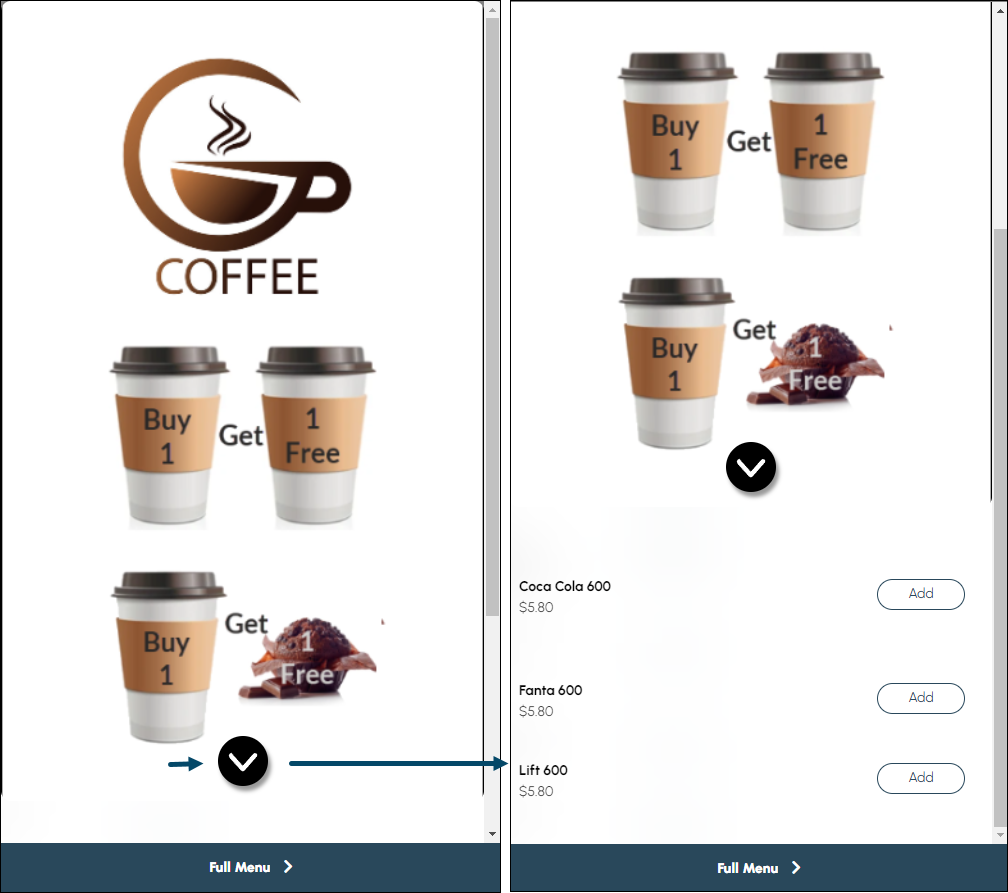
Example of what a patron sees when both a Layout and Advertising Image are configured for Upselling
End of article. ▲