- Swiftpos Help Guides
- POS Keys
- Clerks / Staff
-
Installers / Links / Releases
-
API
-
Back Office
-
Cloud Back Office
-
Events
-
Events Portal
-
How To
-
KVS
-
Member Portal
-
Notify
-
Oolio Pay
-
Orderaway
-
POS Keys
-
Self-Service Kiosk
-
Self-Service POS
-
Swiftpos
-
Touch
-
Touchmini
-
Troubleshooting
-
Venue Hub
-
Venue Manager
-
3rd Party Integrations
- Business Intelligence
- Cash Management
- eCommerce
- Exports / Imports
- Front Office Systems
- Fuel Systems
- Gaming
- General Ledger
- Gift Cards / Promotions / Vouchers
- Membership / Loyalty
- Middleware Applications
- Payment Integrators
- Product Level Blocking
- Reservations
- Swiftpos
- Tab Management
- Time & Attendance
- Value Added Services
-
Uncategorized
- API
- Back Office Accounts
- Back Office Administration
- Back Office - Clerks
- Back Office - Data Export
- Back Office - Inventory
- Back Office - Members
- Back Office - Menus
- Back Office - Products
- Back Office - Services
- Back Office - Suppliers
- Back Office - Swiftpos
- Back Office - Terminal Sales
- Back Office - Touch Settings
- Back Office - Vouchers / Discounts
- How To
- KVS
- OrderAway
- Venue Manager
- 3rd Party Integrations
- Touch
- Cloud Back Office
-
Touchmini v1 (End Of Life)
Clerk Print Back Summary (#601) POS Key
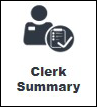
This provides an overview of the Clerk Print Back Summary (#605) POS Key in Touch.
Subjects ▼
What Is It Used For? ▲ ▼
Used to print out the Clerk Daily Summary Report for either the Clerk/Staff Member currently logged in, or for all Clerks/Staff.
Refer to How To Print A Clerk Daily Summary Report for more information.
To Be Considered ▲ ▼
- If required, access to this POS Key can be restricted by the Clerk Security feature.
Settings ▲ ▼
What Is Required? ▲ ▼
- Ensure this POS Key is added to the appropriate Keyboard Layout using the Designer. Refer to How To Add A POS Key To A Keyboard Layout for more information.
- Ensure it is configured as required. Refer to the Settings below.
Settings ▲ ▼

This screen is accessed by selecting the More Settings button in Keyboard Designer.
- Print Summary for All Clerks - Select to ensure the report generated will include all the Clerks/Staff. When NOT selected the report generated will only include the currently logged in Clerk/Staff Member.
- Print Summary for All Locations - Selected by default to ensure the report generated will include all the Locations. When NOT selected the report generated will only include Locations associated with the Location Group (Venue) that the Touch terminal is assigned to (via it's Location). In both cases Clerk security will be enforced.
End of article. ▲
