- swiftpos Help Guides
- How To
- XERO Pro
-
Installers / Links / Releases
-
API
-
Back Office
-
Back Office Cloud
-
Events
-
Events Portal
-
How To
- API
- Back Office
- Clerks / Staff
- Cloud
- Combos
- Customers / Members
- Doshii
- Events
- Events Portal
- Guests
- Interfaces
- Items / Products
- KVS
- Member Portal
- NetPOS
- Notify
- Oolio Pay
- OrderAway
- Orders / Sales
- POS Keys
- Self Service
- SevenRooms
- swiftPOS
- Tables
- Thirsty Camel Hump Club
- Touch
- TouchMini
- TouchMini v2
- Venue Hub
- Venue Manager
- XERO
- XERO Pro
- Zen Global
-
Interfaces
-
KVS
-
Member Portal
-
Notify
-
Oolio Pay
-
OrderAway
-
POS Keys
-
Self Service Kiosk
-
Self Service POS
-
swiftpos
-
Touch
-
TouchMini
-
TouchMini v2
-
Troubleshooting
-
Venue Manager
-
Venue Hub
-
Uncategorized
Upgrade Instructions For swiftpos XERO Pro GL Interface
Released In ▼
Released ▲ ▼
Feature ▲ ▼
Overview ▲ ▼
Upgrade Instructions ▲ ▼
* It may be necessary to enlist the assistance/expertise of an accountant to ensure that in XERO, all Chart of Accounts (COA) and Tracking Categories are correct and appropriately configured for the Venue. Also, that all Account and Tracking Category assignments/mappings are done in the Account assignment/mapping tabs are correct.
End of article. ▲