-
Installers / Links / Releases
-
API
-
Back Office
-
Cloud Back Office
-
Events
-
Events Portal
-
How To
-
KVS
-
Member Portal
-
Notify
-
Oolio Pay
-
Orderaway
-
POS Keys
-
Self-Service Kiosk
-
Self-Service POS
-
Swiftpos
-
Touch
-
Touchmini
-
Troubleshooting
-
Venue Hub
-
Venue Manager
-
3rd Party Integrations
- Business Intelligence
- Cash Management
- eCommerce
- Exports / Imports
- Front Office Systems
- Fuel Systems
- Gaming
- General Ledger
- Gift Cards / Promotions / Vouchers
- Membership / Loyalty
- Middleware Applications
- Payment Integrators
- Product Level Blocking
- Reservations
- Swiftpos
- Tab Management
- Time & Attendance
- Value Added Services
-
Uncategorized
- API
- Back Office Accounts
- Back Office Administration
- Back Office - Clerks
- Back Office - Data Export
- Back Office - Inventory
- Back Office - Members
- Back Office - Menus
- Back Office - Products
- Back Office - Services
- Back Office - Suppliers
- Back Office - Swiftpos
- Back Office - Terminal Sales
- Back Office - Touch Settings
- Back Office - Vouchers / Discounts
- How To
- KVS
- OrderAway
- Venue Manager
- 3rd Party Integrations
- Touch
- Cloud Back Office
-
Touchmini v1 (End Of Life)
Search Locations
Back Office - Screens
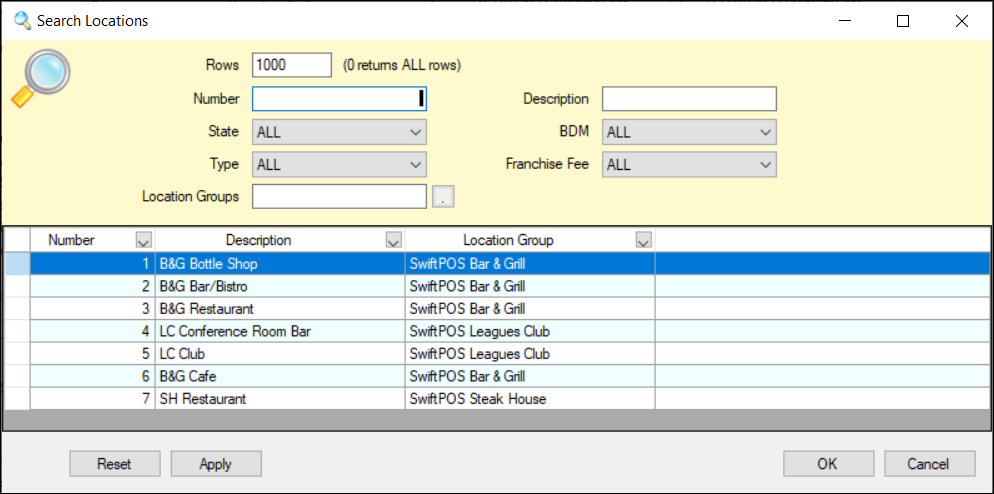
Used throughout Back Office to search for and select a Location.
Notes ...
By default, the Locations initially displayed in the grid will be those for which the currently logged in Clerk/Staff Member is authorised to access.
Sections ▲ ▼
Use the following filters to limit the number of Locations displayed in the grid. Locations can be selected by double selecting a row OR by selecting a row and then selecting OK.
- Rows - Displays/Enter the maximum rows.
- Number - Displays/Enter the number of the Location.
- Description - Displays/Enter the description of the Location.
- Location Sub Filters - Select from the drop-down list of available Sub Filters.
- Locations Groups - Select from the drop-down list of available Location Group (Venue).
Displays a list of Locations along with their Number, Description and the Location Group (Venue) they are associated with.
- Reset - Select to reset the filters entered to the default setting.
- Apply - Select to apply the selected filters and return the filtered Locations.
- OK - Select to save selection and exit.
- Cancel - Select to exit without saving the selection.
End of article ▲
