This outlines the information and the steps that are needed to familiarise oneself with the swiftpos Thirsty Camel Hump Club interface, prior to and during it's implementation in Touch.
The content is targeted at Resellers and swiftpos Venue Administrators who have a sound knowledge of and experience with swiftpos. For further information or assistance, please contact your swiftpos Reseller or swiftpos Support.
Steps To Follow ▼
What Is Required? ▲ ▼
- SwiftPOS V10.67+
- A NetPOS registration for the Thirsty Camel Hump Club interface. Refer to How To Register A NetPOS Interface? for more information.
How To Configure NetPOS For The Thirsty Camel Hump Club Interface? ▲ ▼
Once the above requirements have been met, then the Thirsty Camel Hump Club settings will need to be configured. To do this access the Thirsty Camel Hump Club settings screen in NetPOS via the NetPOS Menu.
Once the Thirsty Camel Hump Club settings screen is displayed, configure it as is appropriate.
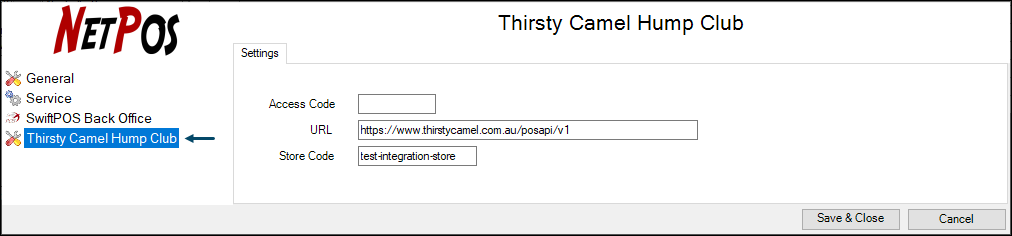
To access this screen refer to How To Access The NetPOS Menu for more information. This screen is used to configure the settings required to implement the Thirsty Camel Hump Club.
- Access Code - Default is blank. Displays/Enter the Access Code that must match the same Access Code configured at the swiftpos Touch terminal. This is not mandatory, but does provide an additional level of security.
- URL - Displays/Enter the URL provided by Thirsty Camel Hump Club.
- Store Code - Displays/Enter the Store Code provided by Thirsty Camel Hump Club.
How To Configure Touch For The Thirsty Camel Hump Club Interface? ▲ ▼
Touch will need to be configured to ensure Thirsty Camel Hump Club loyalty benefits can accessed and passed on to patrons. To do this:
- Ensure the following POS Keys are added to the appropriate Keyboard Layout via the Designer:
- Customer (#102)
- Ensure it is given an appropriate Caption. For example, Thirsty Camel Hump Club Member.
- Ensure this POS Key has the Thirsty Camel Hump Club interface selected in the Settings accessed via the More Settings button in Keyboard Designer.
- Consider selecting the Apply Discount to Media option and then selecting a Media that has specifically been configured to capture Thirsty Camel Hump Club Discounts that have been offered to patrons. This will greatly assist when it comes to reporting on the Thirsty Camel Hump Club discount offers.
- Customer (#102)
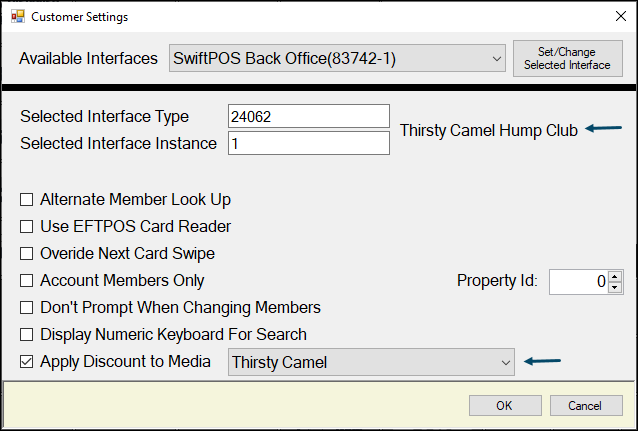
- Ensure a Full Update is sent to all Touch terminals that use the same Keyboard Layout to which the above POS Key was added. Refer to How To Add A POS Key To A Keyboard Layout for more information.
- Refer to How To Redeem A Thirsty Camel Hump Club Offer for more information.
End of article. ▲