- Swiftpos Help Guides
- Uncategorized
- Back Office - Members
-
Installers / Links / Releases
-
API
-
Back Office
-
Cloud Back Office
-
Events
-
Events Portal
-
How To
-
KVS
-
Member Portal
-
Notify
-
Oolio Pay
-
Orderaway
-
POS Keys
-
Self-Service Kiosk
-
Self-Service POS
-
Swiftpos
-
Touch
-
Touchmini
-
Troubleshooting
-
Venue Hub
-
Venue Manager
-
3rd Party Integrations
- Business Intelligence
- Cash Management
- eCommerce
- Exports / Imports
- Front Office Systems
- Fuel Systems
- Gaming
- General Ledger
- Gift Cards / Promotions / Vouchers
- Membership / Loyalty
- Middleware Applications
- Payment Integrators
- Product Level Blocking
- Reservations
- Swiftpos
- Tab Management
- Time & Attendance
- Value Added Services
-
Uncategorized
- API
- Back Office Accounts
- Back Office Administration
- Back Office - Clerks
- Back Office - Data Export
- Back Office - Inventory
- Back Office - Members
- Back Office - Menus
- Back Office - Products
- Back Office - Services
- Back Office - Suppliers
- Back Office - Swiftpos
- Back Office - Terminal Sales
- Back Office - Touch Settings
- Back Office - Vouchers / Discounts
- How To
- KVS
- OrderAway
- Venue Manager
- 3rd Party Integrations
- Touch
- Cloud Back Office
-
Touchmini v1 (End Of Life)
Member Records
Back Office - Members
Used to configure, manage and search for a Customer/Member in Back Office.
Subjects ▲ ▼
About ▲ ▼
What Is Required? ▲ ▼
- Venues will need to be registered for the Accounts & Members module for access to this feature.
- Staff/Clerk must have the appropriate Clerk Security Group authorisation to access Member Records and it's functions in Back Office.
What To Consider? ▲ ▼
- Configuration options that may affect the way the Customer/Members module functions within a Venue will need to be considered. These can be found here:
- In the Members tab via the Global Preferences menu option in Back Office.
- In the Members/Accounts tab via the Local Configuration menu option in Back Office.
- Customers/Members can only be deleted using the Accounts/Members tab in the Delete Records screen.
When Is It Used? ▲ ▼
Used when a patron is required to be added as a new Customer/Member record or to edit/view the details of an existing Customer/Member.
Screens ▲ ▼
Member Records Screen ▲ ▼
Refer HERE for more information.
Member Full Edit Screen ▲ ▼
Refer HERE for more information.
- Address
- Allergens
- Card Activity
- Fee Receipt History
- Financial Details
- Interest Group
- Linked Classifications
- Linked Members
- Notes
- Photo
- Transaction History
- Vouchers
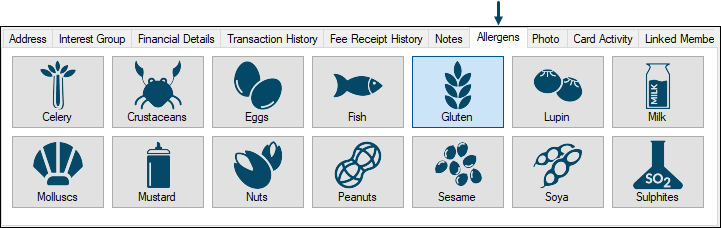
This screen is accessed from here. Used to declare allergens against a Customer/Member.
Grid Section ▲ ▼
The grid displays a list of the Allergens available of which one or more can be declared. Declared allergens are highlighted. For example, in the above screenshot, Gluten has been declared for the selected Customer/Member. Toggle select to apply/remove the declaration.
Once allergens have been declared, this will assist in facilitating to ensure that Venue staff are notified of any allergen concerns detected when it comes to the taking and preparation of orders for the selected Customer/Member. Refer HERE for more information.
End of article ▲
