-
Installers / Links / Releases
-
API
-
Back Office
-
Back Office Cloud
-
Events
-
Events Portal
-
How To
- API
- Back Office
- Clerks / Staff
- Cloud
- Combos
- Customers / Members
- Doshii
- Events
- Events Portal
- Guests
- Interfaces
- Items / Products
- KVS
- Member Portal
- NetPOS
- Notify
- Oolio Pay
- OrderAway
- Orders / Sales
- POS Keys
- Self Service
- SevenRooms
- swiftPOS
- Tables
- Thirsty Camel Hump Club
- Touch
- TouchMini
- TouchMini v2
- Venue Hub
- Venue Manager
- XERO
- XERO Pro
- Zen Global
-
Interfaces
-
KVS
-
Member Portal
-
Notify
-
Oolio Pay
-
OrderAway
-
POS Keys
-
Self Service Kiosk
-
Self Service POS
-
swiftpos
-
Touch
-
TouchMini
-
TouchMini v2
-
Troubleshooting
-
Venue Manager
-
Venue Hub
-
Uncategorized
Access The NetPOS Menu
This outlines How To Access The NetPOS Menu in Back Office in order to be able to register, configure, view logs and stop/start the NetPOS service.
Subjects ▼
What Is Required? ▲ ▼
- The Interface that requires settings to be configured will need to be registered first.
How To Access The NetPOS Menu ▲ ▼
To access the settings for a NetPOS Interface do as follows:
- Ensure the What is Required? list has been met.
- Select from the Toolbar of the swiftpos Back Office Main Menu, the External Applications menu (top right corner of the Back Office screen) and then the NetPOS.Net Tray Icon menu option.
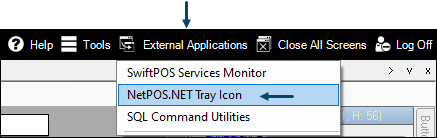
- Once selected a NetPOS icon is created in the system tray as seen in the image below.
- Select the Show Hidden Icons up arrow in the windows system tray (bottom right corner of the windows screen).
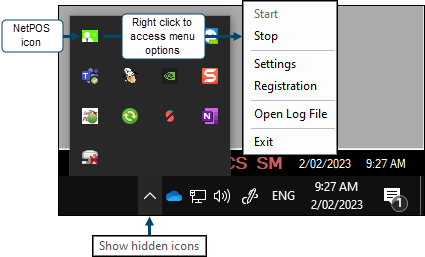
- Then right click the NetPOS icon to display the NetPOS menu.
NetPOS Menu ▲ ▼
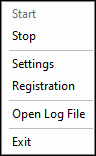
This screen is accessed from here.
- Start/Stop - Select to start/stop the NetPOS.Net service.
- Settings - Select to open the Settings screen.
- Registration - Select to open the NetPOS Registration screen to configure from the list of Interfaces any one of the Interfaces required. For example connecting to IGT for Gaming and SwiftPOS Back Office for Vouchers.
- Open Log File - Select to open the Event Log Reader.
- Exit - Select to remove the NetPOS icon from the system tray.
End of article. ▲