- swiftpos Help Guides
- Interfaces
- Gl Mapping
-
Installers / Links / Releases
-
API
-
Back Office
-
Back Office Cloud
-
Events
-
Events Portal
-
How To
- API
- Back Office
- Clerks / Staff
- Cloud
- Combos
- Customers / Members
- Doshii
- Events
- Events Portal
- Guests
- Interfaces
- Items / Products
- KVS
- Member Portal
- NetPOS
- Notify
- Oolio Pay
- OrderAway
- Orders / Sales
- POS Keys
- Self Service
- SevenRooms
- swiftPOS
- Tables
- Thirsty Camel Hump Club
- Touch
- TouchMini
- TouchMini v2
- Venue Hub
- Venue Manager
- XERO
- XERO Pro
- Zen Global
-
Interfaces
-
KVS
-
Member Portal
-
Notify
-
Oolio Pay
-
OrderAway
-
POS Keys
-
Self Service Kiosk
-
Self Service POS
-
swiftpos
-
Touch
-
TouchMini
-
TouchMini v2
-
Troubleshooting
-
Venue Manager
-
Venue Hub
-
Uncategorized
Getting Started
This outlines the information and steps that are needed to familiarise oneself with, before and during the implementation of the GL Mapping export General Ledger interface in Back Office.
The content is targeted at Resellers and swiftpos Venue Administrators who have a sound knowledge of and experience with swiftpos. For further information or assistance, please contact your swiftpos Reseller or swiftpos Support.
Steps To Follow ▼
- What Is It?
- To Be Considered
- What Is Required?
- Configure the Accounts
- Assign/Map the Accounts
- Mark As Exported
- Reset Trading Dates
- Export Supplier Invoices
Using one of the following Export Formats:- Generic
- Great Plains (Integration Manager)
- Adept
- Sage 300
To Be Considered ▲ ▼
Not applicable.
What Is Required? ▲ ▼
- Venues will need to be registered for the General Ledger > GL Mapping Interface for access to this feature. Email registrations@swiftpos.com.au to obtain the appropriate registration.
Notes...
Currently there is NO charge associated with this registration.
End of article. ▲