- swiftpos Help Guides
- Interfaces
- Microsoft 365 Business Central
-
Installers / Links / Releases
-
API
-
Back Office
-
Back Office Cloud
-
Events
-
Events Portal
-
How To
- API
- Back Office
- Clerks / Staff
- Cloud
- Combos
- Customers / Members
- Doshii
- Events
- Events Portal
- Guests
- Interfaces
- Items / Products
- KVS
- Member Portal
- NetPOS
- Notify
- Oolio Pay
- OrderAway
- Orders / Sales
- POS Keys
- Self Service
- SevenRooms
- swiftPOS
- Tables
- Thirsty Camel Hump Club
- Touch
- TouchMini
- TouchMini v2
- Venue Hub
- Venue Manager
- XERO
- XERO Pro
- Zen Global
-
Interfaces
-
KVS
-
Member Portal
-
Notify
-
Oolio Pay
-
OrderAway
-
POS Keys
-
Self Service Kiosk
-
Self Service POS
-
swiftpos
-
Touch
-
TouchMini
-
TouchMini v2
-
Troubleshooting
-
Venue Manager
-
Venue Hub
-
Uncategorized
Upgrade Instructions For swiftpos Dynamics 365 Business Central Interface
Subjects ▼
Released In ▲ ▼
swiftpos v10.62+
Released ▲ ▼
September 2023
Feature ▲ ▼
Dynamics 365 Business Central GL Interface
Overview ▲ ▼
For Venues currently using Dynamics 365 Business Central GL Interface and upgrading to swiftpos v10.62+, the swiftpos Transfer In, Transfer Out and Draw From Media are assigned/mapped* to appropriate Dynamics 365 Business Central Accounts for all Locations.
ALL ENTRIES IN ALL ACCOUNT ASSIGNMENT/MAPPING TABS MUST BE ASSIGNED/MAPPED.
Without the swiftpos Transfer In, Transfer Out and Draw From Media being assigned/mapped*, the exporting of data either manually or via the End of Day will NOT work.
Upgrade Instructions ▲ ▼
For Venues currently using Dynamics 365 Business Central GL Interface and upgrading to swiftpos v10.62+, the following will need to be done:
- In Back Office > Data Export > Data Portal > 365 Business Central > Settings > Clearing Accounts tab - Ensure the swiftpos Transfer In, Transfer Out and Draw From Media are assigned/mapped* to appropriate Dynamics 365 Business Central Accounts for all Locations.
- Ensure the upgrade is thoroughly tested in a Test environment prior to going live. It is recommended that prior to going live, the customer's approval is obtained.
* It may be necessary to enlist the assistance/expertise of an accountant to ensure that all assignments/mappings done in the Account assignment/mapping tabs are correctly assigned/mapped to the appropriate Dynamics 365 Business Central Accounts.
End of article. ▲