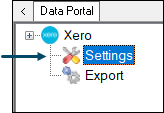
Accessed by selecting the Settings option in the Xero menu in Data Portal.
Provides a Venue with the ability to configure the settings required to establish a connection to XERO, as well as import the Chart of Accounts from XERO, and assign/map these to swiftpos Location/Media combinations, Location/Master Group combinations and Locations.
Subjects ▼
Tabs ▲ ▼
Location Group Settings Tab ▲ ▼
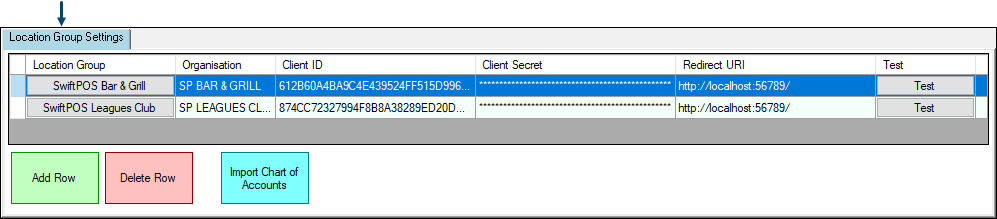
Grid ▲ ▼
Displays a list of Location Groups that are currently available to be selected when exporting to XERO. These are listed along with their:
- Organisation - Displays the XERO Organisation the Location Group is associated with.
- Venue ID - Displays Location Group's ID.
- Client ID - Displays the Client ID that is being used to establish a connection to the XERO Organisation.
- Client Secret - Displays the Client Secret that is being used to establish a connection to the XERO Organisation.
- Redirect URL - Displays the Redirect URL that is being used to establish a connection to the XERO Organisation.
- Test - Select to initiate a test of the connection credentials entered above.
Footer ▲ ▼
- Add Row - Select to add row in the grid.
- Delete Row - Select to delete the currently selected row in the grid.
- Import Chart of Accounts - Refer to How To Import The Chart Of Accounts for more information.
Notes...
The swiftpos XERO GL Interface does NOT support multiple XERO Organisations and each having their own Charts of Accounts (COAs). Venues requiring this will need to request a registration for the XERO Pro GL interface.
In the XERO GL Interface, it is the expectation that the same COA is applicable for all Location Groups (Venues) listed in the grid above.
Accounts Tab ▲ ▼
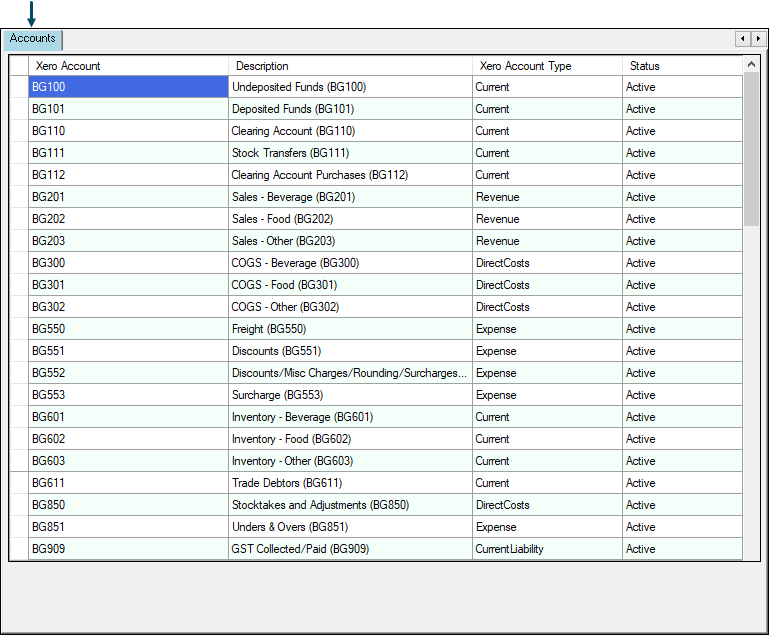
Example of the Accounts tab after importing the Chart of Accounts from XERO.
Grid ▲ ▼
Displays a list of XERO Accounts and their attributes as imported from XERO, an which can then be selected when assigning/mapping Accounts in the Account Assignment/Mapping tabs to the right. The grid displays the following columns:
- Xero Account
- Description
- Xero Account Type
- Status
Notes...
The values of the Account attributes listed above are as they were when last imported from XERO. To view the most up to date values, re-import the Chart of Accounts.
Account Assignment / Mapping Tabs ▲ ▼
- Location/Media Clearing Accounts
- Location/Master Group Sales Accounts
- Location/Master Group Inventory Accounts
- Location/Master Group Freight Accounts
- Location/Master Group Rounding/Misc Charge Accounts
Notes...
It is recommended that all rows, in each of the tabs, be assigned/mapped to an Account or to the Exclude from Export Account. Use the Exclude from Export Account (listed as the first entry in the Account drop down lists in the assigning/mapping tabs) to ensure specific Location/Media, Location/Master Group and Location entries are excluded from being exported. Caution must be taken when using the Exclude from Export Account, as it can potentially result in unbalanced Journals being generated and these will NOT successfully import into XERO.
Location / Media Clearing Accounts Tab ▲ ▼
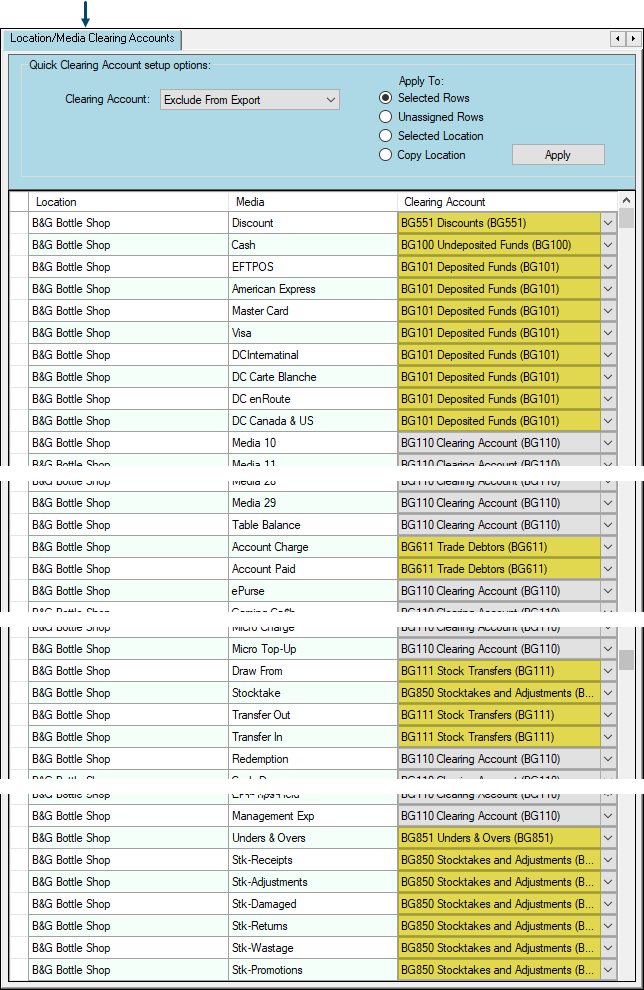
Example of Account assignments/mappings for one Location
Used to assign/map XERO Accounts to SwiftPOS Location/Media combinations.
Header ▲ ▼ Filters ▲ ▼- Clearing Account - Select from the drop down list the XERO Account that will be used to assign/map to the SwiftPOS Location/Media combination.
Use to assign/map the selected XERO Account to the rows in the grid by using one of the following options:
- Selected Rows - Select to assign/map to all rows that are currently selected in the grid.
- Unassigned Rows - Select to assign/map to all rows that are currently DO NOT have an Account assigned/mapped in the grid.
- Selected Location - Select to assign/map to all rows in the grid that are associated with a selected Location.
- Copy Location - Select to copy the assignments/mappings of a selected Location to another.
Grid ▲ ▼
Displays a list of Location/Media combinations that are required to be assigned/mapped to a XERO Account.
- Location - Displays the SwiftPOS Location.
- Media - Displays the SwiftPOS Media.
- Clearing Account - Displays/Select the XERO Account from the drop down list that is to be assigned/mapped to the SwiftPOS Location/Media combination.
Location / Master Group Sales Accounts Tab ▲ ▼
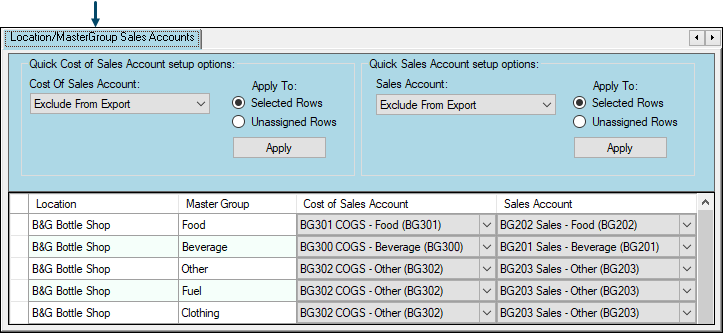
Example of Account assignments/mappings for one Location
Used to assign/map XERO Sales Accounts to SwiftPOS Location/Master Group combinations and used when exporting General Journals.
The Accounts assigned/mapped in the Cost of Sales Account column above, will be used when exporting General Journals. Cost of Sales Accounts are normally referred to as Direct Cost accounts in XERO and are used to post the Cost of Goods sold.
The Accounts assigned/mapped in the Sales Account column above, will be used when exporting General Journals. Sales Accounts are normally referred to as Revenue accounts in XERO and are used to post the value of revenue for goods sold.
Notes...
If the Exclude from Export Account is used to assign/map a Location/Master Group combination, then it MUST be selected in both columns for the same entry. That is, select in both the Cost of Sales and Sales Account columns.
Header ▲ ▼ Filters ▲ ▼
Refer HERE for more information.
Apply To ▲ ▼Refer HERE for more information.
Grid ▲ ▼
Displays a list of Location/Master Group combinations that are required to be assigned/mapped to a XERO Sales Account.
- Location - Displays the SwiftPOS Location.
- Master Group - Displays the SwiftPOS Master Group.
- Cost of Sales Account - Displays/Select the XERO Cost of Sales Account from the drop down list that is to be assigned/mapped to the SwiftPOS Location/Master Group combination.
- Sales Account - Displays/Select the XERO Sales Account from the drop down list that is to be assigned/mapped to the SwiftPOS Location/Master Group combination.
An example of the setup of a Cost of Sales Account in XERO can be seen below:
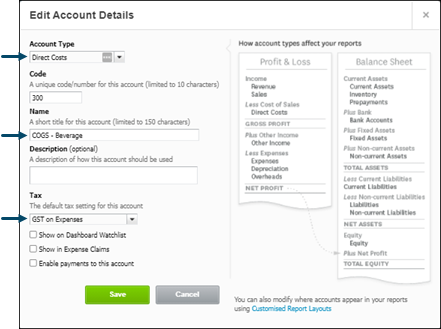
Location / Master Group Inventory Accounts Tab ▲ ▼
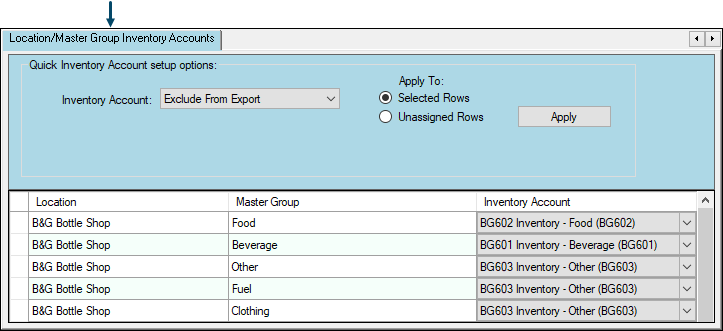
Example of Account assignments/mappings for one Location
Used to assign/map XERO Inventory Accounts to SwiftPOS Location/Master Group combinations and used when exporting General Journals and Supplier Invoices.
Header ▲ ▼ Filters ▲ ▼Refer HERE for more information.
Apply To ▲ ▼Refer HERE for more information.
Grid ▲ ▼
Displays a list of Location/Master Group combinations that are required to be assigned/mapped to a XERO Inventory Account.
- Location - Displays the SwiftPOS Location.
- Master Group - Displays the SwiftPOS Master Group.
- Inventory Account - Displays/Select the XERO Inventory Account from the drop down list that is to be assigned/mapped to the SwiftPOS Location/Master Group combination.
An example of the setup of a Inventory Account in XERO can be seen below:
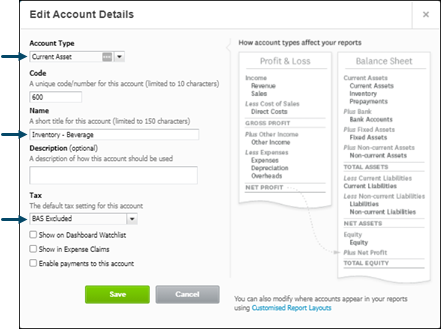
Location / Master Group Freight Accounts Tab ▲ ▼
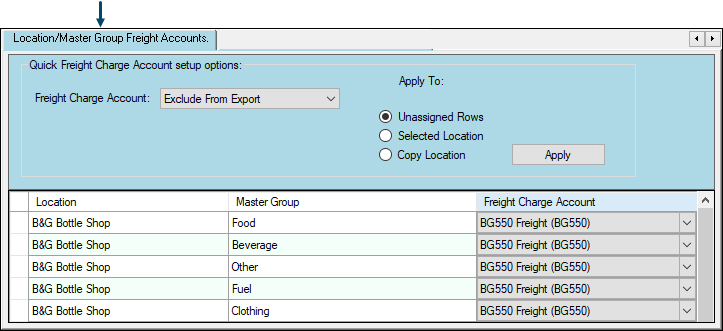
Example of Account assignments/mappings for one Location
Used to assign/map XERO Freight Accounts to SwiftPOS Location/Master Group combinations and used when exporting Supplier Invoices.
Header ▲ ▼ Filters ▲ ▼Refer HERE for more information.
Apply To ▲ ▼Refer HERE for more information.
Grid ▲ ▼
Displays a list of Location/Master Group combinations that are required to be assigned/mapped to a XERO Freight Account.
- Location - Displays the SwiftPOS Location.
- Master Group - Displays the SwiftPOS Master Group.
- Freight Charge Account - Displays/Select the XERO Freight Account from the drop down list that is to be assigned/mapped to the SwiftPOS Location/Master Group combination.
Location / Master Group Rounding / Misc Charge Accounts Tab ▲ ▼
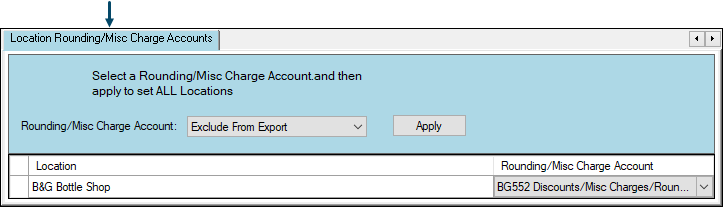
Example of Account assignments/mappings for one Location
Used to assign/map XERO Rounding/Miscellaneous Charge Accounts to SwiftPOS Locations and used when exporting Supplier Invoices.
Header ▲ ▼ Filters ▲ ▼Refer HERE for more information.
Apply To ▲ ▼Refer HERE for more information.
Grid ▲ ▼
Displays a list of Locations that are required to be assigned/mapped to a XERO Rounding/Miscellaneous Charge Account.
- Location - Displays the SwiftPOS Location.
- Rounding/Miscellaneous Charge Account - Displays/Select the XERO Rounding/Miscellaneous Charge Account from the drop down list that is to be assigned/mapped to the SwiftPOS Location.
End of article. ▲