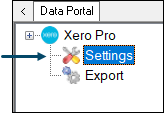
Accessed by selecting the Settings option in the Xero Pro menu in Data Portal.
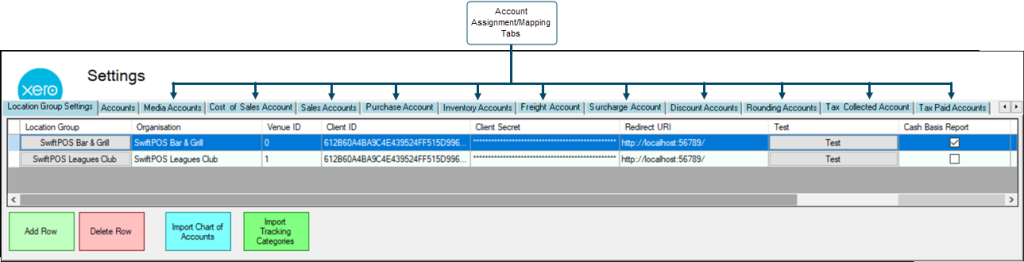
Provides a Venue with the ability to configure the settings required to establish a connection to XERO, as well as import the Chart of Accounts and Tracking Categories from XERO, and assign/map these to swiftpos Location/Media combinations, Location/Master Group combinations and Locations.
Subjects ▼
Tabs ▲ ▼
Location Group Settings Tab ▲ ▼

Refer to How To Add And Configure A Location Group For XERO for more information.
GridDisplays a list of Location Groups that are currently available to be selected when exporting to XERO. These are listed along with their:
- Organisation - Displays the XERO Organisation the Location Group is associated with.
- Venue ID - Displays Location Group's ID.
- Client ID - Displays the Client ID that is being used to establish a connection to the XERO Organisation.
- Client Secret - Displays the Client Secret that is being used to establish a connection to the XERO Organisation.
- Redirect URL - Displays the Redirect URL that is being used to establish a connection to the XERO Organisation.
- Test - Select to initiate a test of the connection credentials entered above.
- Cash Basis Report - Select to ensure the export of data supports Cash Basis Reporting.
Notes...
When the Cash Basis Report option is selected, XERO Pro logs will include the text "with the Cash Basis Reporting option selected"
Footer
- Add Row - Select to add row in the grid.
- Delete Row - Select to delete the currently selected row in the grid.
- Import Chart of Accounts - Refer to How To Import The Chart Of Accounts for more information.
- Import Tracking Categories - Refer to How To Import The Tracking Categories for more information.
Accounts Tab ▲ ▼
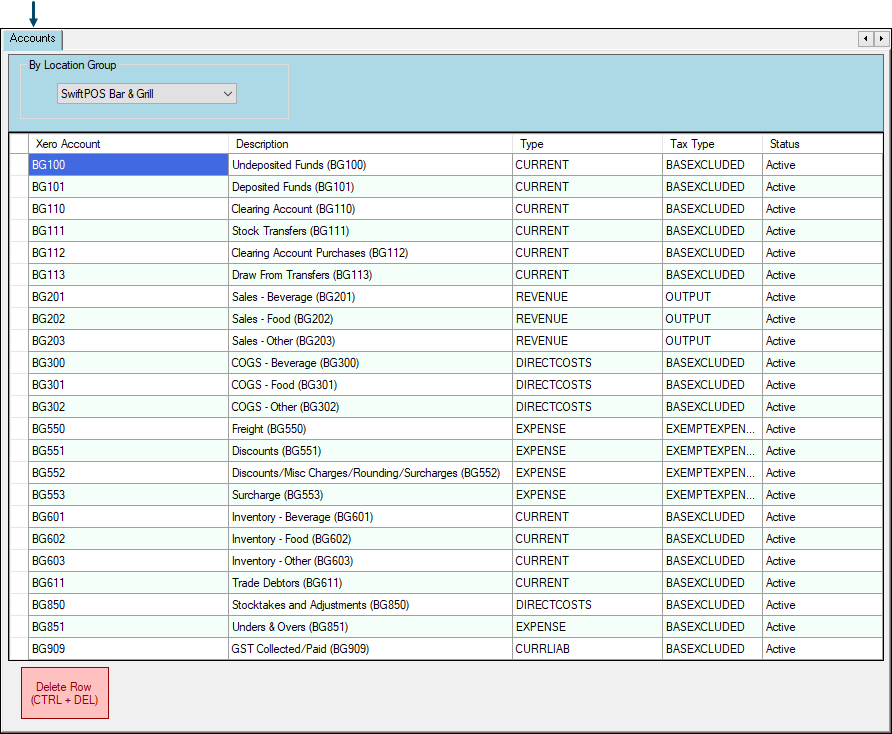
Example of the Accounts tab after importing the Chart of Accounts from XERO.
Notes...
For Venues with multiple Locations, they may consider creating Location specific Accounts in XERO.
Header
- By Location Group - Select from the drop down list of available Location Groups (Venues).
Grid
Displays a list of XERO Accounts and their attributes as imported from XERO, and which can then be selected when assigning/mapping Accounts in the Account Assignment/Mapping tabs to the right. The grid displays the following columns:
- Xero Account
- Description
- Type
- Tax Type
- Status
Notes...
The values of the Account attributes listed above are as they were when last imported from XERO. To view the most up to date values, re-import the Chart of Accounts.
Footer
- Delete Row - Select to delete the currently selected row in the grid.
Example Of Accounts In XERO
The following can be used as a guide when configuring Accounts in XERO:
| Category | Type | Account | Purpose | Tax Code |
| Asset | Current Asset | Undeposited Funds | An account to which Cash payments/refunds from sales made can be posted. | BAS Excluded |
| Clearing Account | An account to be used as a default account for the assigning/mapping of SwiftPOS Location/Media combinations. | BAS Excluded | ||
| Trade Debtors | An Account to which Customer/Member Account Charges/Payments can be posted. | BAS Excluded | ||
| Inventory | Inventory – Accounts to which Stock Adjustments/Stocktake/Purchases/Sales related transaction data can be posted. | BAS Excluded | ||
| Liability | Current Liability | GST Collect/Paid | An Account to which GST Collected and Paid can be posted. | BAS Excluded |
| Revenue | Revenue | Sales | Accounts to which income/revenue from sales made can be credited. | GST on Income |
| Expense | Direct Costs | COGS | Accounts to which the Cost of Goods from sales can be posted. | BAS Excluded |
| Stock Adjustments | Accounts to which Stocktake and Stock Adjustments (Receipts, Adjustments, Damaged Goods, Returns, Promotions and Wastage) generated transaction data can be posted. | BAS Excluded | ||
| Expense | Freight | An Account to which Supplier Invoice related Freight Charges can be posted. | GST Free Expense | |
| Discounts | An Account to which Supplier Invoice related Discounts can be posted. | GST Free Expense | ||
| Rounding | An Account to which Supplier Invoice related Rounding/Misc Charges can be posted. | GST Free Expense | ||
| Surcharges | An Account to which Supplier Invoice related Surcharges can be posted. | GST Free Expense | ||
| Unders & Overs | An Account to which variances in POS Terminal Cash Offs can be posted. | GST Free Expense |
Notes...
For Venues with multiple Locations, they may choose to create Location specific Accounts. Obviously this list will vary from Venue to Venue and will also be dependent on the Venue's specific Chart of Accounts (Account List). It may be necessary to enlist the assistance/expertise of an accountant to ensure that in XERO, all Accounts are correct and appropriately configured for the Venue.
Account Assignment / Mapping Tabs ▲ ▼
- Media Clearing Accounts
- Cost of Sales Accounts
- Sales Accounts
- Purchase Accounts
- Inventory Accounts
- Freight Accounts
- Surcharge Accounts
- Discount Accounts
- Rounding Accounts
- Tax Collected Accounts
- Tax Paid Accounts
Notes...
It is recommended that all rows, in each of the tabs, be assigned/mapped to an Account.
Also, the values of the Tracking Categories listed, in each of the tabs above, are as they were when last imported from XERO. To view the most up to date values, re-import the Tracking Categories. If no Tracking Categories have been configured in XERO then the columns headings, in each of the tabs above, will default to Tracking Category 1 & 2.
Media Clearing Accounts Tab ▲ ▼
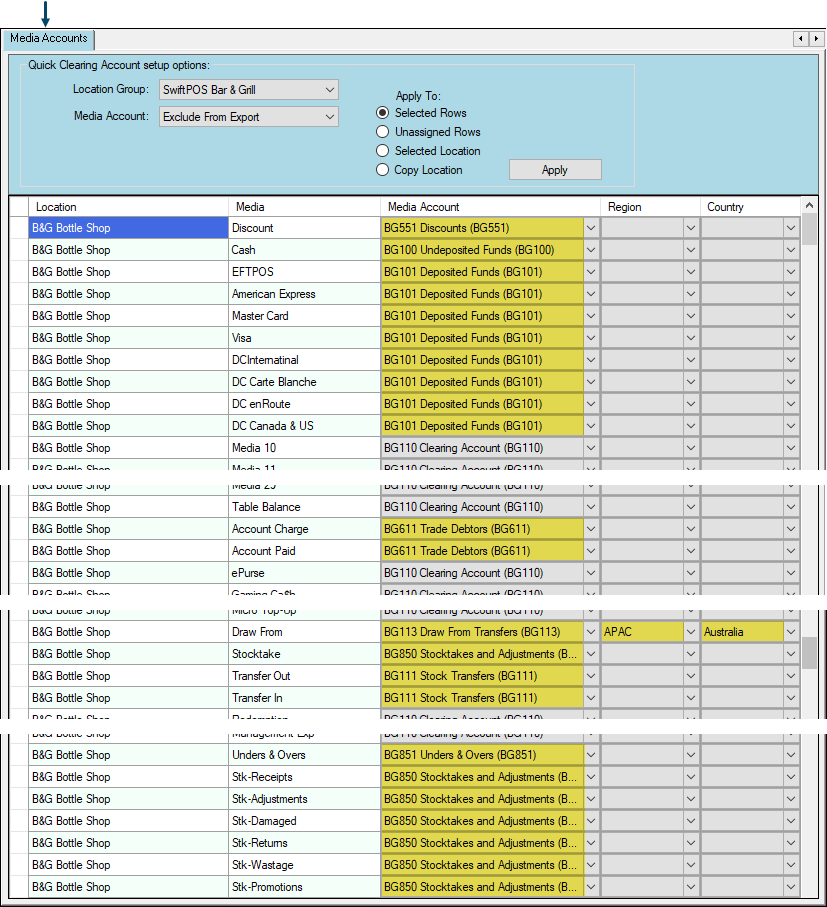
Example of Account & Tracking Category (Region & Country columns) assignments/mappings for one Location
Used to assign/map XERO Accounts and/or Tracking Categories to SwiftPOS Location/Media combinations.
Header- By Location Group - Select from the drop down list of available Location Groups (Venues).
- Clearing Account - Select from the drop down list the XERO Account that will be used to assign/map to the SwiftPOS Location/Media combination.
Use to assign/map the selected XERO Account to the rows in the grid by using one of the following options:
- Selected Rows - Select to assign/map to all rows that are currently selected in the grid.
- Unassigned Rows - Select to assign/map to all rows that are currently DO NOT have an Account assigned/mapped in the grid.
- Selected Location - Select to assign/map to all rows in the grid that are associated with a selected Location.
- Copy Location - Select to copy the assignments/mappings of a selected Location to another.
Grid
Displays a list of Location/Media combinations that are required to be assigned/mapped to a XERO Account and/or Tracking Categories.
- Location - Displays the SwiftPOS Location.
- Media - Displays the SwiftPOS Media.
- Clearing Account - Displays/Select the XERO Account from the drop down list that is to be assigned/mapped to the SwiftPOS Location/Media combination.
- Region (Tracking Category 1) - Displays/Select the XERO Tracking Category from the drop down list that is to be assigned/mapped to the SwiftPOS Location/Media combination.
- Country (Tracking Category 2) - Displays/Select the XERO Tracking Category from the drop down list that is to be assigned/mapped to the SwiftPOS Location/Media combination.
Cost Of Sales Accounts Tab ▲ ▼
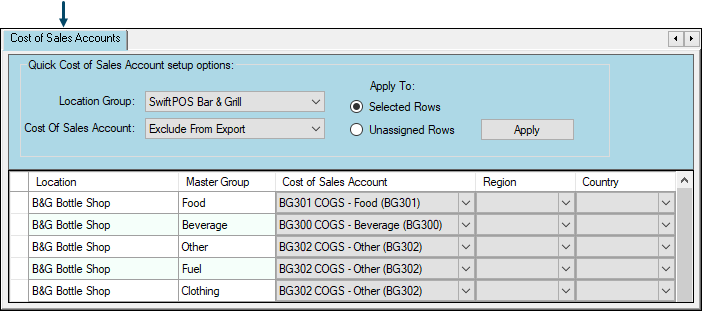
Example of Account assignments/mappings for one Location
Used to assign/map XERO Cost of Sales Accounts and/or Tracking Categories to SwiftPOS Location/Master Group combinations.
Header
Refer HERE for more information.
Apply To
Refer HERE for more information.
Grid
Displays a list of Location/Master Group combinations that are required to be assigned/mapped to a XERO Cost of Sales Account and/or Tracking Categories.
- Location - Displays the SwiftPOS Location.
- Master Group - Displays the SwiftPOS Master Group.
- Cost of Sales Account - Displays/Select the XERO Cost of Sales Account from the drop down list that is to be assigned/mapped to the SwiftPOS Location/Master Group combination.
- Region (Tracking Category 1) - Displays/Select the XERO Tracking Category from the drop down list that is to be assigned/mapped to the SwiftPOS Location/Media combination.
- Country (Tracking Category 2) - Displays/Select the XERO Tracking Category from the drop down list that is to be assigned/mapped to the SwiftPOS Location/Media combination.
Sales Accounts Tab ▲ ▼
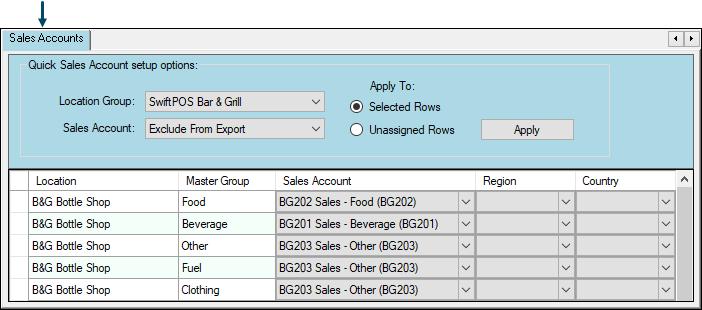
Example of Account assignments/mappings for one Location
Used to assign/map XERO Sales Accounts and/or Tracking Categories to SwiftPOS Location/Master Group combinations.
Header
Refer HERE for more information.
Apply To
Refer HERE for more information.
Grid
Displays a list of Location/Master Group combinations that are required to be assigned/mapped to a XERO Sales Account and/or Tracking Categories.
- Location - Displays the SwiftPOS Location.
- Master Group - Displays the SwiftPOS Master Group.
- Sales Account - Displays/Select the XERO Sales Account from the drop down list that is to be assigned/mapped to the SwiftPOS Location/Master Group combination.
- Region (Tracking Category 1) - Displays/Select the XERO Tracking Category from the drop down list that is to be assigned/mapped to the SwiftPOS Location/Media combination.
- Country (Tracking Category 2) - Displays/Select the XERO Tracking Category from the drop down list that is to be assigned/mapped to the SwiftPOS Location/Media combination.
Purchase Accounts Tab ▲ ▼
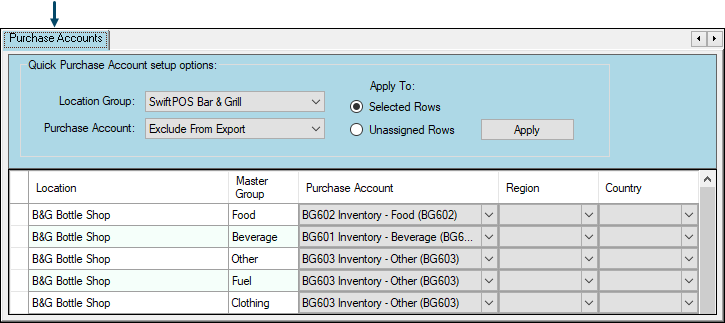
Example of Account assignments/mappings for one Location
Used to assign/map XERO Purchase Accounts and/or Tracking Categories to SwiftPOS Location/Master Group combinations.
Header
Refer HERE for more information.
Apply To
Refer HERE for more information.
Grid
Displays a list of Location/Master Group combinations that are required to be assigned/mapped to a XERO Purchase Account and/or Tracking Categories.
- Location - Displays the SwiftPOS Location.
- Master Group - Displays the SwiftPOS Master Group.
- Purchase Account - Displays/Select the XERO Purchase Account from the drop down list that is to be assigned/mapped to the SwiftPOS Location/Master Group combination.
- Region (Tracking Category 1) - Displays/Select the XERO Tracking Category from the drop down list that is to be assigned/mapped to the SwiftPOS Location/Media combination.
- Country (Tracking Category 2) - Displays/Select the XERO Tracking Category from the drop down list that is to be assigned/mapped to the SwiftPOS Location/Media combination.
Inventory Accounts Tab ▲ ▼
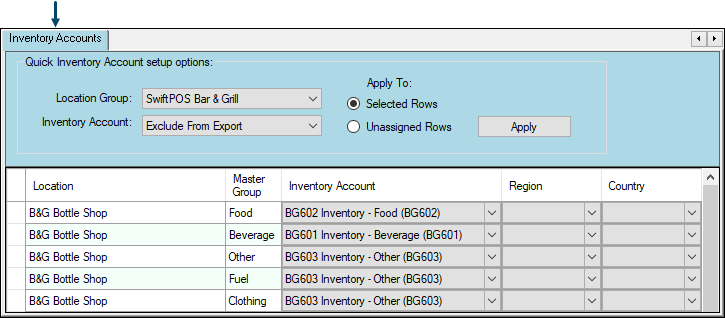
Example of Account assignments/mappings for one Location
Used to assign/map XERO Inventory Accounts and/or Tracking Categories to SwiftPOS Location/Master Group combinations.
Header
Refer HERE for more information.
Apply To
Refer HERE for more information.
Grid
Displays a list of Location/Master Group combinations that are required to be assigned/mapped to a XERO Inventory Account and/or Tracking Categories.
- Location - Displays the SwiftPOS Location.
- Master Group - Displays the SwiftPOS Master Group.
- Inventory Account - Displays/Select the XERO Inventory Account from the drop down list that is to be assigned/mapped to the SwiftPOS Location/Master Group combination.
- Region (Tracking Category 1) - Displays/Select the XERO Tracking Category from the drop down list that is to be assigned/mapped to the SwiftPOS Location/Media combination.
- Country (Tracking Category 2) - Displays/Select the XERO Tracking Category from the drop down list that is to be assigned/mapped to the SwiftPOS Location/Media combination.
Freight Accounts Tab ▲ ▼
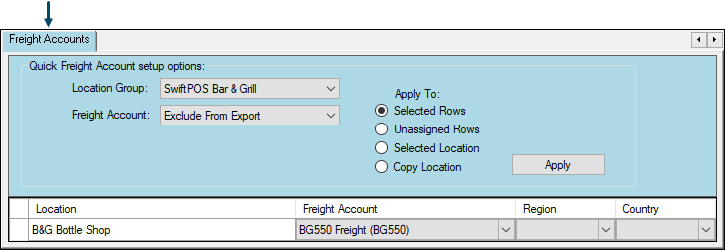
Example of Account assignments/mappings for one Location
Used to assign/map XERO Freight Accounts and/or Tracking Categories to SwiftPOS Locations.
Header
Refer HERE for more information.
Apply To
Refer HERE for more information.
Grid
Displays a list of Locations that are required to be assigned/mapped to a XERO Freight Account and/or Tracking Categories.
- Location - Displays the SwiftPOS Location.
- Freight Account - Displays/Select the XERO Freight Account from the drop down list that is to be assigned/mapped to the SwiftPOS Location.
- Region (Tracking Category 1) - Displays/Select the XERO Tracking Category from the drop down list that is to be assigned/mapped to the SwiftPOS Location/Media combination.
- Country (Tracking Category 2) - Displays/Select the XERO Tracking Category from the drop down list that is to be assigned/mapped to the SwiftPOS Location/Media combination.
Surcharge Accounts Tab ▲ ▼
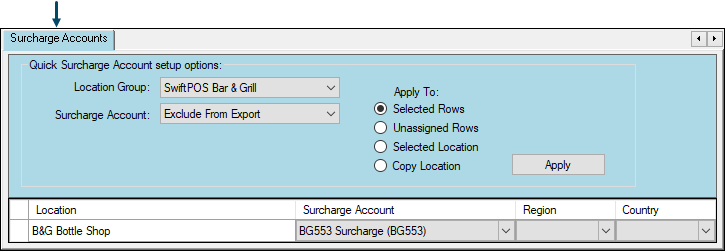
Example of Account assignments/mappings for one Location
Used to assign/map XERO Surcharge Accounts and/or Tracking Categories to SwiftPOS Locations.
Header
Refer HERE for more information.
Apply To
Refer HERE for more information.
Grid
Displays a list of Locations that are required to be assigned/mapped to a XERO Surcharge Account and/or Tracking Categories.
- Location - Displays the SwiftPOS Location.
- Surcharge Account - Displays/Select the XERO Surcharge Account from the drop down list that is to be assigned/mapped to the SwiftPOS Location.
- Region (Tracking Category 1) - Displays/Select the XERO Tracking Category from the drop down list that is to be assigned/mapped to the SwiftPOS Location/Media combination.
- Country (Tracking Category 2) - Displays/Select the XERO Tracking Category from the drop down list that is to be assigned/mapped to the SwiftPOS Location/Media combination.
Discount Accounts Tab ▲ ▼
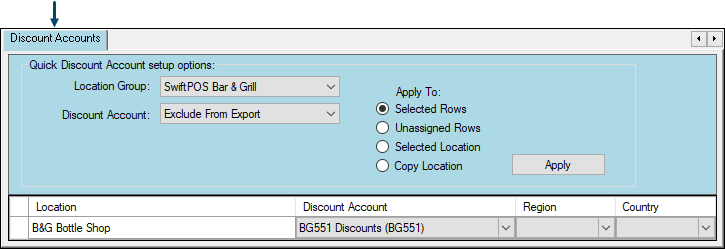
Example of Account assignments/mappings for one Location
Used to assign/map XERO Discount Accounts and/or Tracking Categories to SwiftPOS Locations.
Header
Refer HERE for more information.
Apply To
Refer HERE for more information.
Grid
Displays a list of Locations that are required to be assigned/mapped to a XERO Discount Account and/or Tracking Categories.
- Location - Displays the SwiftPOS Location.
- Discount Account - Displays/Select the XERO Discount Account from the drop down list that is to be assigned/mapped to the SwiftPOS Location.
- Region (Tracking Category 1) - Displays/Select the XERO Tracking Category from the drop down list that is to be assigned/mapped to the SwiftPOS Location/Media combination.
- Country (Tracking Category 2) - Displays/Select the XERO Tracking Category from the drop down list that is to be assigned/mapped to the SwiftPOS Location/Media combination.
Rounding Accounts Tab ▲ ▼
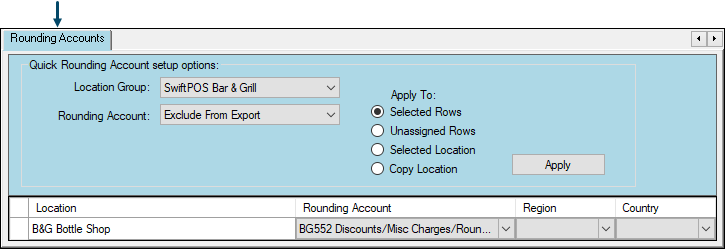
Example of Account assignments/mappings for one Location
Used to assign/map XERO Rounding Accounts and/or Tracking Categories to SwiftPOS Locations.
Header
Refer HERE for more information.
Apply To
Refer HERE for more information.
Grid
Displays a list of Locations that are required to be assigned/mapped to a XERO Rounding Account and/or Tracking Categories.
- Location - Displays the SwiftPOS Location.
- Rounding Account - Displays/Select the XERO Rounding Account from the drop down list that is to be assigned/mapped to the SwiftPOS Location.
- Region (Tracking Category 1) - Displays/Select the XERO Tracking Category from the drop down list that is to be assigned/mapped to the SwiftPOS Location/Media combination.
- Country (Tracking Category 2) - Displays/Select the XERO Tracking Category from the drop down list that is to be assigned/mapped to the SwiftPOS Location/Media combination.
Tax Collected Accounts Tab ▲ ▼
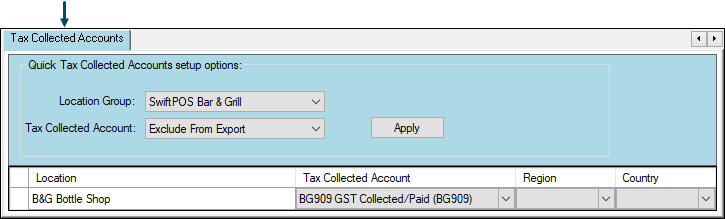
Example of Account assignments/mappings for one Location
Used to assign/map XERO Tax Collected Accounts and/or Tracking Categories to SwiftPOS Locations.
Header
Refer HERE for more information.
Apply To
Refer HERE for more information.
Grid
Displays a list of Locations that are required to be assigned/mapped to a XERO Tax Collected Account and/or Tracking Categories.
- Location - Displays the SwiftPOS Location.
- Tax Collected Account - Displays/Select the XERO Tax Collected Account from the drop down list that is to be assigned/mapped to the SwiftPOS Location.
- Region (Tracking Category 1) - Displays/Select the XERO Tracking Category from the drop down list that is to be assigned/mapped to the SwiftPOS Location/Media combination.
- Country (Tracking Category 2) - Displays/Select the XERO Tracking Category from the drop down list that is to be assigned/mapped to the SwiftPOS Location/Media combination.
Tax Paid Accounts Tab ▲ ▼
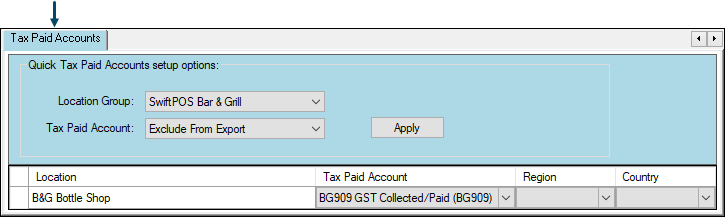
Example of Account assignments/mappings for one Location
Used to assign/map XERO Tax Paid Accounts and/or Tracking Categories to SwiftPOS Locations.
Header
Refer HERE for more information.
Apply To
Refer HERE for more information.
Grid
Displays a list of Locations that are required to be assigned/mapped to a XERO Tax Paid Account and/or Tracking Categories.
- Location - Displays the SwiftPOS Location.
- Tax Paid Account - Displays/Select the XERO Tax Paid Account from the drop down list that is to be assigned/mapped to the SwiftPOS Location.
- Region (Tracking Category 1) - Displays/Select the XERO Tracking Category from the drop down list that is to be assigned/mapped to the SwiftPOS Location/Media combination.
- Country (Tracking Category 2) - Displays/Select the XERO Tracking Category from the drop down list that is to be assigned/mapped to the SwiftPOS Location/Media combination.
End of article. ▲