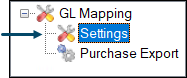
Accessed by selecting the Settings menu option in the GL Mapping menu in Data Portal.
Provides a Venue with the ability to configure the settings required to be able to make use of the exporting options available in the Purchase Export menu option.
Tabs ▼
Account Setup Tab ▲ ▼
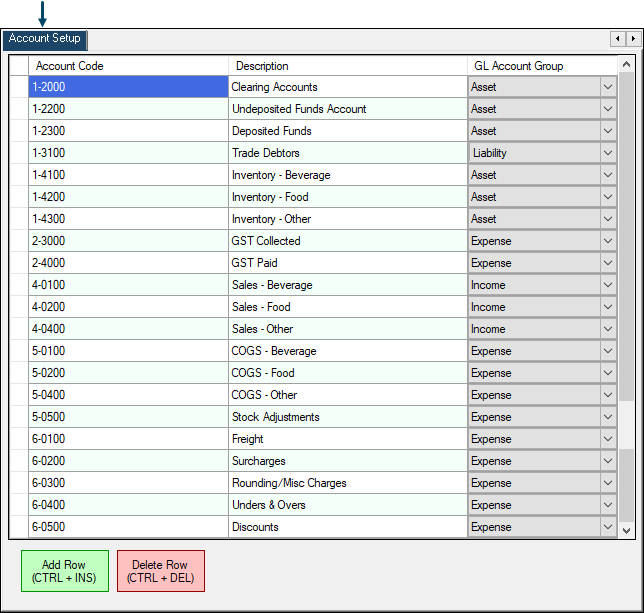
Grid ▲ ▼
Displays a list of Account Codes that are currently available to be selected when assigning/mapping Accounts in the tabs to the right of the Account Setup tab.
- Account Code
- Description
- GL Account Group
Footer ▲ ▼
- Add Row - Select to add a row to the grid.
- Delete Row - Select to delete the currently selected row in the grid.
Account Assign / Mapping Tabs ▲ ▼
Using the Account assignment/mapping tabs to the right of the Account Setup tab, to assign/map swiftpos Location/Media, Location/Master Group and Location entries in the grid of each tab, to the appropriate Account Code (as configured in the Account Setup tab). This can be done by using the Quick setup options available in the header section of the tabs, or by selecting from the drop down list of Accounts, listed on the right hand side of the grid, in each of the tabs.
Notes...
It is recommended that all rows, in each of the tabs, be assigned/mapped to an Account.
- Media/Account Assignment
- Group/Account Assignment
- Inventory/Purchase Assignment
- Freight Expense Assignment
- Surcharge Expense Assignment
- Discount Account
- Bonus Discount Assignment
- Rounding Expense Assignment
- Purchases Tax Assignment
Media / Account Assignment Tab ▲ ▼
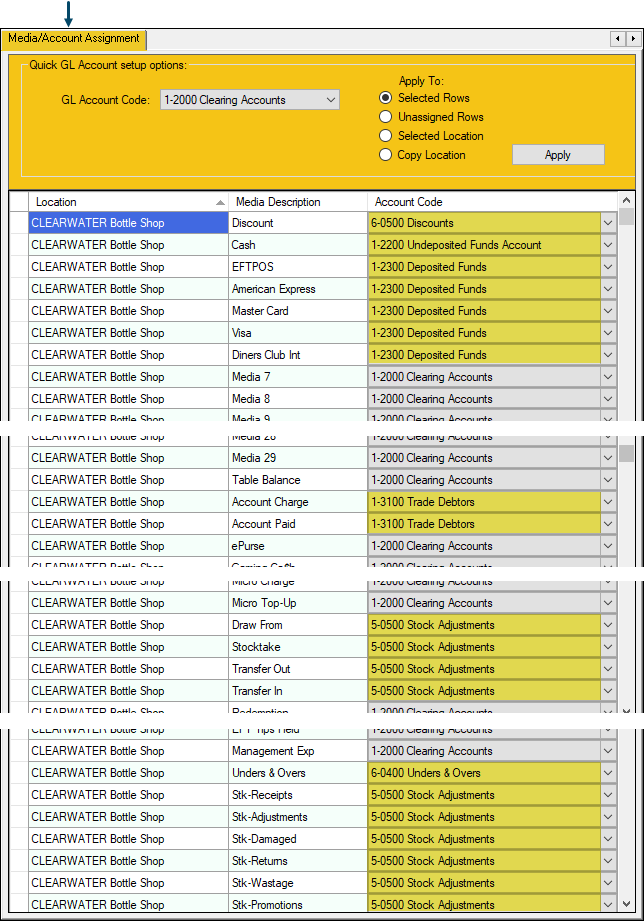
Example of Account assignments/mappings for SwiftPOS Location/Media combinations in ONE Location
Used to assign/map Media and other Accounts to SwiftPOS Location/Media combinations.
Header ▲ ▼ Filters ▲ ▼- GL Account Code - Select from the drop down list the XERO Account that will be used to assign/map to the SwiftPOS Location/Media combination.
Use to assign/map the selected XERO Account to the rows in the grid by using one of the following options:
- Selected Rows - Select to assign/map to all rows that are currently selected in the grid.
- Unassigned Rows - Select to assign/map to all rows that are currently DO NOT have an Account assigned/mapped in the grid.
- Selected Location - Select to assign/map to all rows in the grid that are associated with a selected Location.
- Copy Location - Select to copy the assignments/mappings of a selected Location to another.
Grid ▲ ▼
Displays a list of Location/Media combinations that are required to be assigned/mapped to an Account Code.
- Location - Displays the SwiftPOS Location.
- Media - Displays the SwiftPOS Media.
- Account Code - Displays/Select the Account from the drop down list that is to be assigned/mapped to the SwiftPOS Location/Media combination.
Group / Account Assignment Tab ▲ ▼
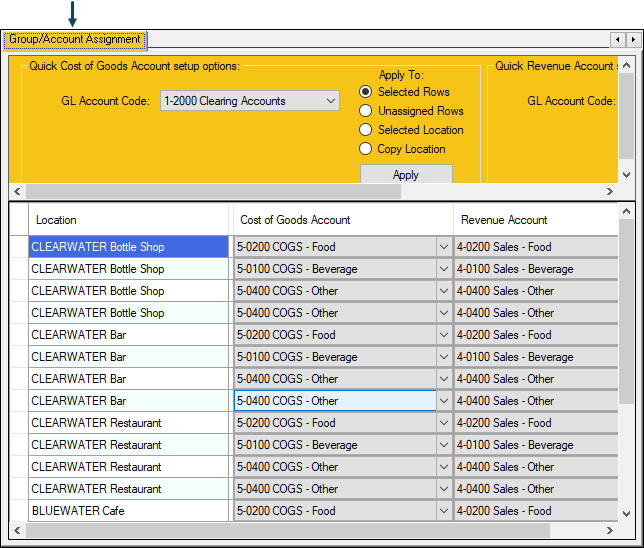
Used to assign/map Cost of Goods and Revenue Accounts to SwiftPOS Location/Master Group combinations.
Header ▲ ▼ Filters ▲ ▼Refer HERE for more information.
Apply To ▲ ▼Refer HERE for more information.
Grid ▲ ▼
Displays a list of Location/Master Group combinations that are required to be assigned/mapped to a Cost of Goods Account and a Revenue Account.
- Location - Displays the SwiftPOS Location.
- Master Group - Displays the SwiftPOS Master Group.
- Cost of Goods Account - Displays/Select the XERO Cost of Sales Account from the drop down list that is to be assigned/mapped to the SwiftPOS Location/Master Group combination.
- Revenue Account - Displays/Select the XERO Tracking Category from the drop down list that is to be assigned/mapped to the SwiftPOS Location/Master Group combination.
Inventory / Purchase Assignment Tab ▲ ▼
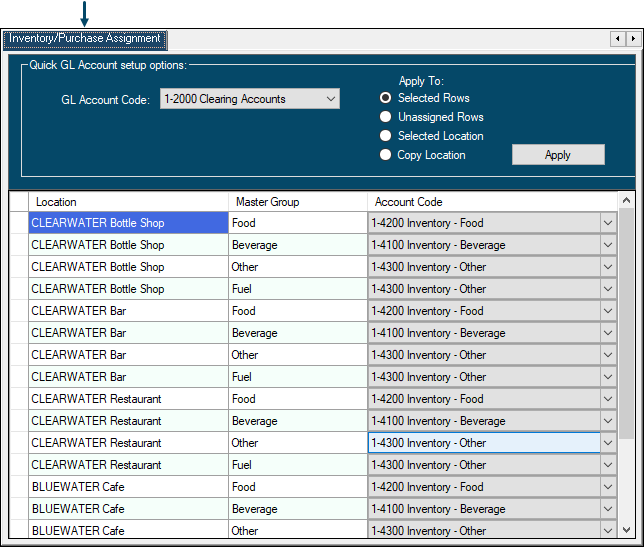
Used to assign/map Inventory/Purchase Accounts to SwiftPOS Location/Master Group combinations.
Header ▲ ▼ Filters ▲ ▼Refer HERE for more information.
Apply To ▲ ▼Refer HERE for more information.
Grid ▲ ▼
Displays a list of Location/Master Group combinations that are required to be assigned/mapped to an Account Code.
- Location - Displays the SwiftPOS Location.
- Master Group - Displays the SwiftPOS Master Group.
- Account Code - Displays/Select the Account from the drop down list that is to be assigned/mapped to the SwiftPOS Location/Master Group combination.
Freight Expense Assignment Tab ▲ ▼
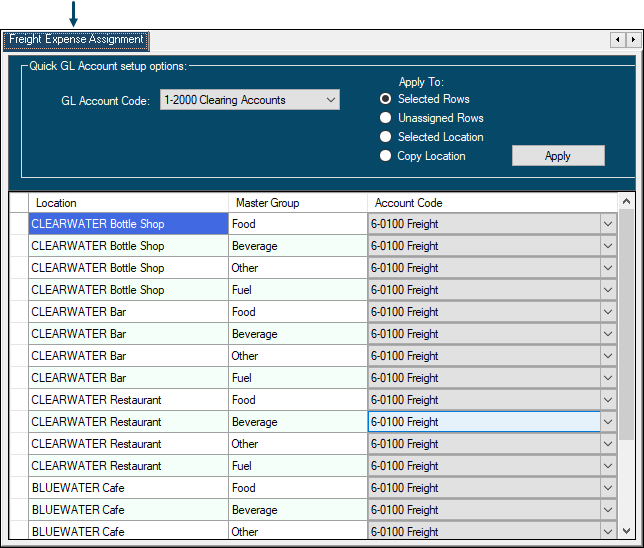
Used to assign/map Freight Expense Accounts to SwiftPOS Location/Master Group combinations.
Header ▲ ▼ Filters ▲ ▼Refer HERE for more information.
Apply To ▲ ▼Refer HERE for more information.
Grid ▲ ▼
Displays a list of Location/Master Group combinations that are required to be assigned/mapped to an Account Code.
- Location - Displays the SwiftPOS Location.
- Master Group - Displays the SwiftPOS Master Group.
- Account Code - Displays/Select the Account from the drop down list that is to be assigned/mapped to the SwiftPOS Location/Master Group combination.
Surcharge Expense Assignment Tab ▲ ▼
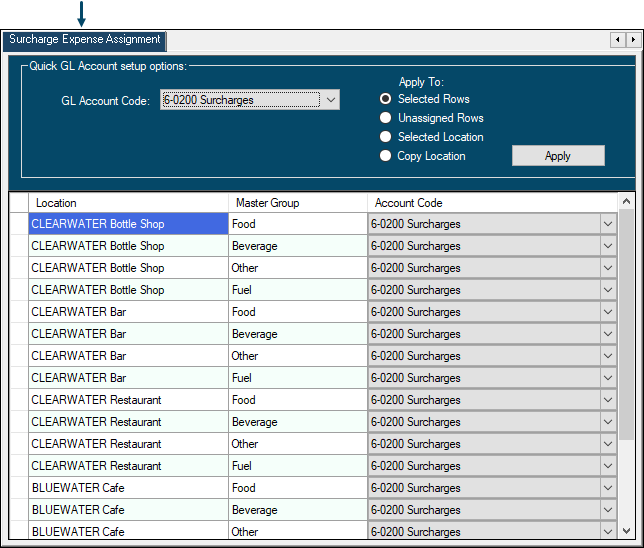
Used to assign/map Surcharge Expense Accounts to SwiftPOS Location/Master Group combinations.
Header ▲ ▼ Filters ▲ ▼Refer HERE for more information.
Apply To ▲ ▼Refer HERE for more information.
Grid ▲ ▼
Displays a list of Location/Master Group combinations that are required to be assigned/mapped to an Account Code.
- Location - Displays the SwiftPOS Location.
- Master Group - Displays the SwiftPOS Master Group.
- Account Code - Displays/Select the Account from the drop down list that is to be assigned/mapped to the SwiftPOS Location/Master Group combination.
Discount Account Tab ▲ ▼
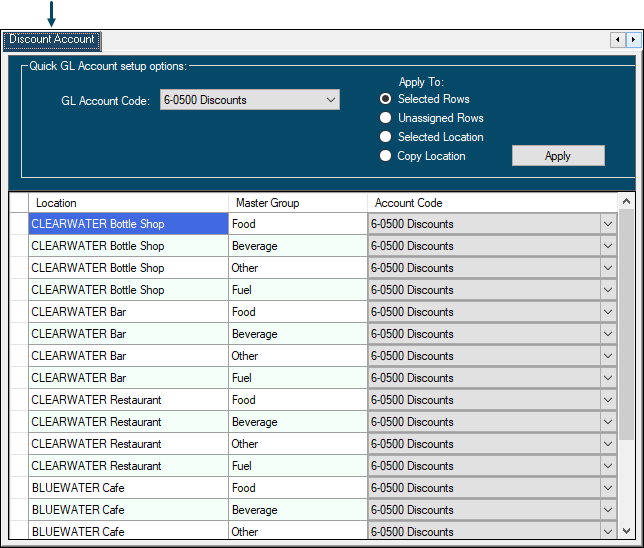
Used to assign/map Discount Accounts to SwiftPOS Location/Master Group combinations.
Header ▲ ▼ Filters ▲ ▼Refer HERE for more information.
Apply To ▲ ▼Refer HERE for more information.
Grid ▲ ▼
Displays a list of Location/Master Group combinations that are required to be assigned/mapped to an Account Code.
- Location - Displays the SwiftPOS Location.
- Master Group - Displays the SwiftPOS Master Group.
- Account Code - Displays/Select the Account from the drop down list that is to be assigned/mapped to the SwiftPOS Location/Master Group combination.
Bonus Discount Assignment Tab ▲ ▼
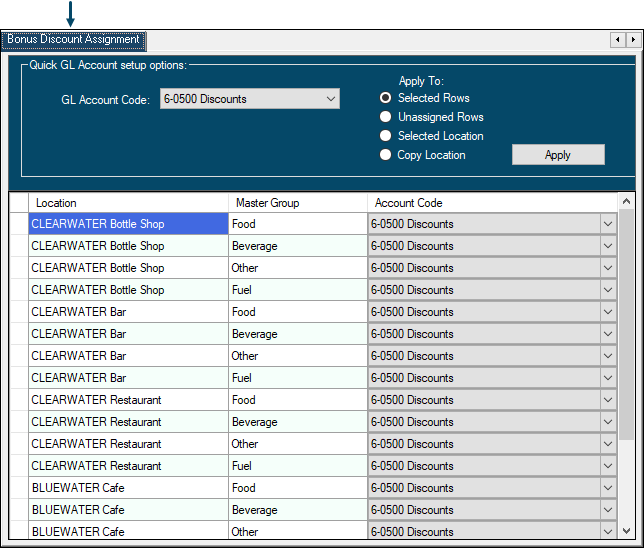
Used to assign/map Bonus Discount Accounts to SwiftPOS Location/Master Group combinations.
Header ▲ ▼ Filters ▲ ▼Refer HERE for more information.
Apply To ▲ ▼Refer HERE for more information.
Grid ▲ ▼
Displays a list of Location/Master Group combinations that are required to be assigned/mapped to an Account Code.
- Location - Displays the SwiftPOS Location.
- Master Group - Displays the SwiftPOS Master Group.
- Account Code - Displays/Select the Account from the drop down list that is to be assigned/mapped to the SwiftPOS Location/Master Group combination.
Rounding Expense Assignment Tab ▲ ▼
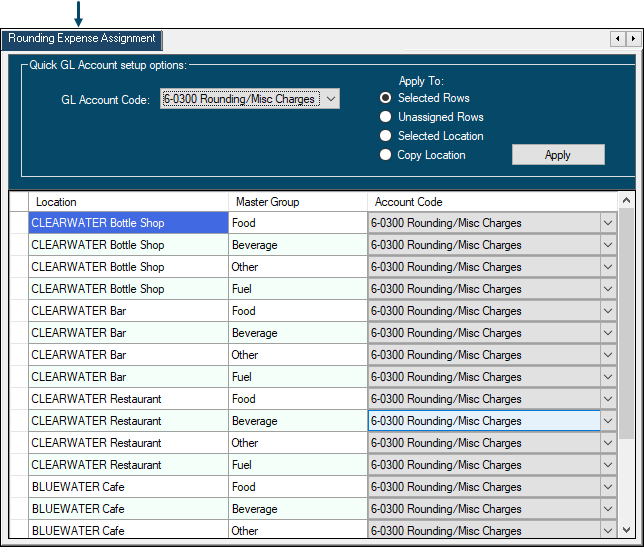
Used to assign/map Rounding Expense Accounts to SwiftPOS Location/Master Group combinations.
Header ▲ ▼ Filters ▲ ▼Refer HERE for more information.
Apply To ▲ ▼Refer HERE for more information.
Grid ▲ ▼
Displays a list of Location/Master Group combinations that are required to be assigned/mapped to an Account Code.
- Location - Displays the SwiftPOS Location.
- Master Group - Displays the SwiftPOS Master Group.
- Account Code - Displays/Select the Account from the drop down list that is to be assigned/mapped to the SwiftPOS Location/Master Group combination.
Purchases Tax Assignment Tab ▲ ▼
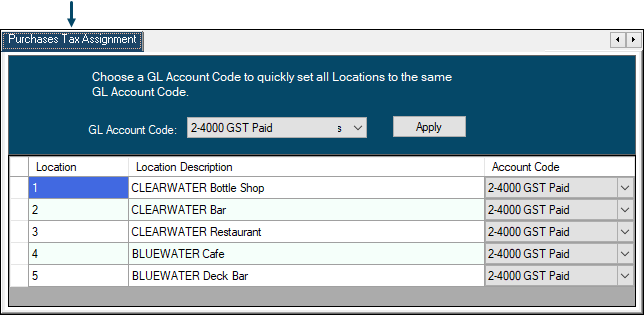
Used to assign/map Purchase Tax Accounts to SwiftPOS Location/Master Group combinations.
Header ▲ ▼ Filters ▲ ▼Refer HERE for more information.
Apply To ▲ ▼Refer HERE for more information.
Grid ▲ ▼
Displays a list of Location/Master Group combinations that are required to be assigned/mapped to an Account Code.
- Location - Displays the SwiftPOS Location.
- Master Group - Displays the SwiftPOS Master Group.
- Account Code - Displays/Select the Account from the drop down list that is to be assigned/mapped to the SwiftPOS Location/Master Group combination.
End of article. ▲