- Swiftpos Help Guides
- Uncategorized
- Back Office Administration
-
Installers / Links / Releases
-
API
-
Back Office
-
Cloud Back Office
-
Events
-
Events Portal
-
How To
-
KVS
-
Member Portal
-
Notify
-
Oolio Pay
-
Orderaway
-
POS Keys
-
Self-Service Kiosk
-
Self-Service POS
-
Swiftpos
-
Touch
-
Touchmini
-
Troubleshooting
-
Venue Hub
-
Venue Manager
-
3rd Party Integrations
- Business Intelligence
- Cash Management
- eCommerce
- Exports / Imports
- Front Office Systems
- Fuel Systems
- Gaming
- General Ledger
- Gift Cards / Promotions / Vouchers
- Membership / Loyalty
- Middleware Applications
- Payment Integrators
- Product Level Blocking
- Reservations
- Swiftpos
- Tab Management
- Time & Attendance
- Value Added Services
-
Uncategorized
- API
- Back Office Accounts
- Back Office Administration
- Back Office - Clerks
- Back Office - Data Export
- Back Office - Inventory
- Back Office - Members
- Back Office - Menus
- Back Office - Products
- Back Office - Services
- Back Office - Suppliers
- Back Office - Swiftpos
- Back Office - Terminal Sales
- Back Office - Touch Settings
- Back Office - Vouchers / Discounts
- How To
- KVS
- OrderAway
- Venue Manager
- 3rd Party Integrations
- Touch
- Cloud Back Office
-
Touchmini v1 (End Of Life)
Sale Types
Back Office - Administration
This menu option is accessed by selecting Administration menu in Back Office, and is used to setup custom Sale Types in Back Office, which can then be selected when commencing an Order/Sale in Touch. When Sale Types are configured, these are used in conjunction with the Sale Type POS Key (#960) in Touch.
Refer to the Sales Types feature for more information.
Subjects ▼
Sale Types Screen ▲ ▼
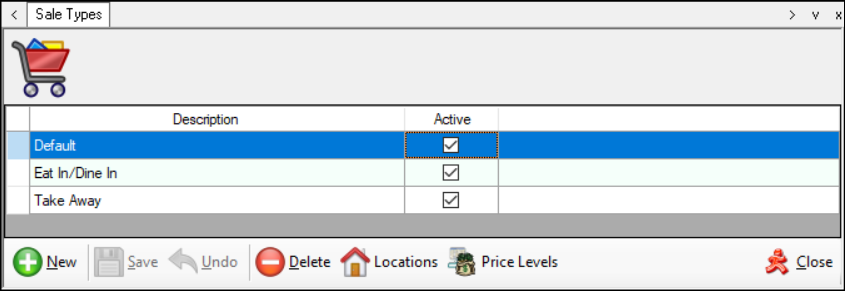
Grid ▲ ▼
Displays a list of Sale Types along with their Description and Active indicator.
Noteworthy ▲ ▼- Description - The Default entry is by default available and CANNOT be deleted. It is used as the default, when additional Sale Types either:
- Have NOT been configured for a Venue, since they are NOT required.
- HAVE been configured and have NOT been invoked in Touch by selecting the Sale Type POS Key (#960).
Footer ▲ ▼
- New - Select to add a new Sale Type.
- Save – Select to save the changes made.
- Undo – Select to undo changes made.
- Delete - Select to delete the selected Sale Type.
- Locations - Select to display the Locations screen to select one or more Locations in which the selected Sale Type will be available for selection.
- Price Levels - Select to display the Price Levels screen to view the Location/Price Level combinations that have been configured for the selected Sale Type in Touch.
Price Levels Screen ▲ ▼
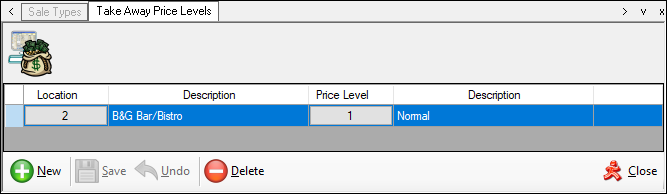
Grid ▲ ▼
Displays a list of Locations and Price Level combinations to which, when configured, the selected Sale Type will be applied to. In the case of the above screenshot, that would be the Take Away Sale Type.
Footer ▲ ▼
Use the buttons available to edit/manage the Locations/Price Level combinations for the selected Sale Type.
End of article. ▲
