-
Installers / Links / Releases
-
API
-
Back Office
-
Cloud Back Office
-
Events
-
Events Portal
-
How To
-
KVS
-
Member Portal
-
Notify
-
Oolio Pay
-
Orderaway
-
POS Keys
-
Self-Service Kiosk
-
Self-Service POS
-
Swiftpos
-
Touch
-
Touchmini
-
Troubleshooting
-
Venue Hub
-
Venue Manager
-
3rd Party Integrations
- Business Intelligence
- Cash Management
- eCommerce
- Exports / Imports
- Front Office Systems
- Fuel Systems
- Gaming
- General Ledger
- Gift Cards / Promotions / Vouchers
- Membership / Loyalty
- Middleware Applications
- Payment Integrators
- Product Level Blocking
- Reservations
- Swiftpos
- Tab Management
- Time & Attendance
- Value Added Services
-
Uncategorized
- API
- Back Office Accounts
- Back Office Administration
- Back Office - Clerks
- Back Office - Data Export
- Back Office - Inventory
- Back Office - Members
- Back Office - Menus
- Back Office - Products
- Back Office - Services
- Back Office - Suppliers
- Back Office - Swiftpos
- Back Office - Terminal Sales
- Back Office - Touch Settings
- Back Office - Vouchers / Discounts
- How To
- KVS
- OrderAway
- Venue Manager
- 3rd Party Integrations
- Touch
- Cloud Back Office
-
Touchmini v1 (End Of Life)
Basic Tools
Touch - Menus
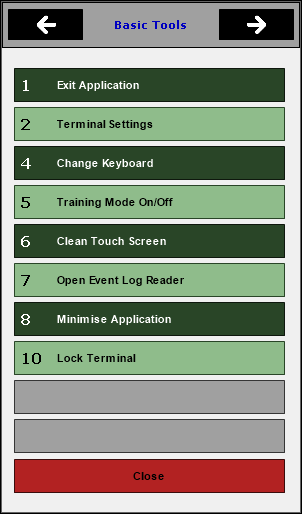
This menu is accessed from the Tools button in the Tool bar.
Provides an overview of the Basic Tools menu options in Touch that can be useful when configuring Touch terminals.
Notes ...
It is highly recommended to ensure backups are made, of the Swiftpos Touch Database and Settings, prior to any changes being made.
Menu Options ▲ ▼
- Exit Application - Select to exit the Touch.
Notes ...
If a sale is in progress, then this will first need to be finalised before Touch can be exited.
- Terminal Settings - Select to view/configure the most commonly used settings for Touch.
- Change Keyboard - Select to open the Touch Keyboards screen and select an alternative Keyboard.
Notes ...
Keyboards that have a screen resolution that is INCOMPATIBLE with the Touch terminal screen, will NOT be in the Touch Keyboards screen. For example, i f the Touch terminal screen is an 800x600px resolution then a keyboard with a larger resolution will NOT be listed.
- Training Mode On/Off - Select to switch Training Mode On/Off.
Notes...
To ensure Training Mode is activated/deactivated when turned on/off, ensure a Full Update is obtained for the Touch terminal. Once activated the background colour of the sales grid should change to yellow.
- Clean Touch Screen - Select to disables the Touch screen for 30 seconds to enable cleaning of the screen. A count down timer is displayed.
- Open Event Log Reader - Select to open the Event Log Reader and view the logs.
- Minimise Application - Select to minimize the Touch screen to the Windows Task Bar.
- Lock Terminal - Select to lock the Touch Terminal.
End of article ▲
