-
Installers / Links / Releases
-
API
-
Back Office
-
Cloud Back Office
-
Events
-
Events Portal
-
How To
-
KVS
-
Member Portal
-
Notify
-
Oolio Pay
-
Orderaway
-
POS Keys
-
Self-Service Kiosk
-
Self-Service POS
-
Swiftpos
-
Touch
-
Touchmini
-
Troubleshooting
-
Venue Hub
-
Venue Manager
-
3rd Party Integrations
- Business Intelligence
- Cash Management
- eCommerce
- Exports / Imports
- Front Office Systems
- Fuel Systems
- Gaming
- General Ledger
- Gift Cards / Promotions / Vouchers
- Membership / Loyalty
- Middleware Applications
- Payment Integrators
- Product Level Blocking
- Reservations
- Swiftpos
- Tab Management
- Time & Attendance
- Value Added Services
-
Uncategorized
- API
- Back Office Accounts
- Back Office Administration
- Back Office - Clerks
- Back Office - Data Export
- Back Office - Inventory
- Back Office - Members
- Back Office - Menus
- Back Office - Products
- Back Office - Services
- Back Office - Suppliers
- Back Office - Swiftpos
- Back Office - Terminal Sales
- Back Office - Touch Settings
- Back Office - Vouchers / Discounts
- How To
- KVS
- OrderAway
- Venue Manager
- 3rd Party Integrations
- Touch
- Cloud Back Office
-
Touchmini v1 (End Of Life)
Alert Kitchen Staff Of Special Requirements
This outlines how to Alert Kitchen Staff of a patron's special requirements when taking an Order using the Kitchen Alert (#385) POS Key in KVS and Touch.
Subjects ▼
How To Alert Kitchen Staff ▲ ▼
Allergens can be Declared against:
- Add items to an Order/Sale in Touch.
- Select the item for which special requirements need to be entered.
- Select the Kitchen Alert (#385) POS Key.
- At the prompt select from one or more of the Allergens displayed and/or enter the patron's requirements in the Display field.
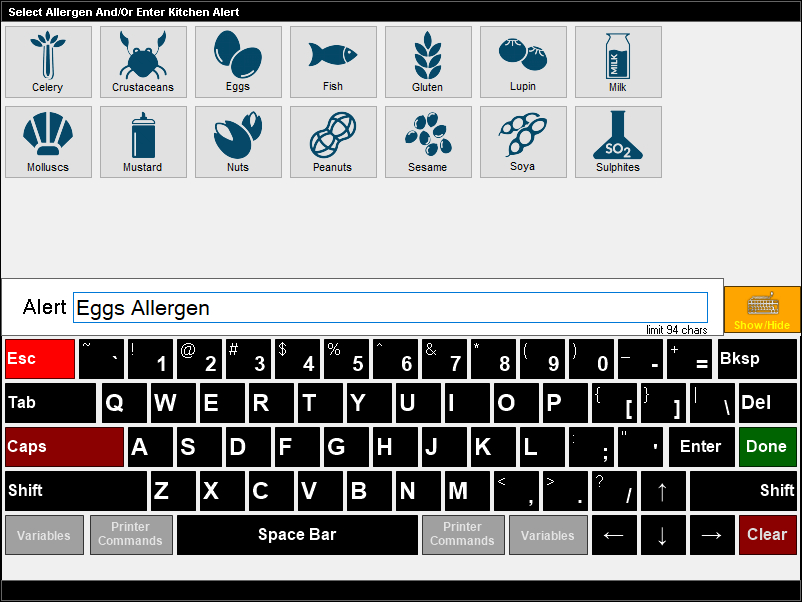
Notes...
The alert the Kitchen Staff will see, will be what is entered into the Display field in the prompt, prefixed with the Prefix configured against the POS Key.
- Select the Done button to complete the Kitchen Alert. The Alert will now appear in the sales grid.
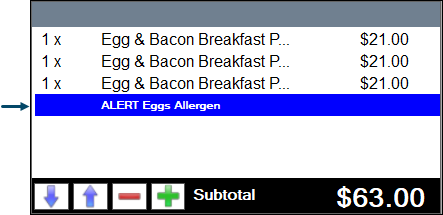
- Finalise the Order/Sale. If configured, the Alert will now appear on the Kitchen Docket and/or the KVS.
End of article. ▲
