- Swiftpos Help Guides
- 3rd Party Integrations
- Gift Cards / Promotions / Vouchers
-
Installers / Links / Releases
-
API
-
Back Office
-
Cloud Back Office
-
Events
-
Events Portal
-
How To
-
KVS
-
Member Portal
-
Notify
-
Oolio Pay
-
Orderaway
-
POS Keys
-
Self-Service Kiosk
-
Self-Service POS
-
Swiftpos
-
Touch
-
Touchmini
-
Troubleshooting
-
Venue Hub
-
Venue Manager
-
3rd Party Integrations
- Business Intelligence
- Cash Management
- eCommerce
- Exports / Imports
- Front Office Systems
- Fuel Systems
- Gaming
- General Ledger
- Gift Cards / Promotions / Vouchers
- Membership / Loyalty
- Middleware Applications
- Payment Integrators
- Product Level Blocking
- Reservations
- Swiftpos
- Tab Management
- Time & Attendance
- Value Added Services
-
Uncategorized
- API
- Back Office Accounts
- Back Office Administration
- Back Office - Clerks
- Back Office - Data Export
- Back Office - Inventory
- Back Office - Members
- Back Office - Menus
- Back Office - Products
- Back Office - Services
- Back Office - Suppliers
- Back Office - Swiftpos
- Back Office - Terminal Sales
- Back Office - Touch Settings
- Back Office - Vouchers / Discounts
- How To
- KVS
- OrderAway
- Venue Manager
- 3rd Party Integrations
- Touch
- Cloud Back Office
-
Touchmini v1 (End Of Life)
3rd Party Vouchers
3rd Party Integration with Touch
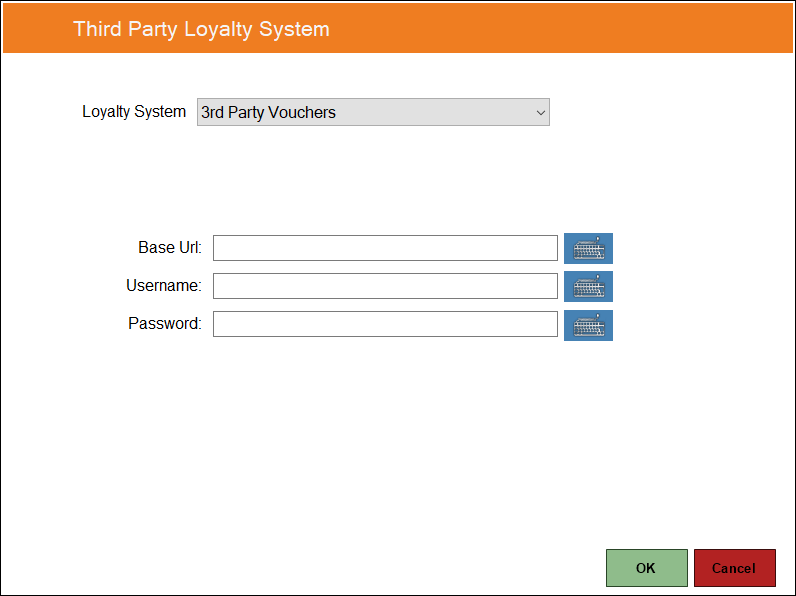
To access, select the 3rd Party Vouchers option in the Loyalty System drop-down list.
Used to configure/view the 3rd party Vouchers Interface configuration in Touch. It makes use of the swiftpos Voucher API. The API can be viewed by configuring using the following details:
- Loyalty System - Ensure the the 3rd Party Vouchers option is selected.
- Username / Password - Refer HERE for login credentials.
Print Voucher Barcodes to use for testing. These should be 10 digits in length and be formatted as follows:
Notes ...
The test API echoes back certain details contained within the Barcode so that the API doesn't have to hold any state and works for everyone's swiftpos Vouchers.
- The first 2 digits are used for masking. For example, 99.
- The next 3 digits determines the swiftpos Voucher to map to.
- The next 1 digit determines if the Voucher from/to dates should be valid. For example, 1 = Valid and 0 = Invalid.
- The next 1 digit determines if the Voucher has already been used or not. For example, 1 = Used and 0 = Not Used.
- The next 3 digits determines the 3rd Party Voucher ID. For example, 001.
Example 1
Valid, unused Voucher mapped to Voucher ID 17 in SwiftPOS
https://voucher.com/9901710001
Example 2
Valid, used Voucher mapped to Voucher ID 9 in SwiftPOS
https://voucher.com/9900911001
The Company Name at the beginning would also form part of the masking in swiftpos.
Notes ...
The above details are used for testing the integration internally only. This has absolutely nothing to do with how the API will function when implemented by a 3rd Party. To test, configure Barcodes that work with Back Office Vouchers and print them out.
Next setup a Barcode scanner with a card mask as per the following screenshot:
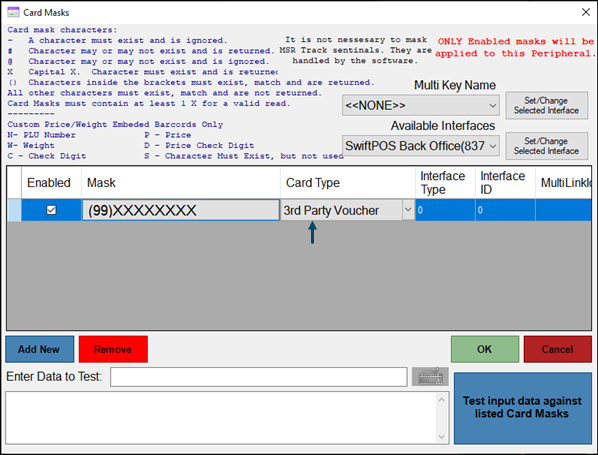
Assuming that Vouchers have already been setup, testing can commence. Ensure enough different combinations of Barcodes have been printed, to ensure that the various outcomes such as successful redemption, invalid from/to dates, incorrect Voucher ID, already used, etc, can be tested.
End of article. ▲
