- Swiftpos Help Guides
- Touch
- Screens
-
Installers / Links / Releases
-
API
-
Back Office
-
Back Office Cloud
-
Events
-
Events Portal
-
How To
-
KVS
-
Member Portal
-
Notify
-
Oolio Pay
-
Orderaway
-
POS Keys
-
Self-Service Kiosk
-
Self-Service POS
-
Swiftpos
-
Touch
-
Touchmini
-
Troubleshooting
-
Venue Hub
-
Venue Manager
-
3rd Party Integrations
- Business Intelligence
- Cash Management
- eCommerce
- Exports / Imports
- Front Office Systems
- Fuel Systems
- Gaming
- General Ledger
- Gift Cards / Promotions / Vouchers
- Membership / Loyalty
- Middleware Applications
- Payment Integrators
- Product Level Blocking
- Reservations
- Swiftpos
- Tab Management
- Time & Attendance
- Value Added Services
-
Uncategorized
- API
- Back Office Accounts
- Back Office Administration
- Back Office - Clerks
- Back Office - Data Export
- Back Office - Inventory
- Back Office - Members
- Back Office - Menus
- Back Office - Products
- Back Office - Services
- Back Office - Suppliers
- Back Office - Swiftpos
- Back Office - Terminal Sales
- Back Office - Touch Settings
- Back Office - Vouchers / Discounts
- How To
- KVS
- OrderAway
- Venue Manager
- 3rd Party Integrations
- Touch
-
Touchmini v1 (End Of Life)
Transactions
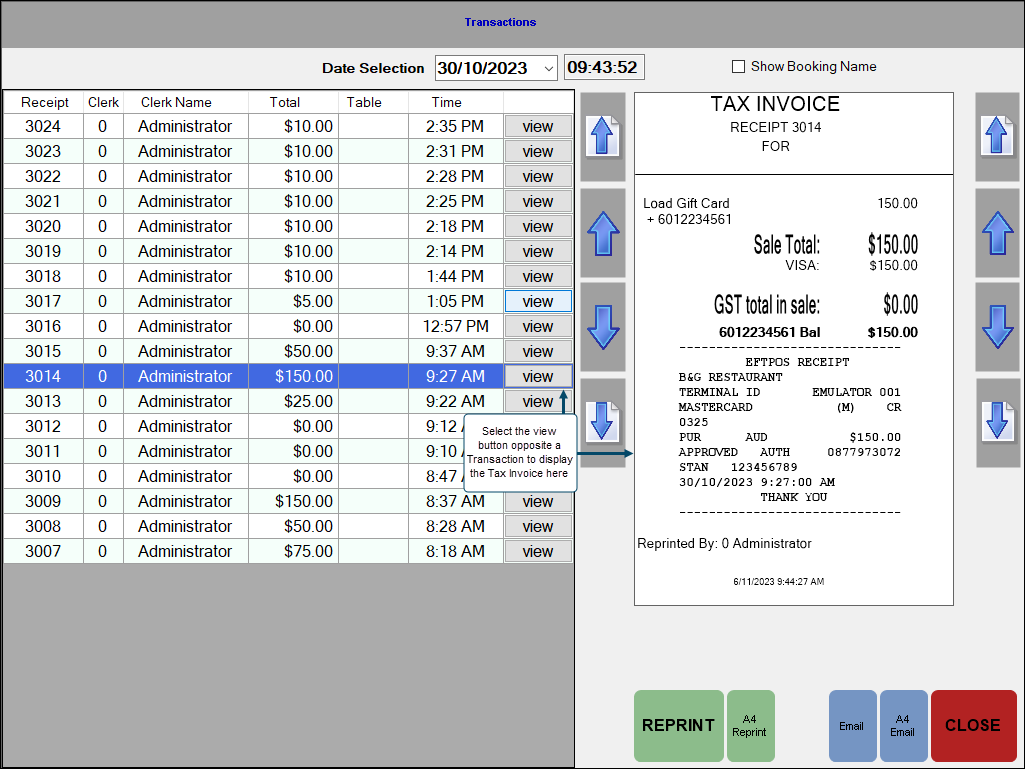
Accessed by selecting the Review Transactions (#10) POS Key or the Reopen Closed Table (#114) POS Key in Touch.
Enables Clerks/Staff to review up to 7 days worth of Transactions in Touch, and also reprint them if necessary.
Header ▼
- Date Selection - Displays/Select from the drop down calendar the date from which Transactions will be displayed. Defaults to the today's date.
- Time - Displays/Enter the time from which Transactions will be displayed. Defaults to the current time.
- Show Booking Name - Select to display the Booking Name instead of the Clerk Name in the grid.
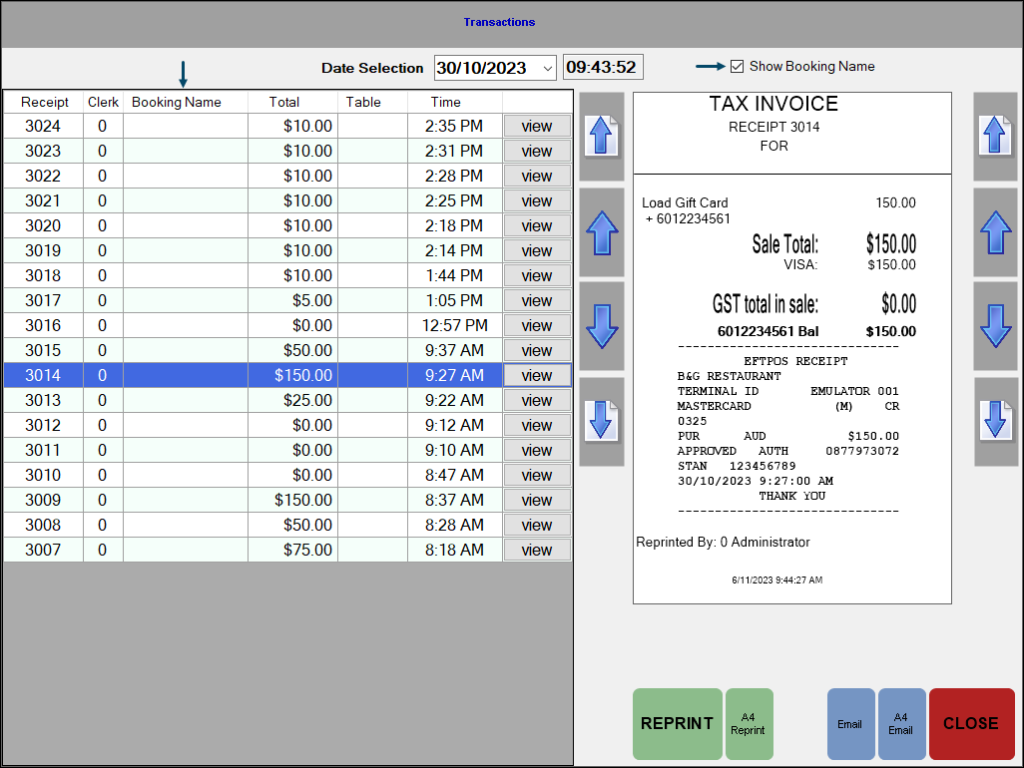
Grid ▲ ▼
- Displays all transactions for the date selection, along with their: Receipt #, Clerk Name, Total, Table, Time and view button.
Tax Invoice ▲ ▼
Displays the Tax Invoice when the view button is selected opposite a selected transaction in the grid.
Navigation Buttons ▲ ▼
- Up/Down Arrows - Select to navigate through the rows/pages of transactions displayed in the grid.
Footer ▲ ▼
- REPRINT - Select to reprint a receipt or alternatively select F12.
- A4 Reprint - Select to reprint a receipt in A4 format, or alternatively select F7.
- Kitchen Print - Select to reprint a copy of the Kitchen Docket.
Notes...
This button will only appear if the Print From Closed Sales option of the Kitchen Print POS Key's settings is selected and the same Kitchen Print POS Key is selected.
- Email - Select to email a receipt, or alternatively select F10. This will prompt for the entry of an email address. This requires the email settings to be configured at swiftpos Touch terminal.
- A4 Email - Select to email a receipt in A4 format, or alternatively select F9. This will prompt for the entry of an email address. This requires the email settings to be configured at the Touch terminal.
- Close - Select to exit.
Notes...
The following buttons will also be displayed when the respective POS Key is selected:
End of article. ▲
