- Swiftpos Help Guides
- How To
- Zen Global
-
Installers / Links / Releases
-
API
-
Back Office
-
Cloud Back Office
-
Events
-
Events Portal
-
How To
-
KVS
-
Member Portal
-
Notify
-
Oolio Pay
-
Orderaway
-
POS Keys
-
Self-Service Kiosk
-
Self-Service POS
-
Swiftpos
-
Touch
-
Touchmini
-
Troubleshooting
-
Venue Hub
-
Venue Manager
-
3rd Party Integrations
- Business Intelligence
- Cash Management
- eCommerce
- Exports / Imports
- Front Office Systems
- Fuel Systems
- Gaming
- General Ledger
- Gift Cards / Promotions / Vouchers
- Membership / Loyalty
- Middleware Applications
- Payment Integrators
- Product Level Blocking
- Reservations
- Swiftpos
- Tab Management
- Time & Attendance
- Value Added Services
-
Uncategorized
- API
- Back Office Accounts
- Back Office Administration
- Back Office - Clerks
- Back Office - Data Export
- Back Office - Inventory
- Back Office - Members
- Back Office - Menus
- Back Office - Products
- Back Office - Services
- Back Office - Suppliers
- Back Office - Swiftpos
- Back Office - Terminal Sales
- Back Office - Touch Settings
- Back Office - Vouchers / Discounts
- How To
- KVS
- OrderAway
- Venue Manager
- 3rd Party Integrations
- Touch
- Cloud Back Office
-
Touchmini v1 (End Of Life)
Check The Balance Of A Zen Global Gift Card / Voucher
3rd Party Integration - Zen Global
This outlines How To Check The Balance Of A Zen Global Gift Card/Voucher using the Redeem/Check Balance Gift Card (#242) POS Key.
Subjects ▼
About ▲ ▼
What Is Required? ▲ ▼
- Ensure the Redeem/Check Balance Gift Card (#242) POS Key is added to the appropriate Keyboard Layout via the Designer and the More Settings button:
How To? ▲ ▼
Do as follows:
How To Check The Balance Of A Zen Global Gift Card / Voucher? ▲ ▼
Do as follows:
- Select the Check Balance (Redeem/Check Balance Gift Cards (#242)) POS Key.
- When the Gift Card - Check Balance screen is displayed, scan/swipe or enter the Gift Card Number.
- The Gift Card's current balance should be displayed.
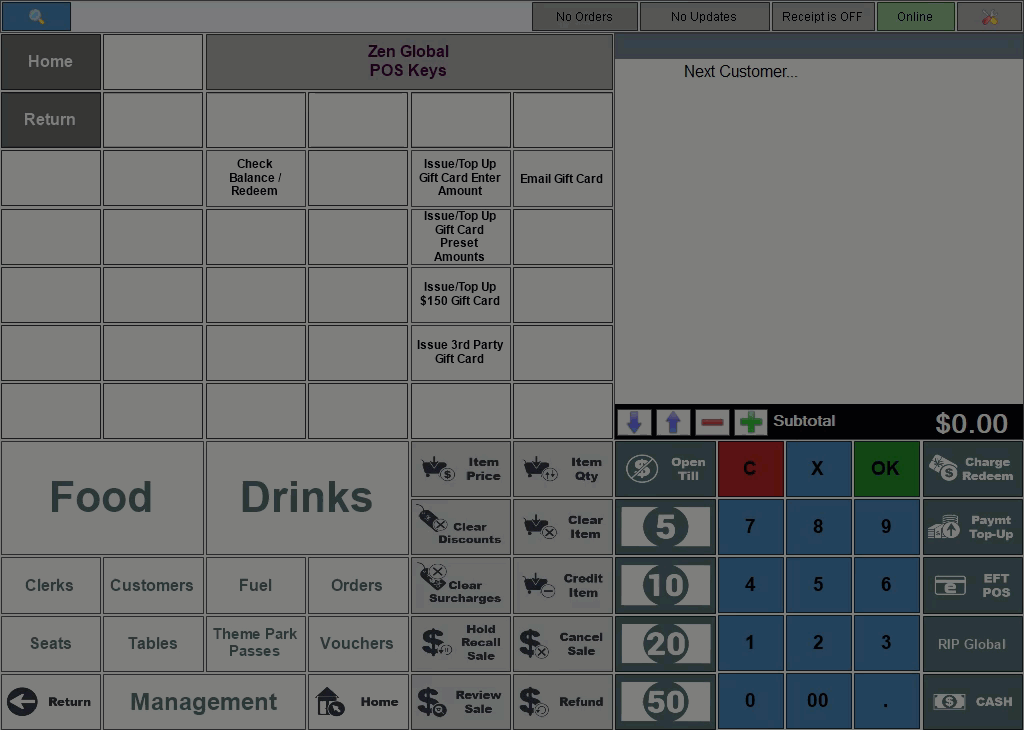
End of article. ▲
