-
Installers / Links / Releases
-
API
-
Back Office
-
Back Office Cloud
-
Events
-
Events Portal
-
How To
- API
- Back Office
- Clerks / Staff
- Cloud
- Combos
- Customers / Members
- Doshii
- Events
- Events Portal
- Guests
- Interfaces
- Items / Products
- KVS
- Member Portal
- NetPOS
- Notify
- Oolio Pay
- OrderAway
- Orders / Sales
- POS Keys
- Self Service
- SevenRooms
- swiftPOS
- Tables
- Thirsty Camel Hump Club
- Touch
- TouchMini
- TouchMini v2
- Venue Hub
- Venue Manager
- XERO
- XERO Pro
- Zen Global
-
Interfaces
-
KVS
-
Member Portal
-
Notify
-
Oolio Pay
-
OrderAway
-
POS Keys
-
Self Service Kiosk
-
Self Service POS
-
swiftpos
-
Touch
-
TouchMini
-
TouchMini v2
-
Troubleshooting
-
Venue Manager
-
Venue Hub
-
Uncategorized
Add An EFTPOS Peripheral
This outlines How To Add An EFTPOS Peripheral in Touch.
Subjects ▼
When Is It Used? ▲ ▼
Used when a Venue wants to make use of a payment terminal (provided by a Payment Provider) at a swiftpos Touch terminal. For example:
- Oolio Pay Adyen's S1F2
- Oolio Pay Wpay's V400M - Integrated
What Is Required? ▲ ▼
- Touch will need to be installed and operational.
How To Add An EFTPOS Peripheral? ▲ ▼
- Navigate to the Peripheral List menu option of the Terminal Settings menu in Touch.
- Select the Add New button.
- In the Add New Peripheral screen, select the EFTPOS option from the Peripheral Type drop down list.
- Enter an appropriate name in the Description field for the new Peripheral. For example, Wpay or Zeller.
- Select OK.
- In the EFTPOS screen select the search button to navigate to the EFTPOS System screen, and locate and select the appropriate EFTPOS Peripheral. For example, EFT33 – Linkly (Food and Bev) option.
- In the EFTPOS screen complete the configuration of the new EFTPOS Peripheral as per the specific type selected. Refer HERE for more information.
End of article. ▲