-
Installers / Links / Releases
-
API
-
Back Office
-
Back Office Cloud
-
Events
-
Events Portal
-
How To
-
KVS
-
Member Portal
-
Notify
-
Oolio Pay
-
Orderaway
-
POS Keys
-
Self-Service Kiosk
-
Self-Service POS
-
Swiftpos
-
Touch
-
Touchmini
-
Troubleshooting
-
Venue Hub
-
Venue Manager
-
3rd Party Integrations
- Business Intelligence
- Cash Management
- eCommerce
- Exports / Imports
- Front Office Systems
- Fuel Systems
- Gaming
- General Ledger
- Gift Cards / Promotions / Vouchers
- Membership / Loyalty
- Middleware Applications
- Payment Integrators
- Product Level Blocking
- Reservations
- Swiftpos
- Tab Management
- Time & Attendance
- Value Added Services
-
Uncategorized
- API
- Back Office Accounts
- Back Office Administration
- Back Office - Clerks
- Back Office - Data Export
- Back Office - Inventory
- Back Office - Members
- Back Office - Menus
- Back Office - Products
- Back Office - Services
- Back Office - Suppliers
- Back Office - Swiftpos
- Back Office - Terminal Sales
- Back Office - Touch Settings
- Back Office - Vouchers / Discounts
- How To
- KVS
- OrderAway
- Venue Manager
- 3rd Party Integrations
- Touch
-
Touchmini v1 (End Of Life)
Delete A Device
TouchMini v2 - How To
This outlines How To Delete A Device in TouchMini v2.
Deleting a device in TouchMini, generally refers to deleting it's registration and hence freeing up a TouchMini licence. A device is deleted when it is no longer in use. That is, when it either has been:
- Discarded - The device is faulty and hence is no longer operational for it's intended purpose, or it is no longer required.
- Replaced - The device has been replaced with a new device.
- Reset - The device has been reset. Refer to HERE for more information.
In all of the above instances, the device's existing registration will need to be deleted in order to ensure it's TouchMini licence becomes available and can be assigned to a newly registered device. Refer to HERE for more information.
Subjects ▼
How To Delete A Device? ▲ ▼
Do as follows:
- Access the Devices menu option from the TouchMini menu. Refer to HERE for more information.
- Once the TouchMini Devices screen is displayed, locate the device in the TouchMini Devices section of the screen, to be deleted.
- If the device is still enabled (the on/off option is displayed in blue), then:
- First confirm that this is indeed the device to be deleted.
- If so, select the on/off option (blue) to the right of the device to disable it, and ensure it is greyed out. Refer to HERE for more information.
- Note the device's Terminal ID. This will be needed, later, to locate and delete the Terminal record associated with the device.
- Once disabled, select the Delete option to delete it's registration.
- Select the OK option to confirm deletion.
- Given that for each registration of a TouchMini device, a Terminal record for that device is created in Back Office. Therefore, this record will also need to be deleted manually via the Terminal Records screen.
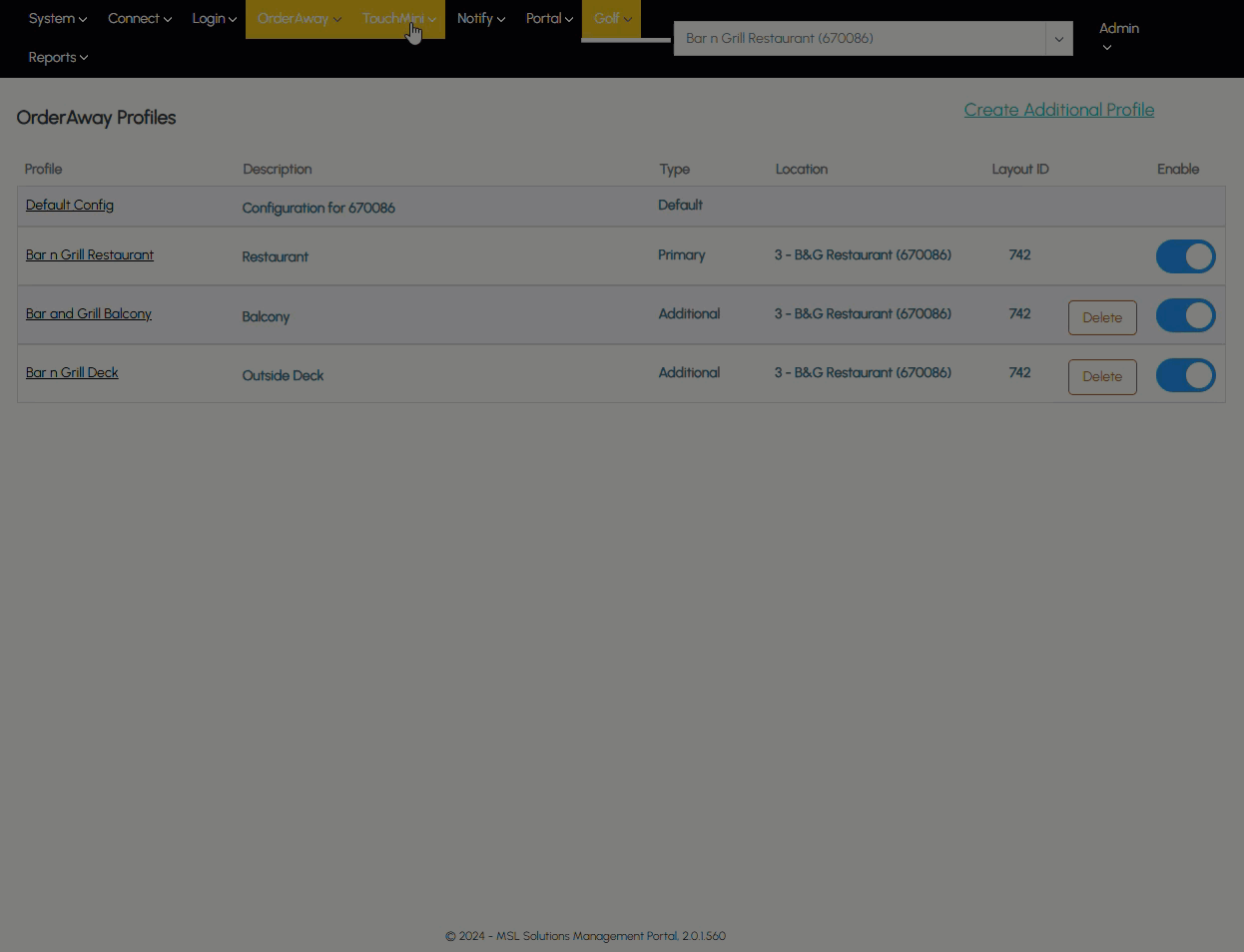
End of article. ▲
