-
Installers / Links / Releases
-
API
-
Back Office
-
Back Office Cloud
-
Events
-
Events Portal
-
How To
-
KVS
-
Member Portal
-
Notify
-
Oolio Pay
-
Orderaway
-
POS Keys
-
Self-Service Kiosk
-
Self-Service POS
-
Swiftpos
-
Touch
-
Touchmini
-
Troubleshooting
-
Venue Hub
-
Venue Manager
-
3rd Party Integrations
- Business Intelligence
- Cash Management
- eCommerce
- Exports / Imports
- Front Office Systems
- Fuel Systems
- Gaming
- General Ledger
- Gift Cards / Promotions / Vouchers
- Membership / Loyalty
- Middleware Applications
- Payment Integrators
- Product Level Blocking
- Reservations
- Swiftpos
- Tab Management
- Time & Attendance
- Value Added Services
-
Uncategorized
- API
- Back Office Accounts
- Back Office Administration
- Back Office - Clerks
- Back Office - Data Export
- Back Office - Inventory
- Back Office - Members
- Back Office - Menus
- Back Office - Products
- Back Office - Services
- Back Office - Suppliers
- Back Office - Swiftpos
- Back Office - Terminal Sales
- Back Office - Touch Settings
- Back Office - Vouchers / Discounts
- How To
- KVS
- OrderAway
- Venue Manager
- 3rd Party Integrations
- Touch
-
Touchmini v1 (End Of Life)
Clone A Device
Touchmini - How To
This outlines How To Clone A Device using a Default Configuration in Touchmini.
Subjects ▲ ▼
About ▲ ▼
What Is Required? ▲ ▼
- A Default Configuration must be configured before a device can be cloned. Refer HERE for more information.
When Is It Used? ▲ ▼
The concept of cloning is essentially to facilitate the configuring of multiple Touchmini devices in the same Location with the same configuration. Making it easier for Venues to configure multiple devices.
How To? ▲ ▼
Clone A Device? ▲ ▼
Once a Default Configuration has been configured, it can then be cloned to the other devices registered in the same Location. To do this:
- Access the Touchmini Devices menu. Refer HERE for more information.
- Ensure the device to be configured is enabled. Refer HERE for more information.
- Select the name of the newly registered device top display it's Configuration tabs.
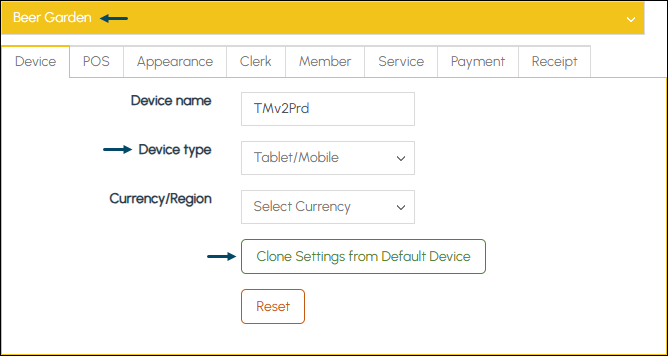
Configuration tabs for the selected device
- Select the appropriate device type from the Default Device Type drop down list.
- Select the Clone Settings from Default Device option.
Notes ...
A Touchmini device can be cloned from the Default Configuration regardless of the Type of device it is. However, it may need further tweaking post cloning to ensure that it is configured correctly.
- At the confirmation prompt, select Confirm.
- On completion a Settings Cloned response will appear briefly in the bottom right-hand corner of the screen.
- Select each of the Configuration tabs (POS, Appearance, Clerk, etc) and configure each to ensure the device is appropriately configured for it's intended use in the Venue.
- DO NOT forget to select the SAVE button to ensure all changes are saved.
- The above process can be repeated for the remaining devices in the same Location.
Notes ...
Any previous setting configured for the selected Touchmini device will be overwritten by the Cloning process.
End of article ▲
